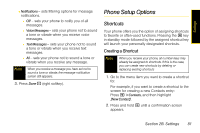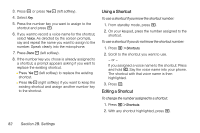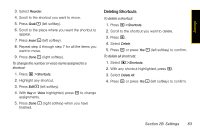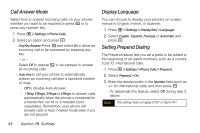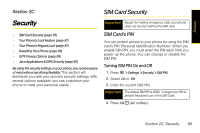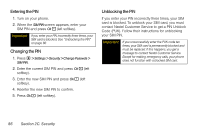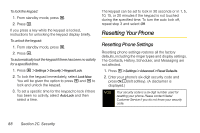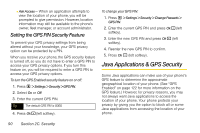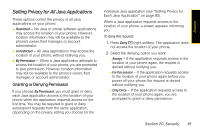Motorola i365 User Guide - Nextel - Page 98
Entering the PIN, Changing the PIN, Unblocking the PIN, C. Security
 |
View all Motorola i365 manuals
Add to My Manuals
Save this manual to your list of manuals |
Page 98 highlights
Entering the PIN 1. Turn on your phone. 2. When the SIM PIN screen appears, enter your SIM PIN and press Ok - (left softkey). Important If you enter your PIN incorrectly three times, your SIM card is blocked. See "Unblocking the PIN" on page 86 Changing the PIN 1. Press M > Settings > Security > Change Passwds > SIM PIN. 2. Enter the current SIM PIN and press Ok - (left softkey). 3. Enter the new SIM PIN and press Ok - (left softkey). 4. Reenter the new SIM PIN to confirm. 5. Press Ok - (left softkey). Unblocking the PIN If you enter your PIN incorrectly three times, your SIM card is blocked. To unblock your SIM card, you must contact Nextel Customer Service to get a PIN Unblock Code (PUK). Follow their instructions for unblocking your SIM PIN. Important If you unsuccessfully enter the PUK code ten times, your SIM card is permanently blocked and must be replaced. If this happens, you get a message to contact Nextel Customer Service. Except for making emergency calls, your phone does not function with a blocked SIM card. 86 Section 2C. Security