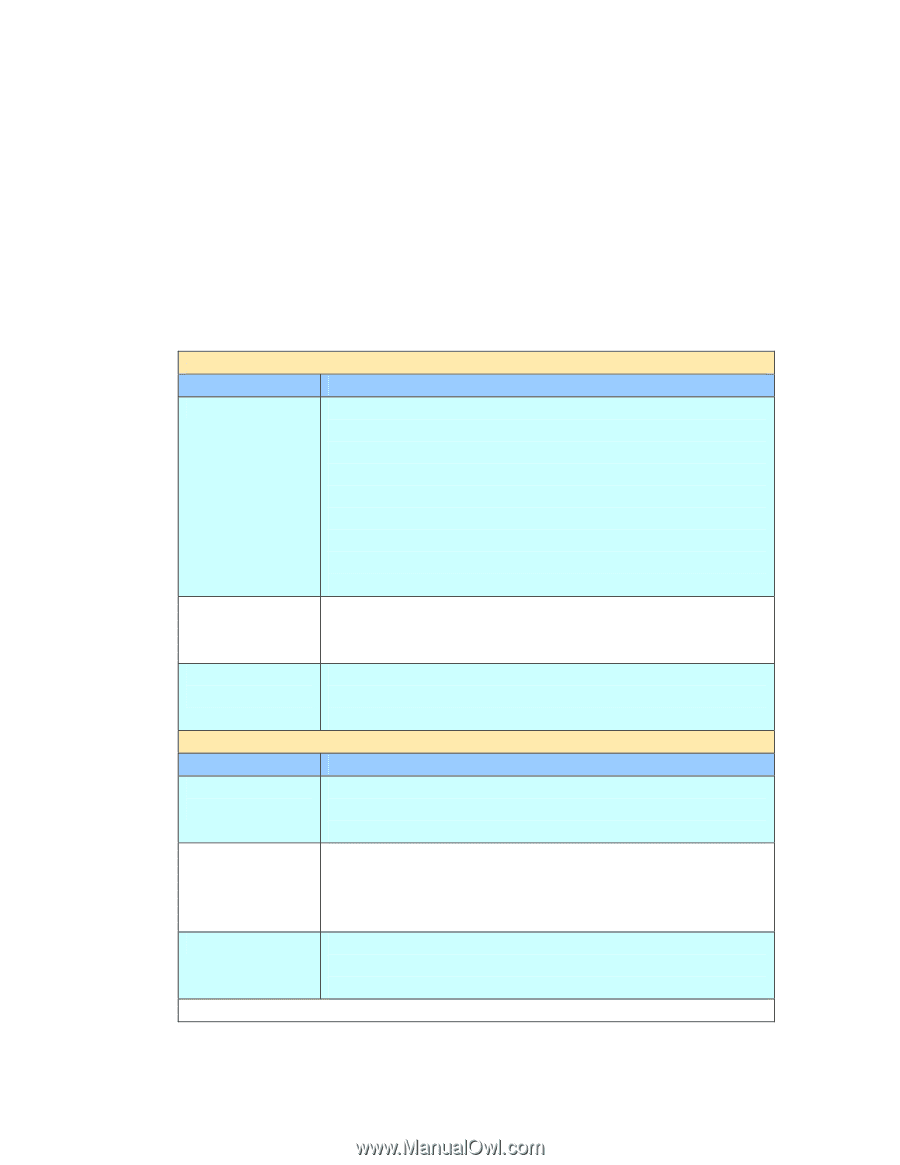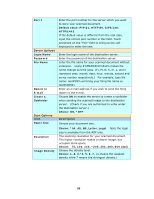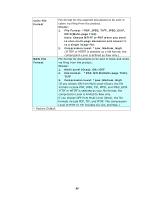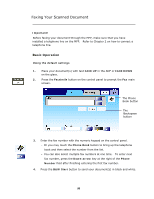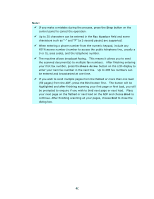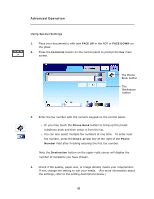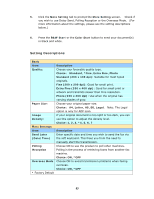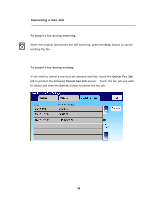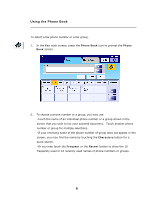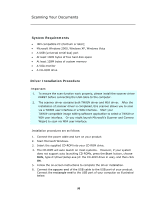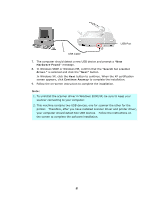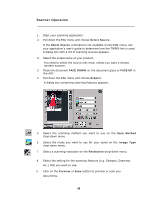Ricoh SP4100N User Manual - Page 100
Standard, *Fine, Extra Fine, Photo
 |
UPC - 026649027994
View all Ricoh SP4100N manuals
Add to My Manuals
Save this manual to your list of manuals |
Page 100 highlights
5. Click the More Setting tab to prompt the More Setting screen. Check if you wish to use Delay Send, Polling Reception or the Overseas Mode. (For more information about the settings, please see the setting descriptions below.) 6. Press the B&W Start or the Color Start button to send your document(s) in black and white. Setting Descriptions Basic Item Description Quality: Choose your favorable quality type. Choice: Standard, *Fine, Extra Fine, Photo Standard (200 x 100 dpi): Suitable for most typed originals. Fine (200 x 200 dpi): Good for small print. Extra Fine (200 x 400 dpi): Good for small print or artwork and transmits slower than Fine resolution. Photo (200 x 200 dpi): Use when the original has varying shades of gray. Paper Size: Choose your original paper size. Choice: A4, Letter, A5, B5, Legal. Note: The Legal option is only for ADF scan. Image If your original document is too light or too dark, you can Density: use this option to adjust the density level. Choice: 1, 2, 3, *4, 5, 6, 7 More Settings Item Description Send Later Enter specific date and time you wish to send the fax via (Date/Time) the soft keyboard. This frees you from the need to manually start the transmission. Polling Choose ON to use the product to poll other machines. Reception Polling is the process of retrieving faxes from another fax machine. Choice: ON, *OFF Overseas Mode Choose ON to avoid transmission problems when faxing overseas. Choice: ON, *OFF * Factory Default 93