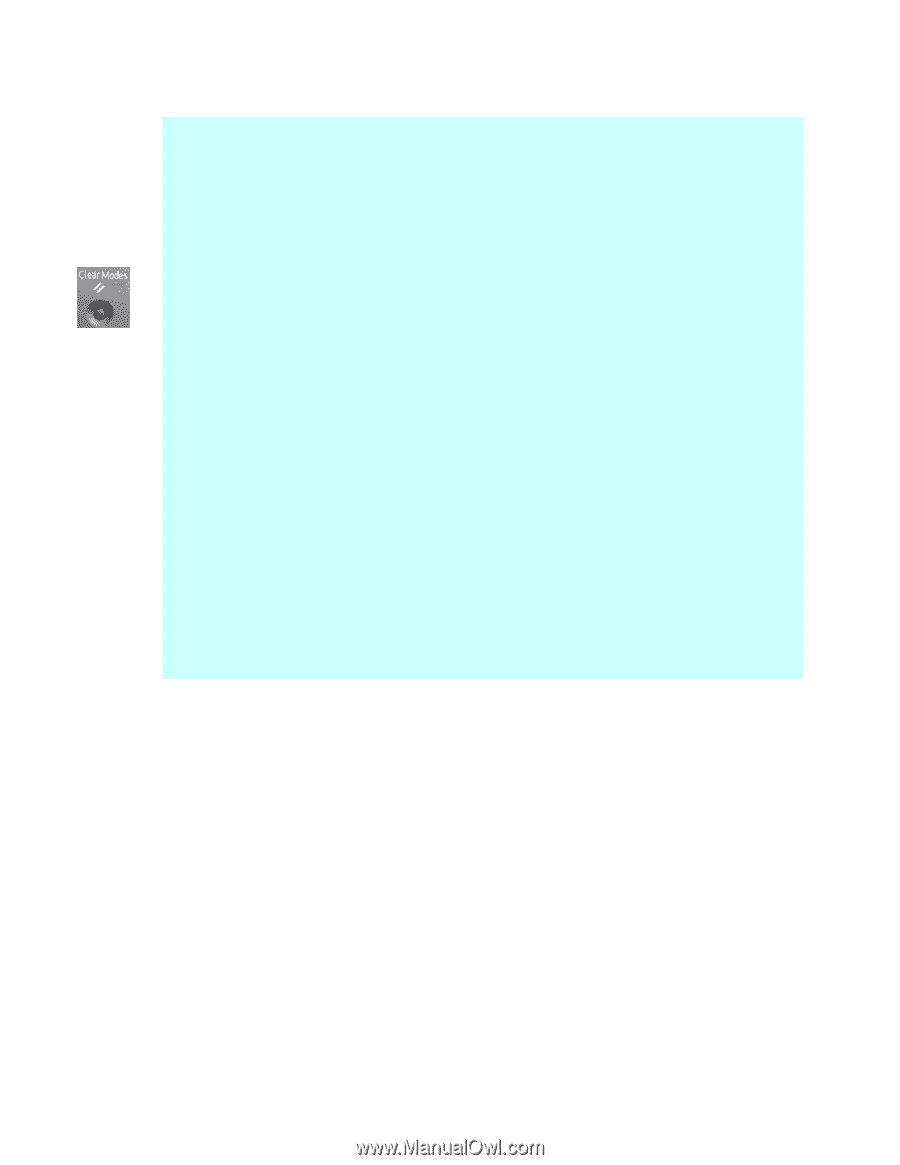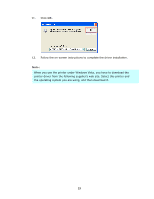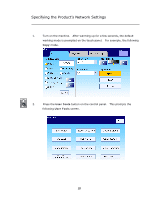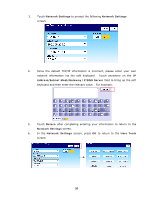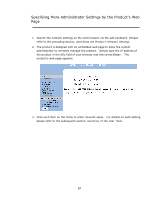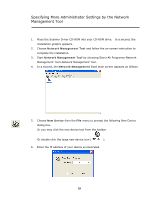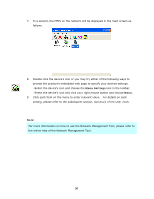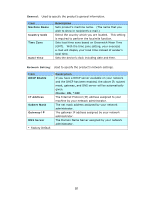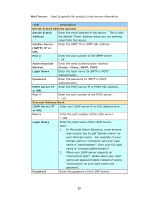Ricoh SP4100N User Manual - Page 35
Management, Administrative Settings, Login, Clear, Modes, Administrative, Specifying - default password
 |
UPC - 026649027994
View all Ricoh SP4100N manuals
Add to My Manuals
Save this manual to your list of manuals |
Page 35 highlights
Note: 9 The "Management" item and the "Administrative Settings" menu are blocked by password. Click Login to enter the detailed settings since the machine is shipped with no specific password. You can create a password later and write it in your notes in case you may forget it. 9 For effective management, it is recommended to create administrator's login password later. 9 If you wish to return to factory default settings, simply press the Clear Modes button for over 5 seconds. In a second, all the values in the Management and Administrative Settings will be changed to factory default. 9 Please note that some of the settings in the "User Tools" can also be set by users while they are making copies, sending individual mails, sending individual files to folder, or sending individual files to fax machine when they press the "Copy", "E-mail", "Folder", or "Facsimile" button on the control panel. However, if the users fail to set these settings, then the default settings will be automatically applied to the copier, e-mails, folder, or the fax sent by the users. That is to say, the administrator assigns default settings for common functions. Yet, an individual user also has a chance to set his or her own settings when he or she is performing one of the function modes. 9 Alternatively, you may specify more administrator settings on the control panel via the soft keyboard. Refer to the preceding section, Specifying the Product's Network Settings, to specify the administrator settings via the soft keyboard. 28