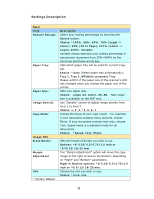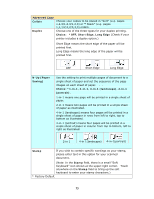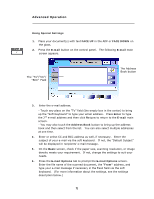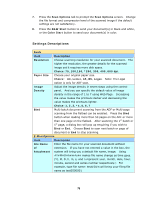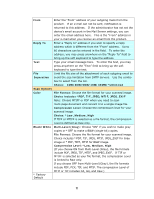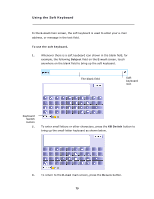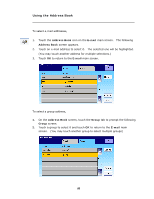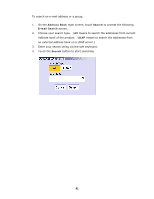Ricoh SP4100N User Manual - Page 83
Settings Descriptions, B&W Start
 |
UPC - 026649027994
View all Ricoh SP4100N manuals
Add to My Manuals
Save this manual to your list of manuals |
Page 83 highlights
7. Press the Scan Options tab to prompt the Scan Options screen. Change the file format and compression level of the scanned image if the default settings are not satisfactory. 8. Press the B&W Start button to send your document(s) in black and white, or the Color Start button to send your document(s) in color. Settings Descriptions Basic Item Description Resolution Choose scanning resolution for your scanned document. The higher the resolution, the greater details for the scanned image yet it requires more disk space. Choice: 75, 100,150, *200, 300, 400, 600 dpi. Paper Size Choose your original paper size. Choice: A4, Letter, A5, B5, Legal. Note: The Legal option is only for ADF scan. Image Adjust the image density in seven steps using the control Density panel. And you can specify the default value of image density in the range of 1 to 7 using Web Page. Increasing the value makes the printouts darker and decreasing the value makes the printouts lighter. Choice: 1, 2, 3, *4, 5, 6, 7 Bind Multi-batch document scanning from the ADF or Multi-page scanning from the flatbed can be enabled. Press the Bind button when loading more than 50 pages on the ADF or more than one page on the flatbed. After scanning the 1st batch or 1st page, a dialog box will pop up enquiring if you wish to Bind or End. Choose Bind to scan next batch or page of document or End to stop scanning. E-Mail Options Item Description File Name Enter the file name for your scanned document without of extension. If you have not entered a value in the box, the Attachment system will bring you a default file name, image. Using #Y#M#D#h#m#s#n makes file name change as time goes. (Y), M, D, h, m, s, and n represent year, month, date, hour, minute, second and series number respectively.) For example, type file name: test#D#n will bring your filing file name as test0500001 76