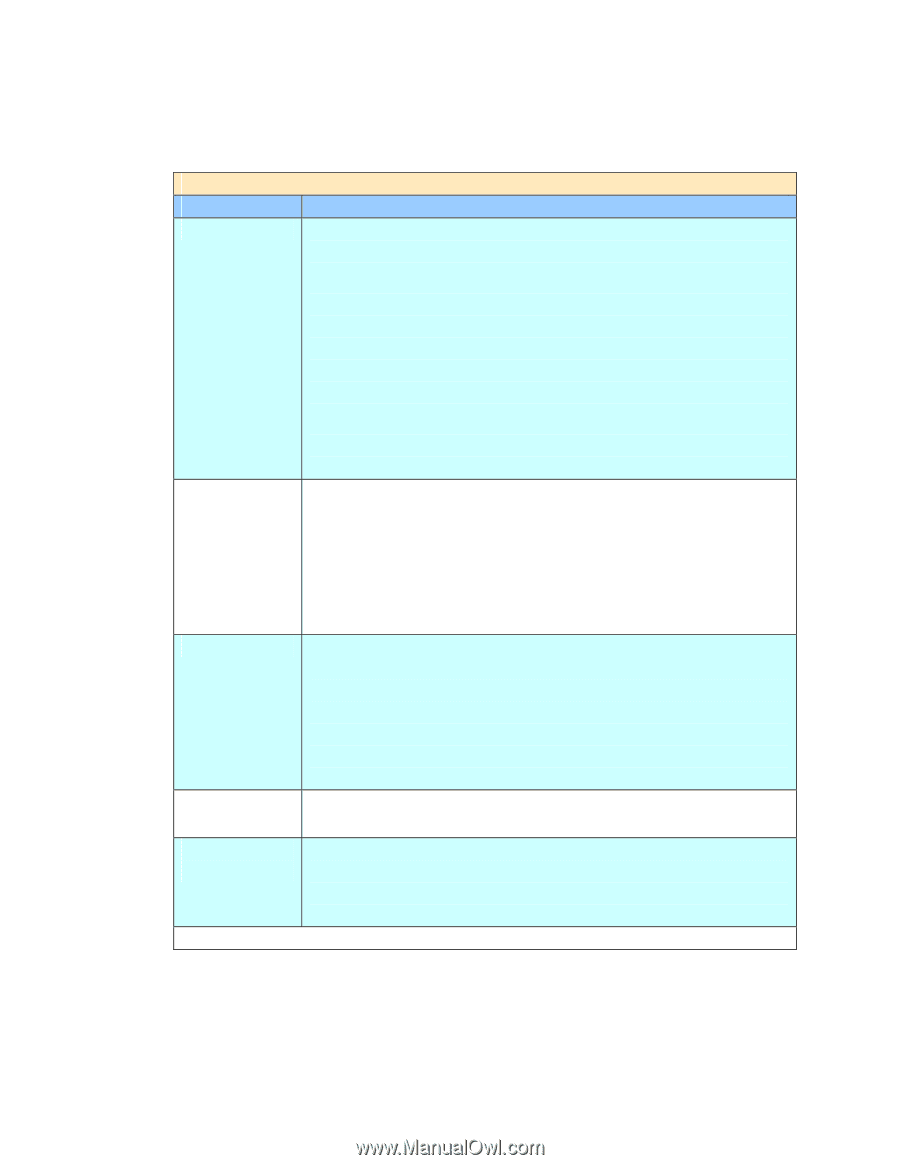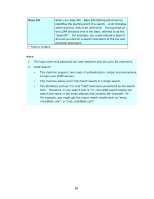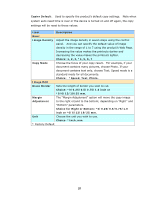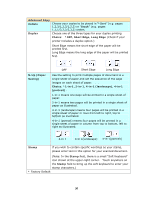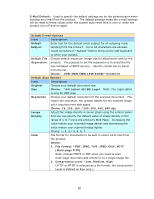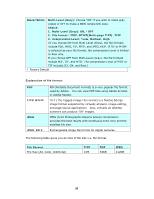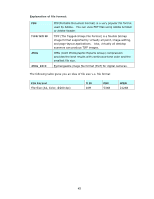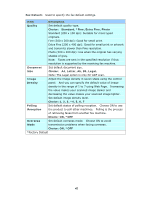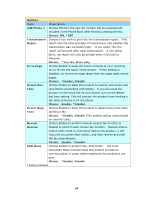Ricoh SP4100N User Manual - Page 46
Choice includes *FTP, HTTP, CIFS, HTTPS., Folder Template
 |
UPC - 026649027994
View all Ricoh SP4100N manuals
Add to My Manuals
Save this manual to your list of manuals |
Page 46 highlights
Folder Template: Used to specify the parameters for a Folder Template. The Folder Template contains similar information as the new folder screens. The Folder Template will display on the folder screen when users want to add a new folder to save the time to retype these data again. Server Settings Item Description Target URL Please choose the type of protocol of your filing server in the first field. Choice includes *FTP, HTTP, CIFS, HTTPS. Please enter the target URL in the second field. You can enter either the domain name or the IP address with the directory path. Note that the directory will be varied due to different protocol. The route starts from the root directory in FTP, HTTP, HTTPS, and CIFS. For example, ftp://, http://, and file:\\, https://. Important note: You must use this CIFS filing format, file:\\IP\computer name\folder name, to set CIFS URL. Port # Enter the port number for the server which you want to store your scanned document. Default value: *ftp:21, http:80, CIFS:139, https:443 If the default value is different from the real case, input the correct port number in this field. Touch anywhere on the "Port" field to bring up the soft keyboard to enter the text. Default: 21 File Name The file name for your scanned document without extension. If you have not entered a value in the box, the system will bring you a default file name, image. Using #Y#M#D#h#m#s#n makes file name change as time goes. (Y), M, D, h, m, s, and n represent year, month, date, hour, minute, second and series number respectively.) For example, type file name: test#D#n will bring your filing file name as test0500001 Report to e-mail Enter an e-mail address if you wish to send the filing report to the e-mail. Create a Choose ON to enable the server to create a subfolder when Subfolder sending the scanned image to the destination server. (Check if you are authorized to write under the destination server.) Choice: ON, *OFF *Factory Default 39