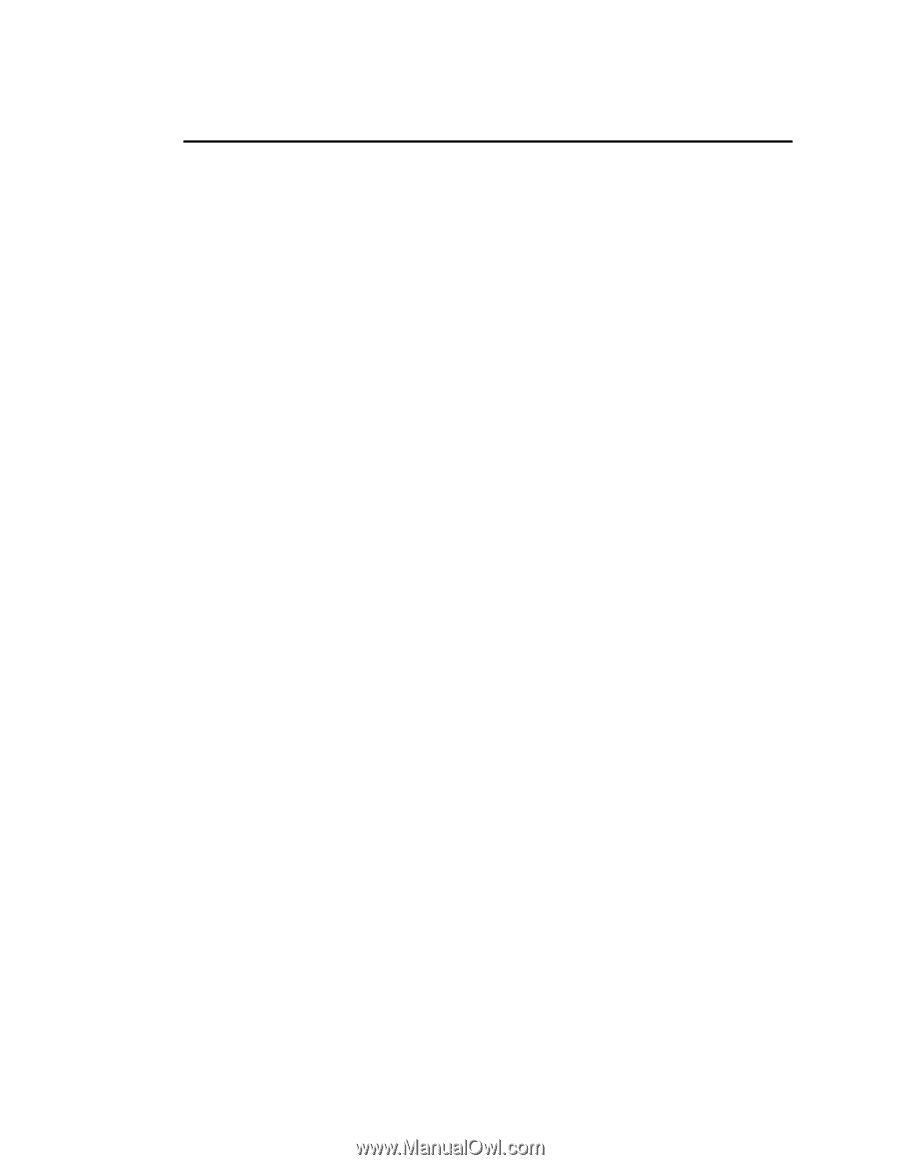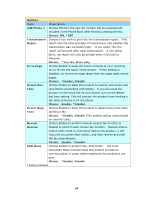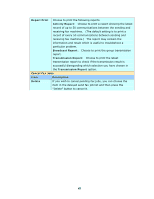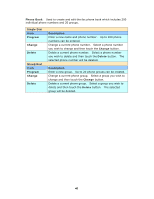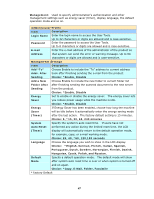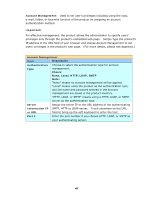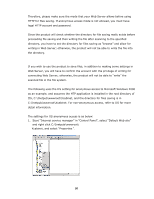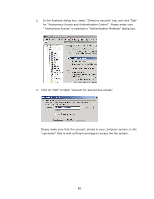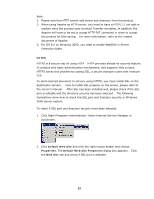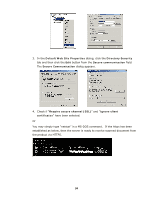Ricoh SP4100N User Manual - Page 56
Specifying A Folder Template, Settings the Servers to Store Your Image
 |
UPC - 026649027994
View all Ricoh SP4100N manuals
Add to My Manuals
Save this manual to your list of manuals |
Page 56 highlights
Specifying A Folder Template Before you begin to send your scanned document to your destination server, there are a few things you need to be aware of. The following will introduce you several server systems used with the product. Settings the Servers to Store Your Image FTP FTP Stands for "File Transfer Protocol." It is a common method of transferring files via the Internet from one computer to another. FTP use RFC 959[FTP] as their protocol, and the default Port is usually 21. Therefore, please make sure you have legal FTP account with the privilege of writing under the directory to save the files and the password before using FTP to save the files. To add a sub-directory from the product, you need to have the privilege of adding a new directory. HTTP HTTP uses RFC 2616[HTTP 1.1] as the protocol, and the default port is usually 80. If you are not using the HTTP port to save the files, you must change the HTTP Port of the product to the port for the Web Server. Generally speaking, Web Server, such as IIS or the other HTTP server, will use anonymous account for authentication, so that the user can link directly to the web page without entering the user name and password first. Hence, if the HTTP Server allows anonymous account for authentication when you use the product to keep the files, there is no need for setting any text in the field of Login name and Password of the product. On the other hand, if IIS or HTTP server does not allow anonymous account for authentication connecting to the web page, the user will be prompted to enter the user name and password first while connecting to the web site. In this mode, the file saving feature is available only when entering the user name and password permitted by the server in the field of Login name and Password for the product respectively. 49