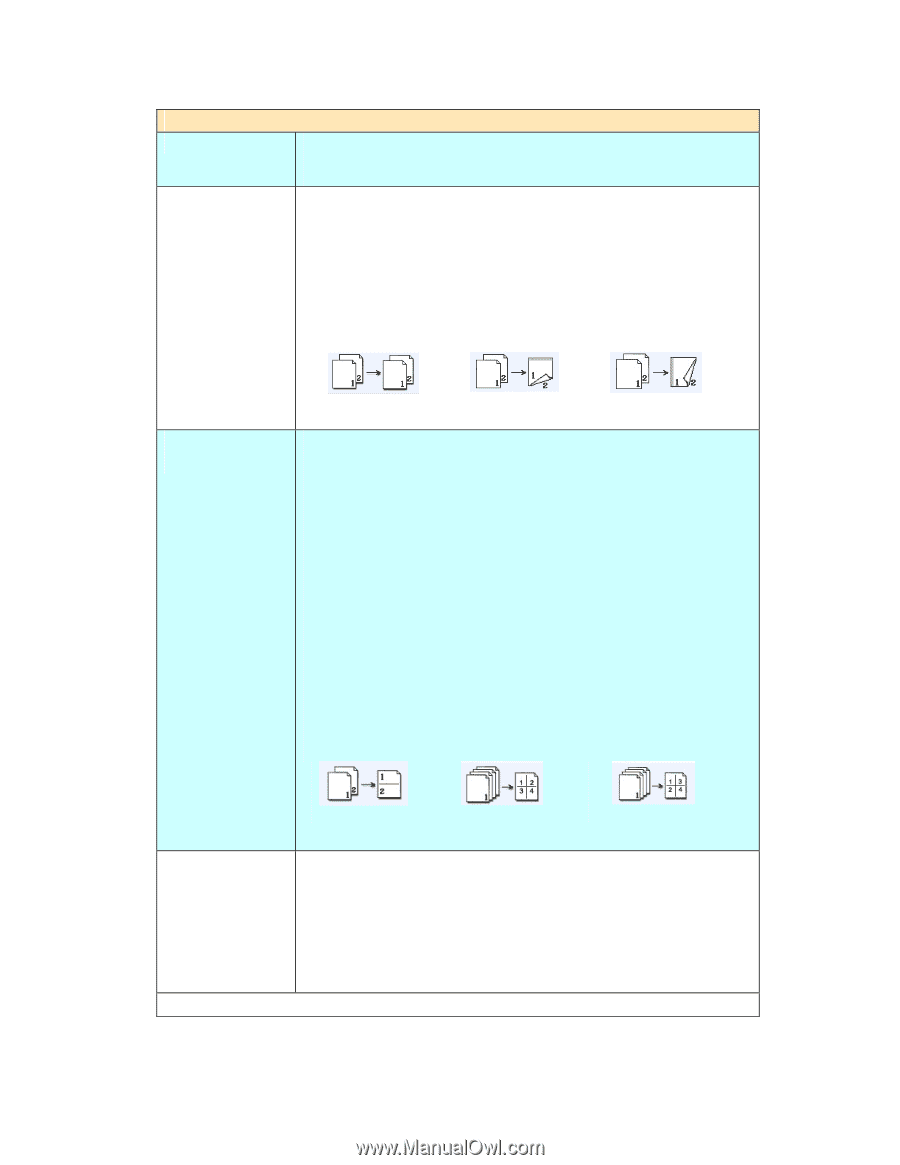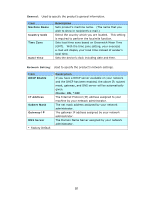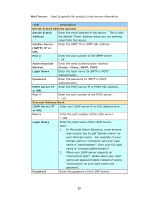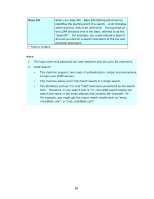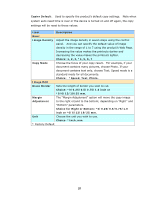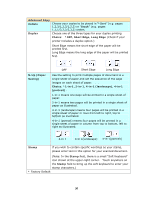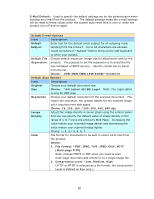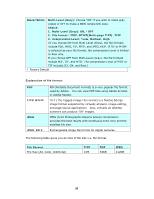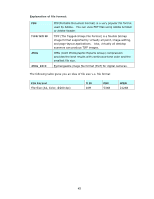Ricoh SP4100N User Manual - Page 43
OFF, Short Edge, Long Edge, N-Up Paper
 |
UPC - 026649027994
View all Ricoh SP4100N manuals
Add to My Manuals
Save this manual to your list of manuals |
Page 43 highlights
Advanced Copy Collate Choose your copies to be placed in "*Sort" (e.g. pages 1,2,3/1,2,3/1,2,3) or "Stack" (e.g. pages 1,1,1/2,2,2/3,3,3) orders. Duplex Choose one of the three types for your duplex printing. Choice: *OFF, Short Edge, Long Edge (Check if your printer includes a duplex option.) Short Edge means the short edge of the paper will be printed first. Long Edge means the long edge of the paper will be printed first. N-Up (Paper Saving) OFF Short Edge Long Edge Use the setting to print multiple pages of document to a single sheet of paper and set the sequence of the page images on each sheet of paper. . . Choice: *1-in-1, 2-in-1, 4-in-1 (landscape), 4-in-1 (portrait). 1-in-1 means one page will be printed in a single sheet of paper. 2-in-1 means two pages will be printed in a single sheet of paper as illustrated. 4-in-1 (landscape) means four pages will be printed in a single sheet of paper in rows from left to right, top to bottom as illustrated. 4-in-1 (portrait) means four pages will be printed in a single sheet of paper in column from top to bottom, left to right as illustrated. 2-in 1 4-in 1(landscape) 4-in-1(portrait) Stamp If you wish to contain specific wordings as your stamp, please enter text in this option for your scanned document. (Note: In the Stamp field, there is a small "Soft Keyboard" icon shown at the upper-right corner. Touch anywhere on the Stamp field to bring up the soft keyboard to enter your stamp characters.) * Factory Default 36