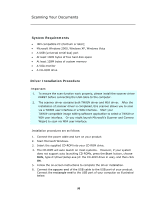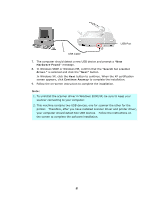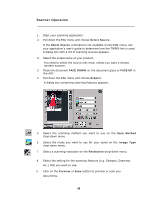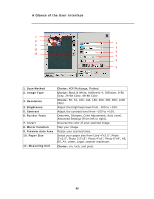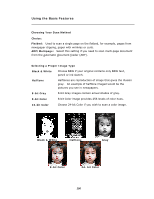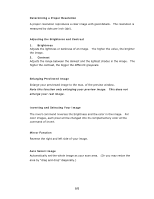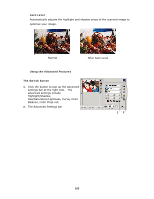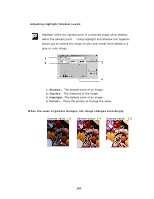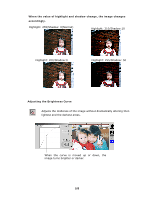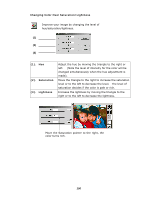Ricoh SP4100N User Manual - Page 108
Determining a Proper Resolution, Adjusting the Brightness and Contrast, Enlarging Previewed Image
 |
UPC - 026649027994
View all Ricoh SP4100N manuals
Add to My Manuals
Save this manual to your list of manuals |
Page 108 highlights
Determining a Proper Resolution A proper resolution reproduces a clear image with good details. The resolution is measured by dots per inch (dpi). Adjusting the Brightness and Contrast 1. Brightness Adjusts the lightness or darkness of an image. The higher the value, the brighter the image. 2. Contrast Adjusts the range between the darkest and the lightest shades in the image. The higher the contrast, the bigger the different grayscale. Enlarging Previewed Image Enlarge your previewed image to the max. of the preview window. Note this function only enlarging your preview image. This does not enlarge your real image. Inverting and Selecting Your Image The invert command reverses the brightness and the color in the image. For color images, each pixel will be changed into its complementary color at the command of Invert. Mirror Function Reverse the right and left side of your image. Auto Select Image Automatically set the whole image as your scan area. (Or you may resize the area by "drag and drop" diagonally.) 101