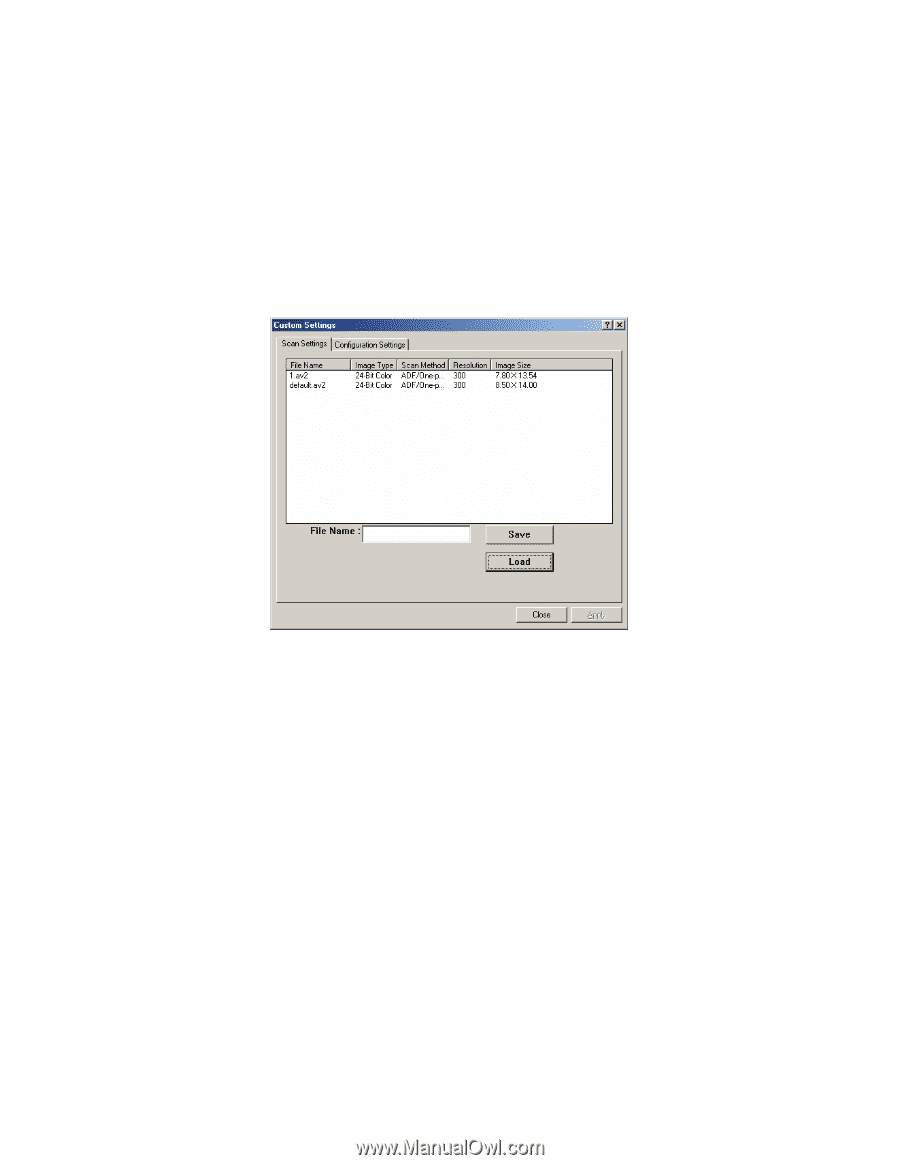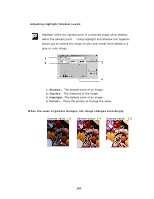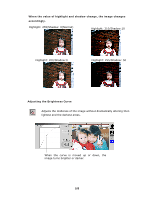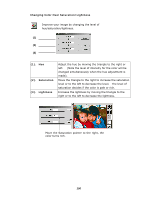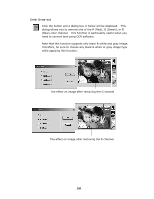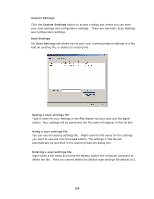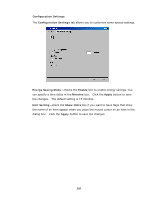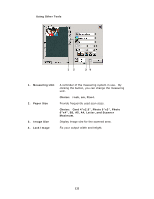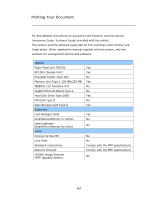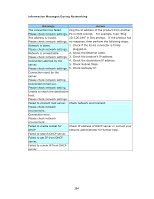Ricoh SP4100N User Manual - Page 116
Custom Settings, Scan Settings, Saving a scan settings file, File Name, Delete
 |
UPC - 026649027994
View all Ricoh SP4100N manuals
Add to My Manuals
Save this manual to your list of manuals |
Page 116 highlights
Custom Settings Click the Custom Settings button to access a dialog box where you can save your scan settings and configuration settings. There are two tabs: Scan Settings and Configuration Settings. Scan Settings The Scan Settings tab allows you to save your scanning feature settings in a file, load an existing file, or delete an existing file. Saving a scan settings file Type a name for your settings in the File Name text box and click the Save button. Your settings will be saved and the file name will appear in the list box. Using a scan settings file You can use an existing settings file. Right-click the file name for the settings you want to use and click the Load button. The settings in the file will automatically be specified in the scanning features dialog box. Deleting a scan settings file Right-clicks a file name and press the Delete button the computer keyboard to delete the file. Note you cannot delete the default scan settings file default.av2. 109