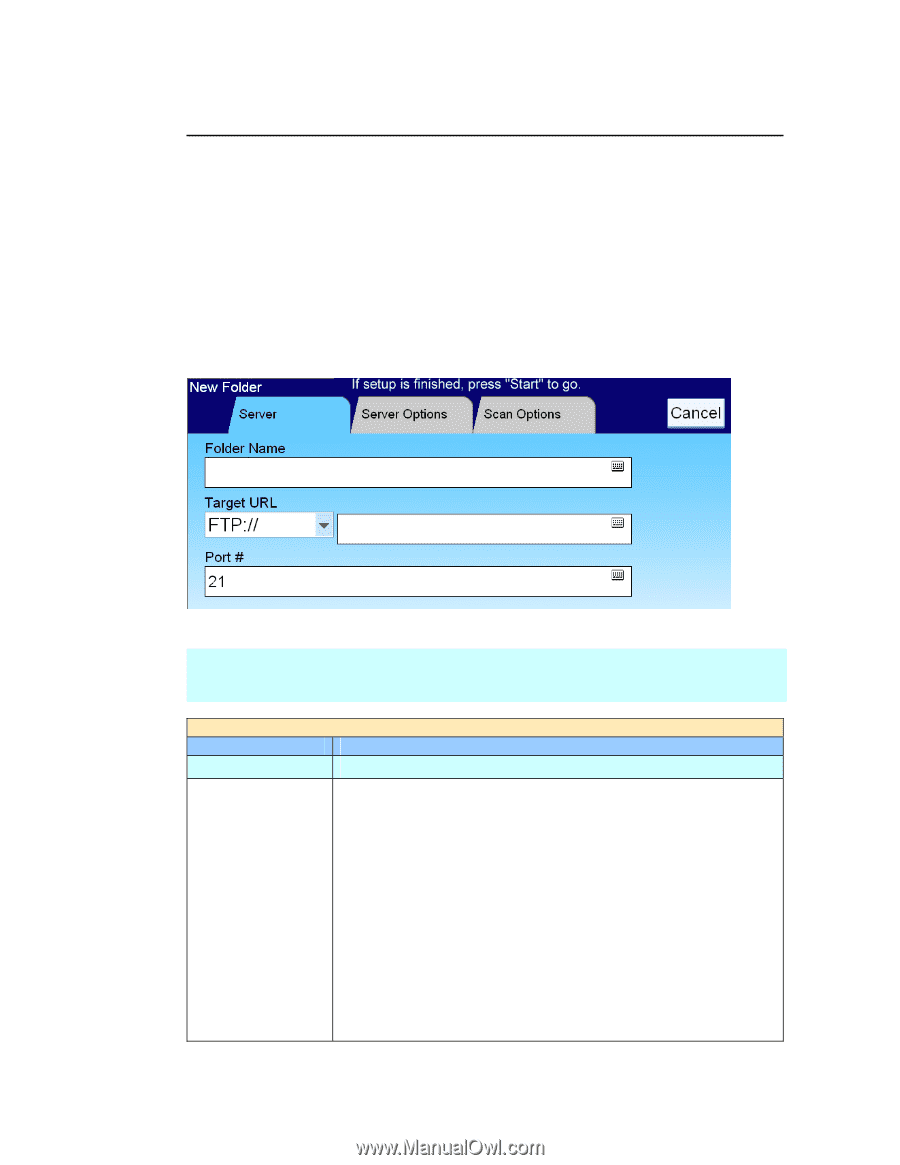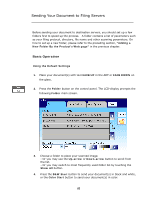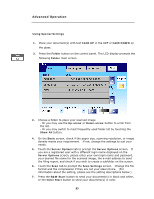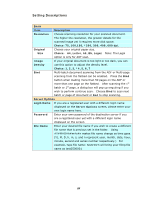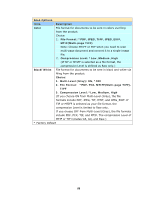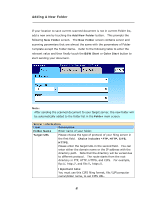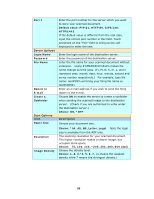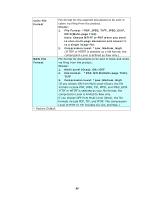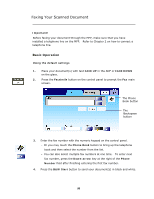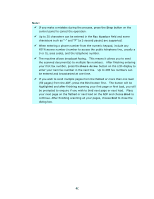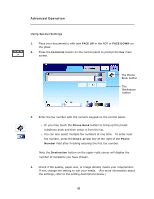Ricoh SP4100N User Manual - Page 94
Adding A New Folder, Choice includes *FTP, HTTP, CIFS
 |
UPC - 026649027994
View all Ricoh SP4100N manuals
Add to My Manuals
Save this manual to your list of manuals |
Page 94 highlights
Adding A New Folder If your location to save current scanned document is not in current Folder list, add a new one by touching the Add New Folder button. This prompts the following New Folder screen. The New Folder screen contains server and scanning parameters that are almost the same with the parameters of Folder Template except the Folder Name. Refer to the following table to enter the relevant value and then finally touch the B&W Start or Color Start button to start sending your document. Note: After sending the scanned document to your target server, the new folder will be automatically added to the folder list in the Folder main screen. Server Information Item Description Folder Name Enter name of your folder. Target URL Please choose the type of protocol of your filing server in the first field. Choice includes *FTP, HTTP, CIFS, HTTPS. Please enter the target URL in the second field. You can enter either the domain name or the IP address with the directory path. Note that the directory will be varied due to different protocol. The route starts from the root directory in FTP, HTTP, HTTPS, and CIFS. For example, ftp://, http://, and file:\\, https://. Important note: You must use this CIFS filing format, file:\\IP\computer name\folder name, to set CIFS URL. 87