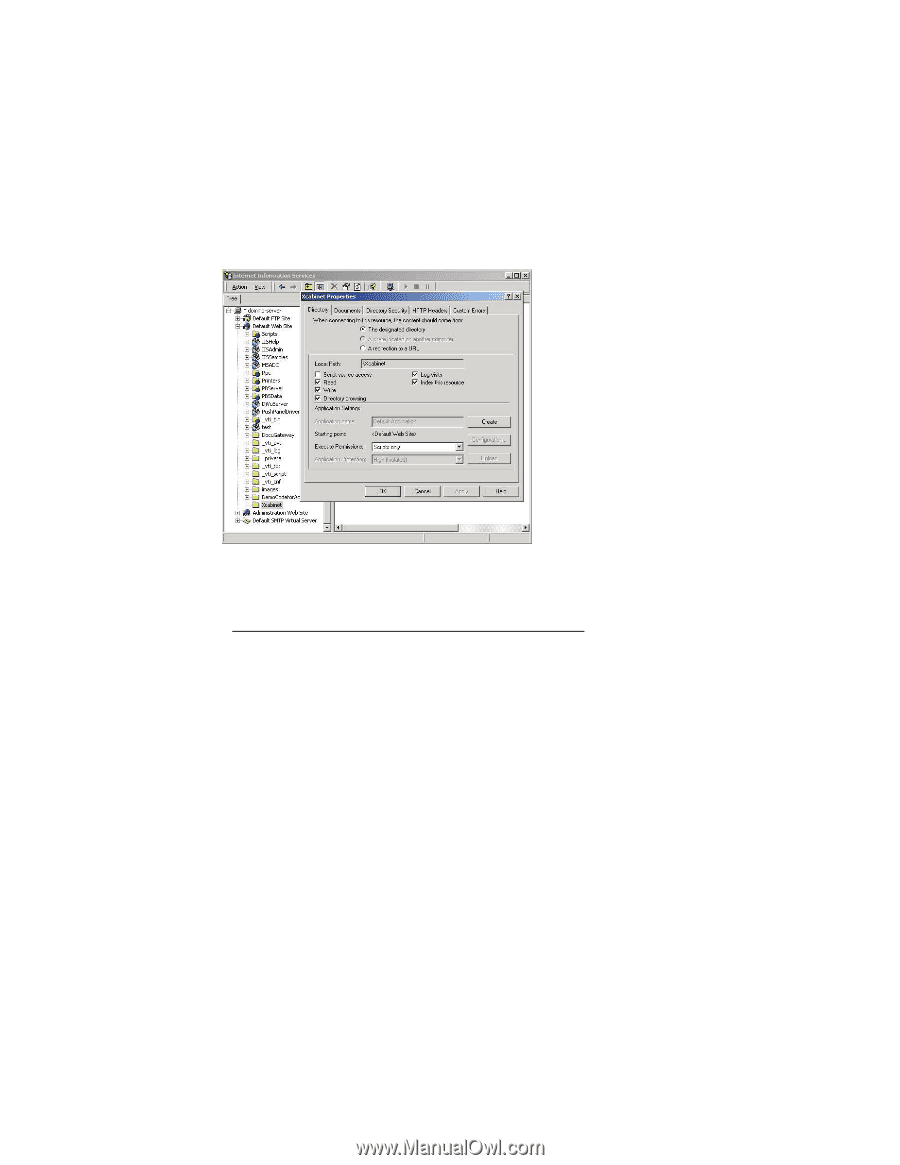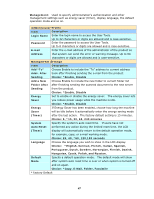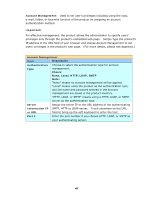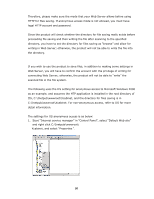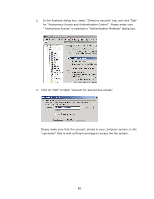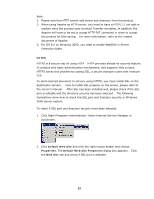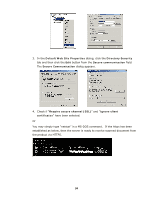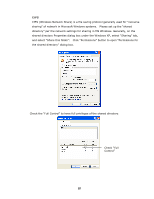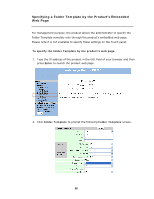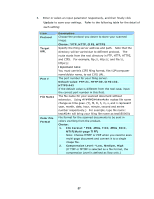Ricoh SP4100N User Manual - Page 59
the privileges for Read and Execute, Folder Properties List, Read
 |
UPC - 026649027994
View all Ricoh SP4100N manuals
Add to My Manuals
Save this manual to your list of manuals |
Page 59 highlights
The settings for IIS privilege is as below: 1. Like the setting in anonymous access, start "Internet service manager" and select "Default Web site", and right click C:\Inetpub\wwwroot\Xcabinet, and select "Properties". 2. Select "Directory" tab in the Properties page. Please ensure the privileges for "Read", "Write" and "Directory Browsing" are selected. The settings for directory is as below: If the file management system in your server is NTFS, in order to allow IIS to use an anonymous account to access the files in the directory of C:\Inetpub\wwwroot\Xcabinet, you have to make sure the anonymous account is with sufficient privilege. You may make the following settings: 1. Select C:\Inetpub\wwwroot\Xcabinet directory in Windows Explorer, and right click to select "Properties". 2. Select "Security" tab in the File dialog box, and select "Everyone". Select the privileges for "Read and Execute", "Folder Properties List", "Read" and "Write". After that "every user" has the privilege to manage all files in the directory of files saving. Note: For the actual security concern of the scanned files, we should not allow the group of "Everyone" to have full privileges of the file directory. Therefore, when setting the access privilege for your file system, it is recommended to set the privilege of the directory for file saving to IIS anonymous account or the other users and groups that can use the directory only. 52