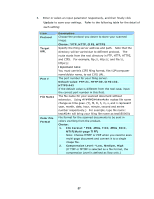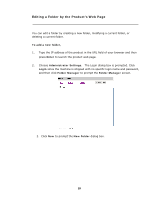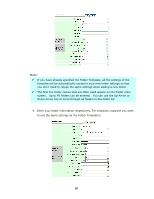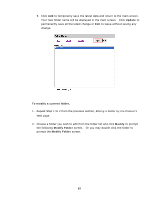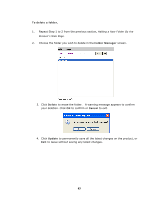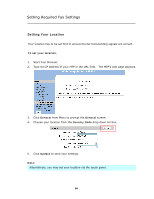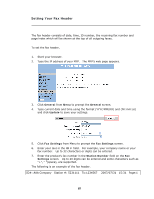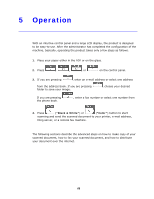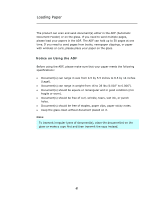Ricoh SP4100N User Manual - Page 69
Update, Cancel, Folder Manager, screen, click
 |
UPC - 026649027994
View all Ricoh SP4100N manuals
Add to My Manuals
Save this manual to your list of manuals |
Page 69 highlights
3. Modify your folder content and click Update to temporarily save the latest data, or Cancel to exit and then return to the Folder Manager screen. 4. In the Folder Manager screen, click Update to permanently save all the latest changes on the product, or Exit to leave without saving any latest change. 62
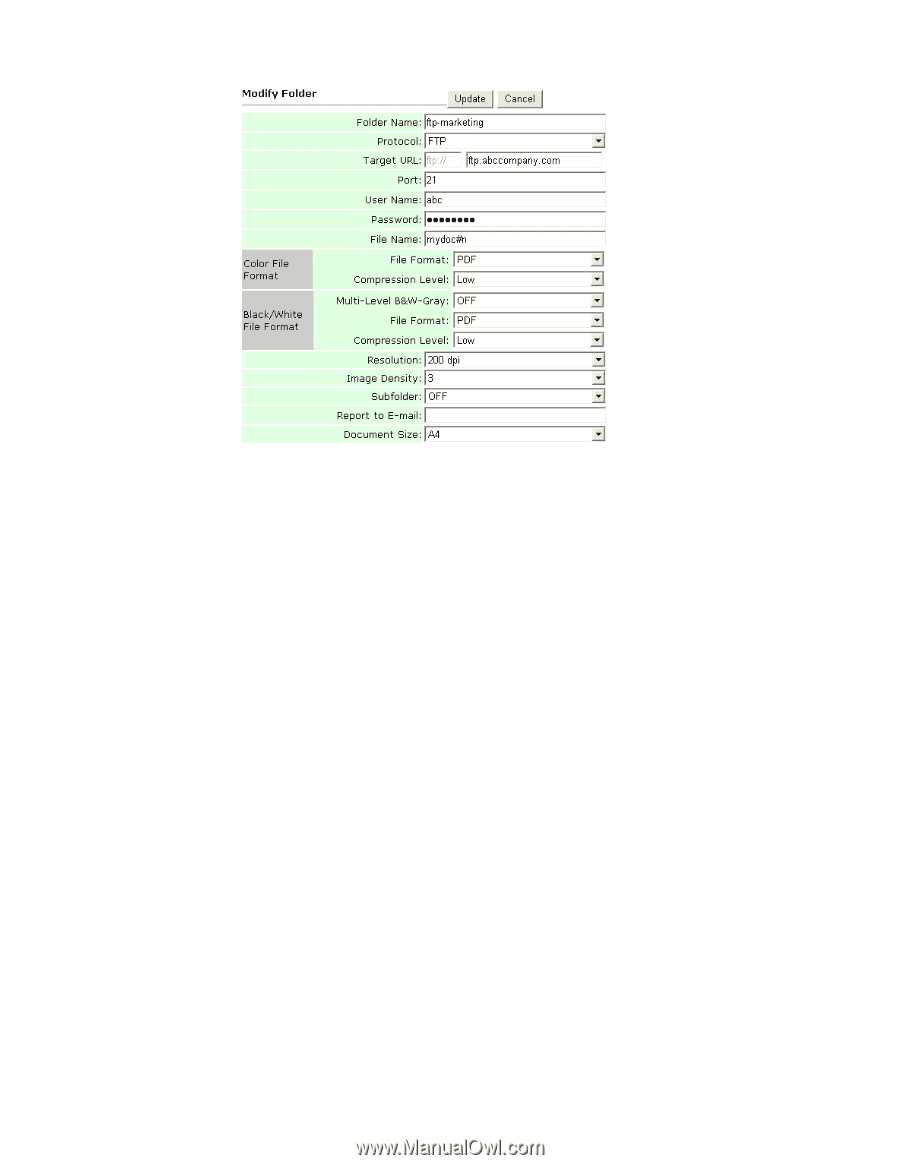
62
3.
Modify your folder content and click
Update
to temporarily save the latest data,
or
Cancel
to exit and then return to the
Folder Manager
screen.
4.
In the
Folder Manager
screen, click
Update
to permanently save all the latest
changes on the product, or
Exit
to leave without saving any latest change.