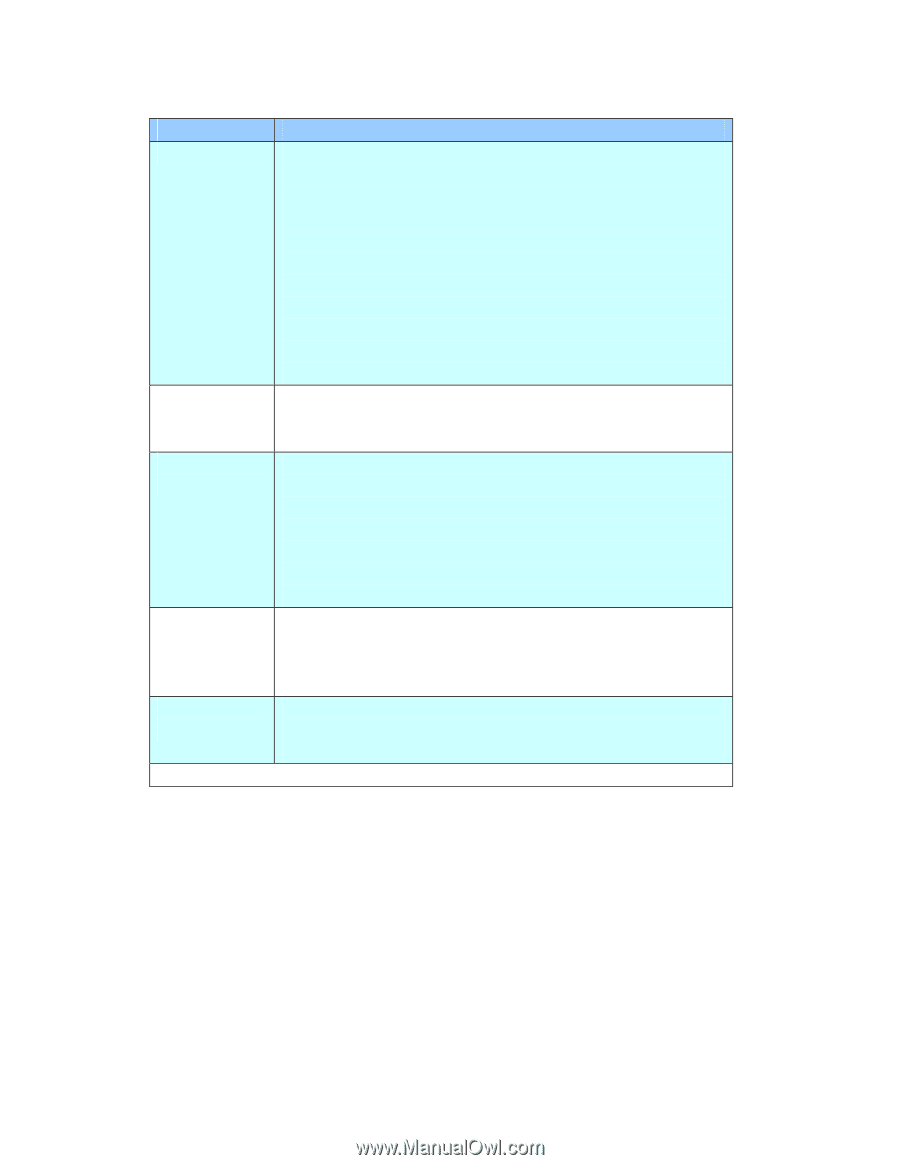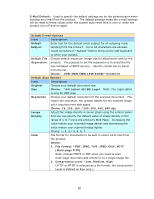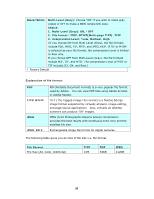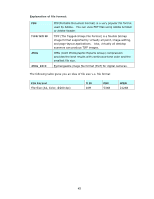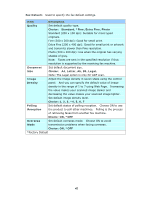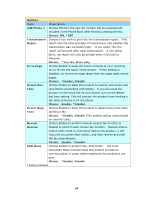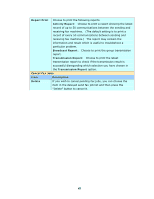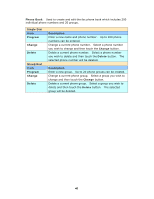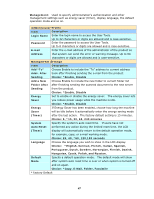Ricoh SP4100N User Manual - Page 49
A4, Letter, A5, B5, Legal., Standard, *Fine, Extra Fine, Photo
 |
UPC - 026649027994
View all Ricoh SP4100N manuals
Add to My Manuals
Save this manual to your list of manuals |
Page 49 highlights
Fax Default: Used to specify the fax default settings. Item Description Quality Set default quality type. Choice: Standard, *Fine, Extra Fine, Photo Standard (200 x 100 dpi): Suitable for most typed originals. Fine (200 x 200 dpi): Good for small print. Extra Fine (200 x 400 dpi): Good for small print or artwork and transmits slower than Fine resolution. Photo (200 x 200 dpi): Use when the original has varying shades of gray. Note: Faxes are sent in the specified resolution if that resolution is supported by the receiving fax machine. Document Set default document size. Size Choice: A4, Letter, A5, B5, Legal. Note: The Legal option is only for ADF scan. Image Adjust the image density in seven steps using the control Density panel. And you can specify the default value of image density in the range of 1 to 7 using Web Page. Increasing the value makes your scanned image darker and decreasing the value makes your scanned image lighter. Set default image density level. Choice: 1, 2, 3, *4, 5, 6, 7 Polling Set default status of polling reception. Choose ON to use Reception the product to poll other machines. Polling is the process of retrieving faxes from another fax machine. Choice: ON, *OFF Overseas Set default overseas mode. Choose ON to avoid Mode transmission problems when faxing overseas. Choice: ON, *OFF *Factory Default 42