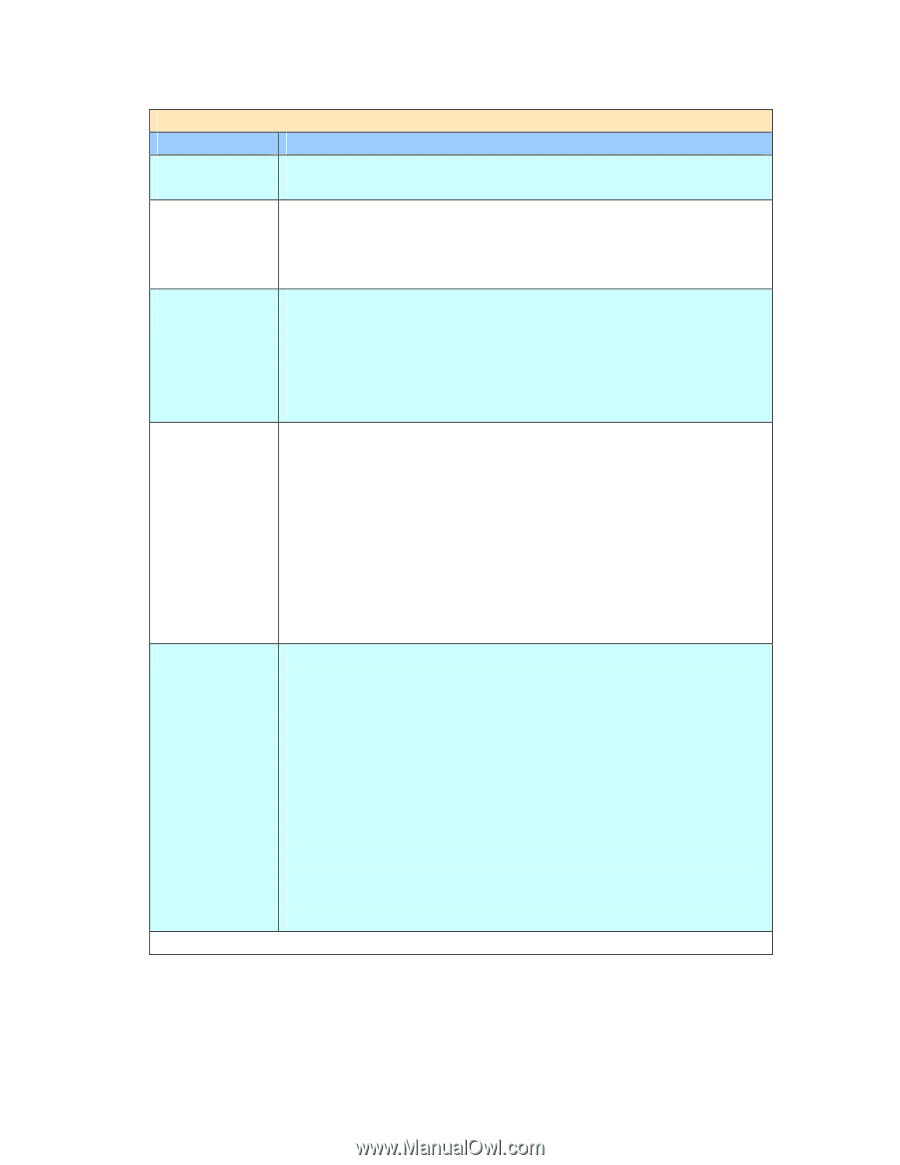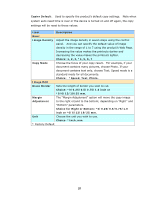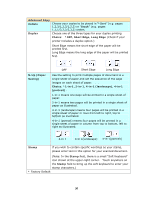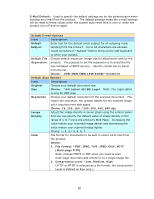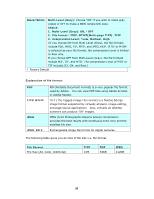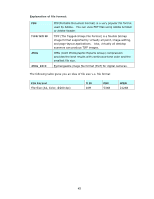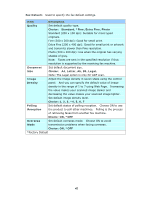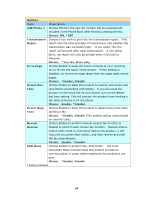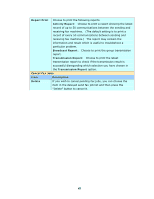Ricoh SP4100N User Manual - Page 47
A4/Letter/A5/B5/Legal
 |
UPC - 026649027994
View all Ricoh SP4100N manuals
Add to My Manuals
Save this manual to your list of manuals |
Page 47 highlights
Default Scan Options Item Description Document Choose your default document size. Size Choice: *A4/Letter/A5/B5/Legal. Resolution Choose your default resolution for the scanned document. The higher the resolution, the greater details for the scanned image yet it requires more disk space. Choice: 75, 100, 150, *200, 300, 400, 600 dpi. Image Adjust the image density in seven steps using the control panel. Density And you can specify the default value of image density in the range of 1 to 7 using Web Page. Increasing the value makes your scanned image darker and decreasing your scanned image lighter. Choice: 1, 2, 3, *4, 5, 6, 7 Color File format for the scanned documents to be sent in colors via filing from the product. Choice: 1. File Format: *PDF, JPEG, TIFF, JPEG_EXIF, MTIF (Multi-page TIFF) Note: Choose MTIFF or PDF when you need to scan multi-page document and convert it to a single image file. 2. Compression Level: *Low, Medium, High (If TIFF or MTIFF is selected as a file format, the compression Level is defined as RAW only.) Black/White File format for documents to be sent in black and white via filing from the product. Choice: 1. Multi-Level (Gray): ON,*OFF 2. File format: *PDF, MTIFF(Multi-page TIFF), TIFF 3. Compression Level: *Low, Medium, High (If you choose ON from Multi-Level (Gray), the file formats include PDF, JPEG, TIF, MTIF, and JPEG_EXIF. If TIF or MTIFF is selected as your file format, the compression Level is limited to RAW only. If you choose OFF from Multi-Level (Gray), the file formats include PDF, TIF, and MTIF. The compression Level of MTIF or TIF includes G3, G4, and Raw.) *Factory Default 40