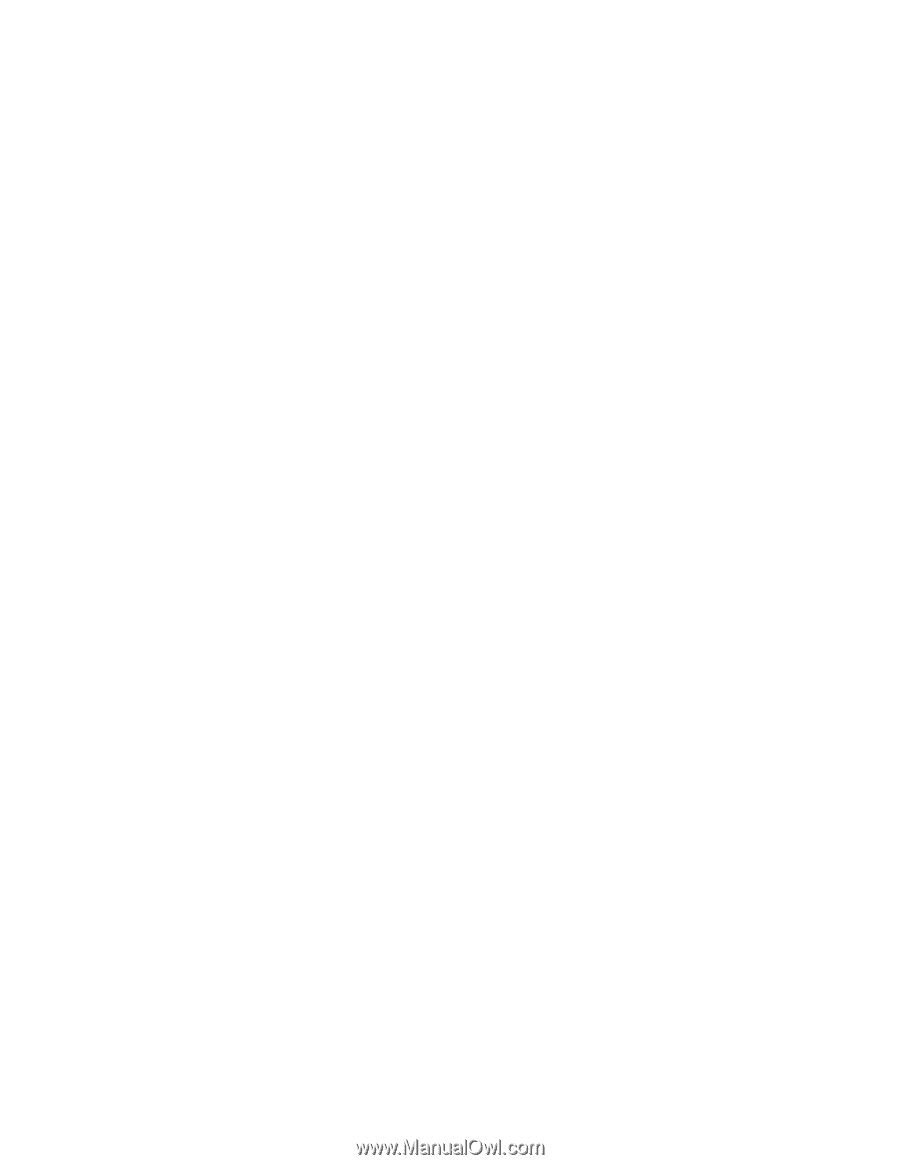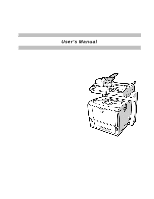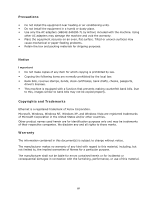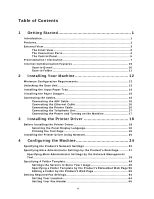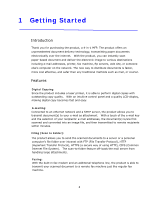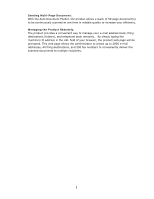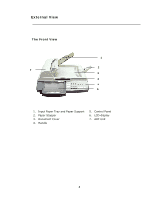v
Table of Contents
1
Getting Started
.........................................................
1
Introduction
.................................................................................................
1
Features
.......................................................................................................
1
External View
...............................................................................................
3
The Front View
....................................................................................
3
The Connection Ports
..........................................................................
4
The Control Panel
................................................................................
5
Preinstallation Information
..........................................................................
7
Internet Communication Features
.............................................................
10
Scan to E-mail
...................................................................................
10
Scan to Folder
...................................................................................
11
2
Installing Your Machine
..........................................
12
Minimum Configuration Requirements
.......................................................
12
Unlocking the Scan Unit
.............................................................................
13
Installing the Input Paper Tray
..................................................................
14
Installing the Paper Stopper
......................................................................
15
Connecting the Cables
................................................................................
16
Connecting the ADF Cable
.................................................................
16
Connecting the Ethernet Cable
..........................................................
16
Connecting the Printer Cable
............................................................
16
Connecting the Telephone Line
.........................................................
17
Connecting the Power and Turning on the Machine
..........................
17
3
Installing the Printer Driver
...................................
18
Before Installing the Printer Driver
............................................................
18
Selecting the Panel Display Language
...............................................
18
Printing the Test Page
......................................................................
19
Installing the Printer Driver Using Network
...............................................
20
4
Configuring the Machine
.........................................
24
Specifying the Product’s Network Settings
................................................
25
Specifying More Administrator Settings by the Product’s Web Page
..........
27
Specifying More Administrator Settings by the Network Management
Tool
........................................................................................................
29
Specifying A Folder Template
.....................................................................
49
Settings the Servers to Store Your Image
.........................................
49
Specifying a Folder Template by the Product’s Embedded Web Page 56
Editing a Folder by the Product’s Web Page
......................................
59
Setting Required Fax Settings
....................................................................
64
Setting Your Location
........................................................................
64
Setting Your Fax Header
...................................................................
65