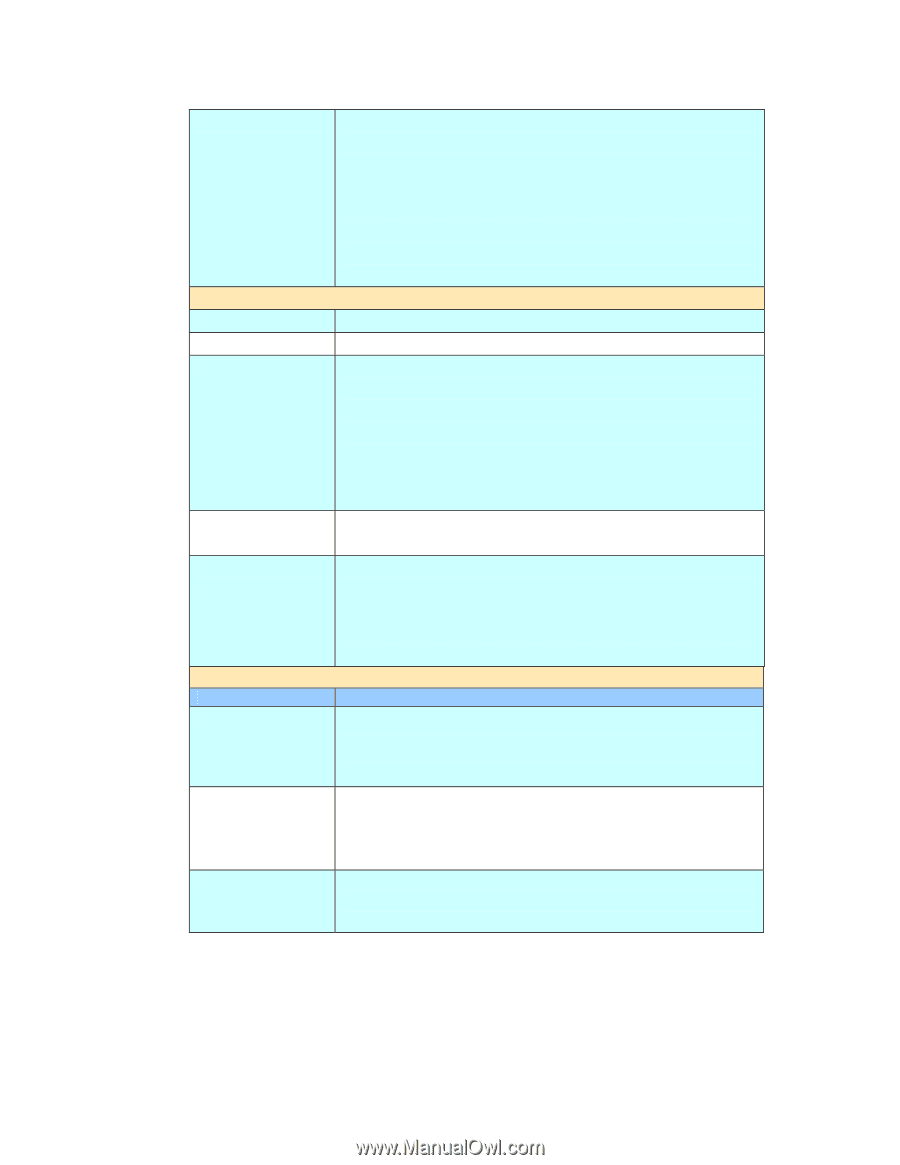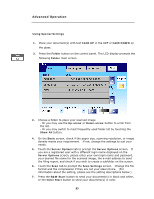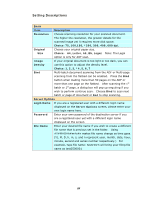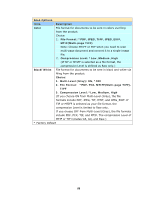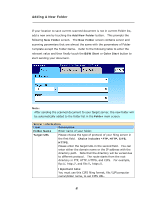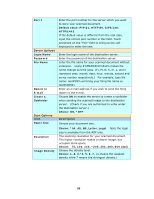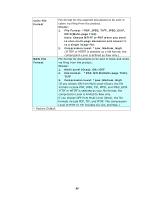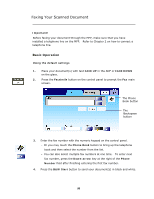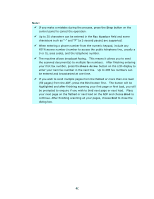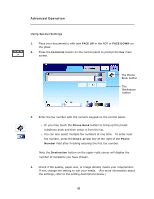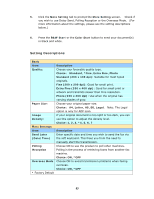Ricoh SP4100N User Manual - Page 95
Choice: *A4, A5, B5, Letter, Legal, Default value: FTP:21, HTTP:80, CIFS:139
 |
UPC - 026649027994
View all Ricoh SP4100N manuals
Add to My Manuals
Save this manual to your list of manuals |
Page 95 highlights
Port # Server Options Login Name Password File Name Report to E-mail Create a Subfolder Scan Options Item Paper Size Resolution Image Density Enter the port number for the server which you want to store your scanned document. Default value: FTP:21, HTTP:80, CIFS:139, HTTPS:443 If the default value is different from the real case, input the correct port number in this field. Touch anywhere on the "Port" field to bring up the soft keyboard to enter the text. Enter the login name of the destination server. Enter the password of the destination server. Enter the file name for your scanned document without extension. Using #Y#M#D#h#m#s#n makes file name change as time goes. (Y), M, D, h, m, s, and n represent year, month, date, hour, minute, second and series number respectively.) For example, type file name: test#D#n will bring your filing file name as test0500001 Enter an e-mail address if you wish to send the filing report to the e-mail. Choose ON to enable the server to create a subfolder when sending the scanned image to the destination server. (Check if you are authorized to write under the destination server.) Choice: ON, *OFF Description Choose your document size. Choice: *A4, A5, B5, Letter, Legal Note the legal size is available from the ADF only. The scanning resolution for your scanned document. The higher resolution makes a clearer image, but occupies more space. Choice: 75, 100, 150, *200, 300, 400, 600 (dpi) Choose the density level. Choice: 1, 2, 3,*4, 5, 6, 7. (1 means the weakest density while 7 means the strongest density.) 88