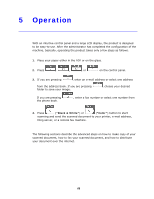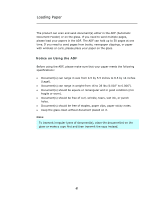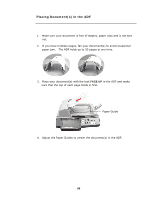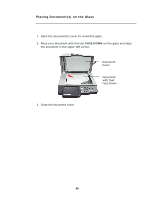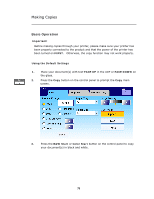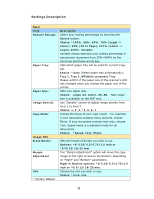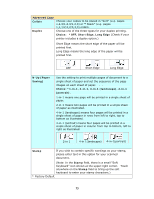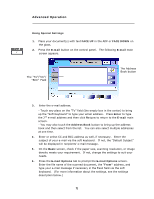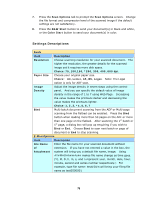Ricoh SP4100N User Manual - Page 78
Advanced Operation, Using Special Settings, FACE UP, FACE DOWN, Basic, Image Edit, Advanced Copy
 |
UPC - 026649027994
View all Ricoh SP4100N manuals
Add to My Manuals
Save this manual to your list of manuals |
Page 78 highlights
Advanced Operation Using Special Settings 1. Place your document(s) with text FACE UP in the ADF or FACE DOWN on the glass. 2. Press the Copy button on the control panel to prompt the Copy main screen. 3. If you need to make more than one copy, enter your desired copy count with the numeric keypad on the control panel. The number of copy will appear on the upper right corner. 4. On the Basic screen, check if the original size, the present scaling percentage, the image density or the copy mode meets your requirement. If not, make any change that suits your needs. 5. Choose the Image Edit or the Advanced Copy tab to prompt more settings. (For more information about the settings, see the settings description below.) 6. Press the B&W Start or Color Start button on the control panel to copy your document(s) in black and white. 71