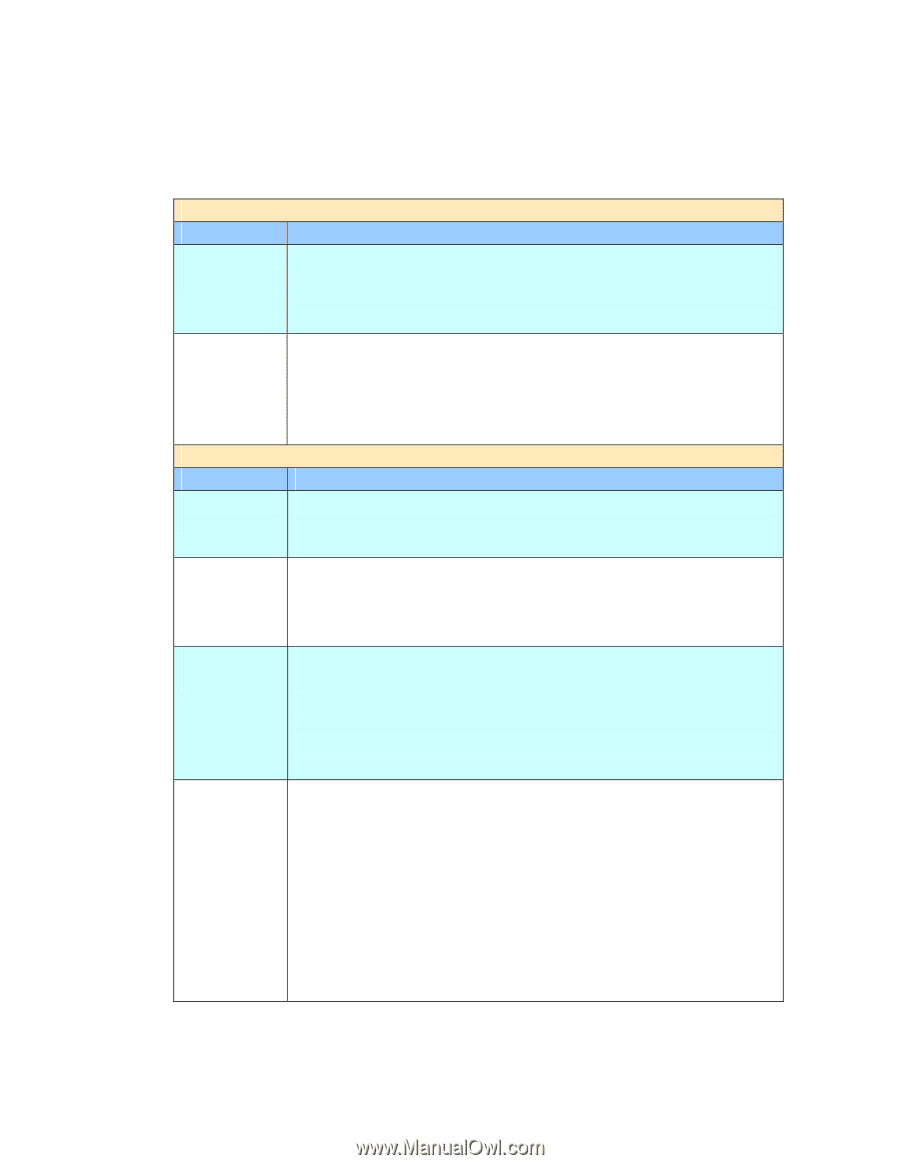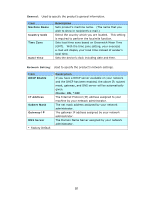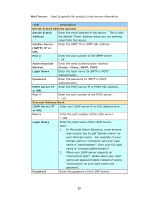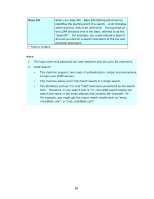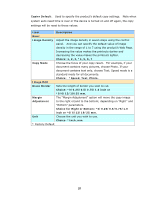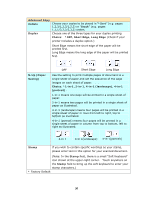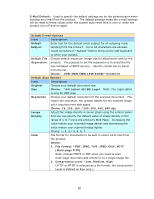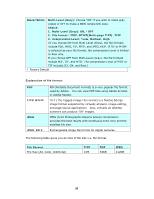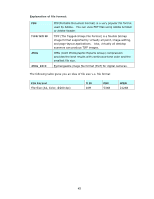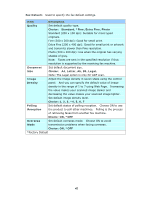Ricoh SP4100N User Manual - Page 44
File Format: *PDF, JPEG, TIFF, JPEG_EXIF, MTIF, 1MB/3MB/5MB/10M/30MB/*Unlimited
 |
UPC - 026649027994
View all Ricoh SP4100N manuals
Add to My Manuals
Save this manual to your list of manuals |
Page 44 highlights
E-Mail Default: Used to specify the default settings set by the administrator when sending an e-mail from the product. The default settings mean the e-mail settings will be reset to these values when the system auto reset time is over or when the product turn off and on again. Default E-mail Options Item Description Default Enter text for the default email subject for all outgoing mails Subject sending from the product. Up to 64 characters are allowed. Touch anywhere in "Subject" field to bring up the soft keyboard to enter your subject. Default File Choose default maximum image size for attachment sent by the Separation product. The purpose to set file separation is to avoid the file size limitation of SMTP servers. Use the combo box to select from the list. Choice: 1MB/3MB/5MB/10M/30MB/*Unlimited Default Scan Options Item Description Original Choose your default document size. Size Choice: *A4/Letter/A5/B5/Legal. Note: The Legal option is only for ADF scan. Resolution Choose your default resolution for the scanned document. The higher the resolution, the greater details for the scanned image yet it requires more disk space. Choice: 75, 100, 150, *200, 300, 400, 600 dpi. Image Adjust the image density in seven steps using the control panel. Density And you can specify the default value of image density in the range of 1 to 7 using the product's Web Page. Increasing the value makes your scanned image darker and decreasing the value makes your scanned image lighter. Choice: 1, 2, 3, *4, 5, 6, 7 Color File format for documents to be sent in colors via E-mail from the product. Choice: 1. File Format: *PDF, JPEG, TIFF, JPEG_EXIF, MTIF (Multi-page TIFF) Note: Choose MTIFF or PDF when you need to scan multi-page document and convert it to a single image file. 2. Compression Level: *Low, Medium, High (If TIF or MTIFF is selected as a file format, the compression Level is defined as Raw only.) 37