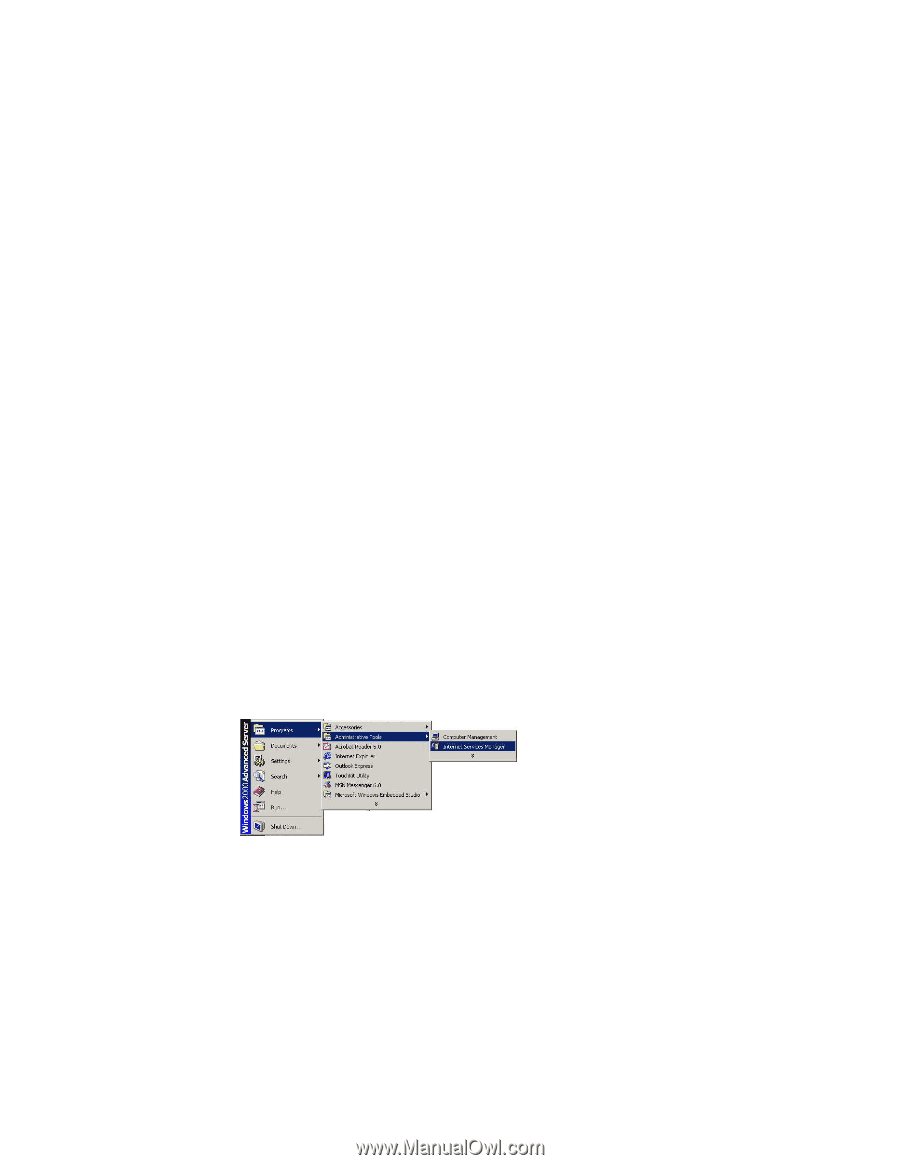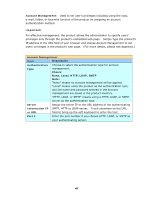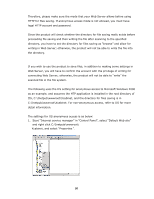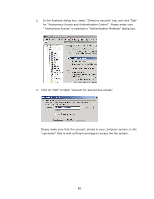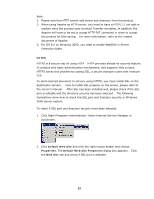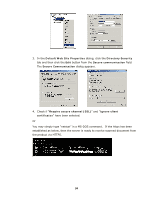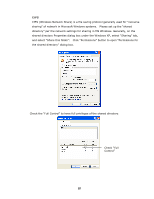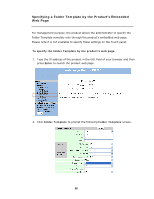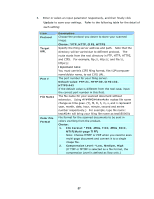Ricoh SP4100N User Manual - Page 60
Default Web Site, Properties, Default Web Site Properties, Web Site
 |
UPC - 026649027994
View all Ricoh SP4100N manuals
Add to My Manuals
Save this manual to your list of manuals |
Page 60 highlights
Note: 1. Please note that HTTP cannot add server sub-directory from the product. 2. When using Apache as HTTP server, you need to have a HTTP/1.1 put add-in module since the product uses chunked Transfer-encoding. In addition, the Apache will have to be set to accept HTTP PUT command in order to accept the product for files saving. For more information, refer to the related document of Apache. 3. For IIS 6.0 on Windows 2003, you need to enable WebDAV in Server Extension folder. HTTPS HTTPS is a secure way of using HTTP. HTTP provides almost no security feature. It contains only basic authentication mechanisms, and supports little privacy. HTTPS solves this problem by adding SSL, a secure transport layer over insecure TCP. To send scanned document to servers using HTTPS, you must install SSL on the destination servers. How to install SSL properly on the server, please refer to the server's manual. After SSL has been installed well, please check if the SSL port is editable and the directory security has been selected. The following illustrations show how to check the SSL port and directory security in Windows 2000 Server system. To check if SSL port and directory security have been selected, 1. Click Start>Program>Administrator Tools>Internet Service Manager in succession. 2. Click Default Web Site and click the right mouse button and choose Properties. The Default Web Site Properties dialog box appears. Click the Web Site tab and check if SSL port is editable. 53