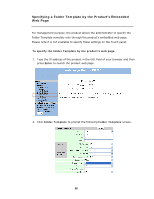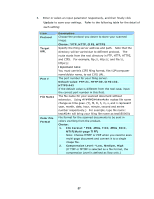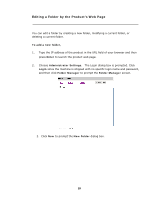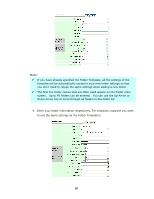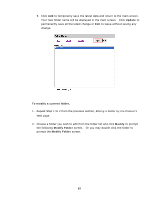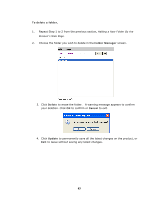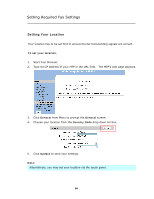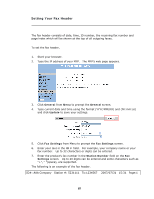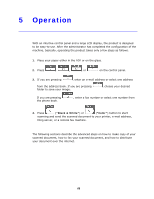Ricoh SP4100N User Manual - Page 68
Update, To modify a current folder, Modify, Modify Folder
 |
UPC - 026649027994
View all Ricoh SP4100N manuals
Add to My Manuals
Save this manual to your list of manuals |
Page 68 highlights
5. Click Add to temporarily save the latest data and return to the main screen. Your new folder name will be displayed in the main screen. Click Update to permanently save all the latest change or Exit to leave without saving any change. To modify a current folder, 1. Repeat Step 1 to 2 from the previous section, Editing a Folder by the Product's Web page. 2. Choose a folder you wish to edit from the folder list and click Modify to prompt the following Modify Folder screen. Or you may double click the folder to prompt the Modify Folder screen. 61
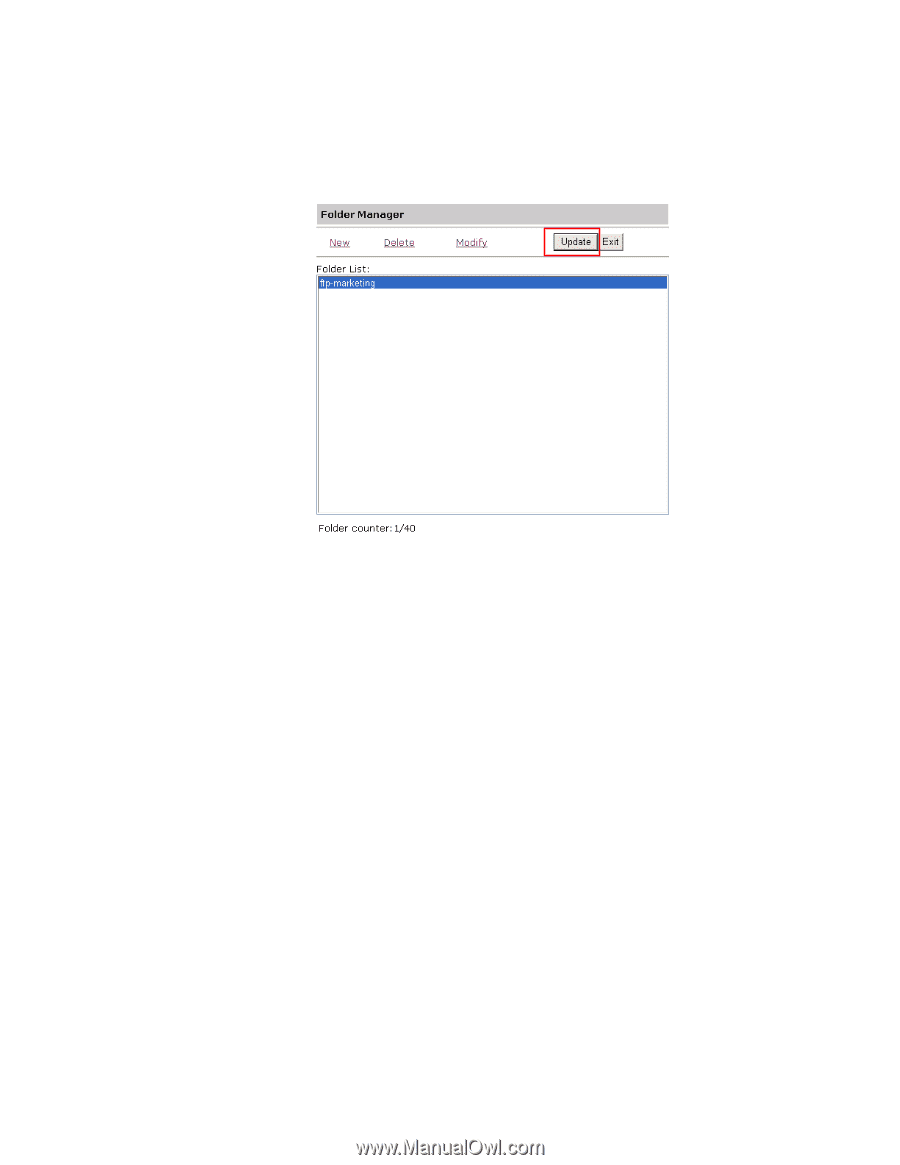
61
5.
Click
Add
to temporarily save the latest data and return to the main screen.
Your new folder name will be displayed in the main screen.
Click
Update
to
permanently save all the latest change or
Exit
to leave without saving any
change.
To modify a current folder,
1.
Repeat Step 1 to 2 from the previous section,
Editing a Folder by the Product’s
Web page
.
2.
Choose a folder you wish to edit from the folder list and click
Modify
to prompt
the following
Modify Folder
screen.
Or you may double click the folder to
prompt the
Modify Folder
screen.