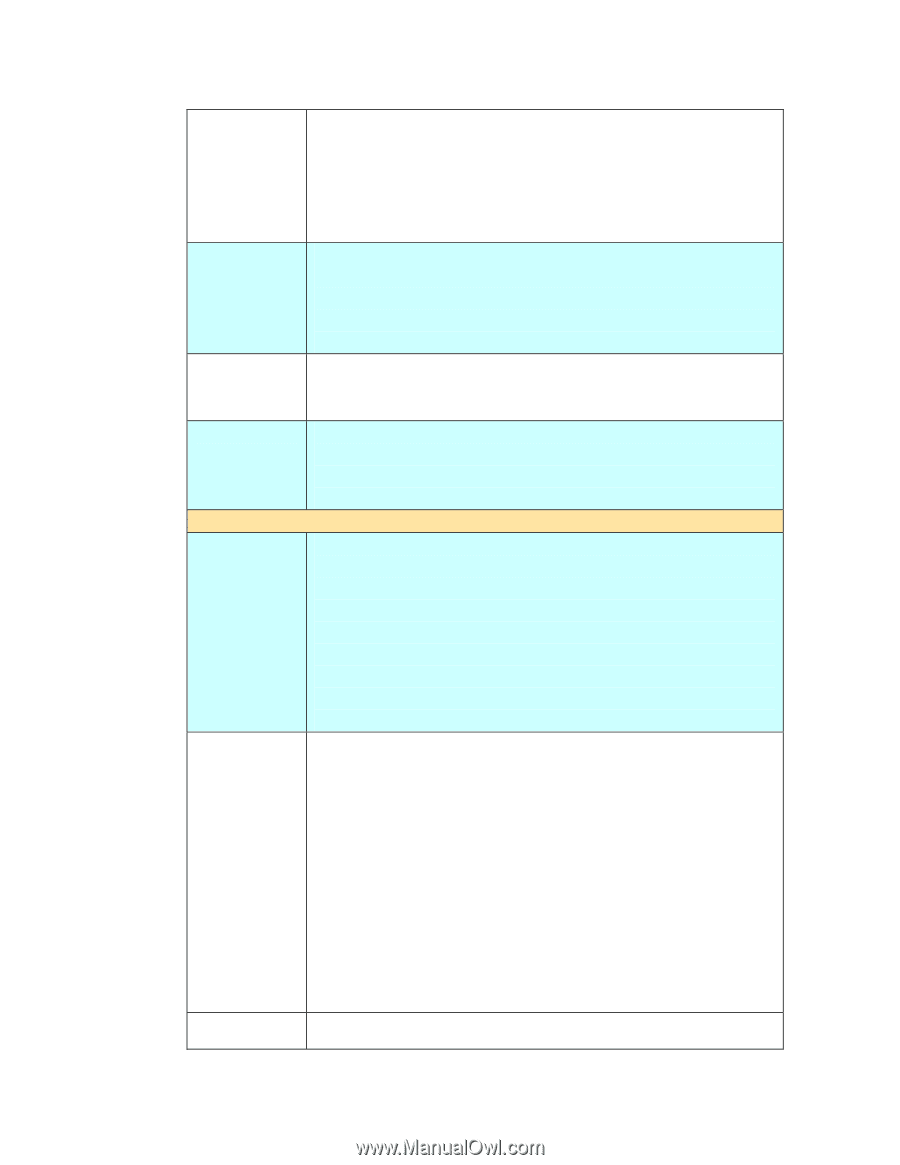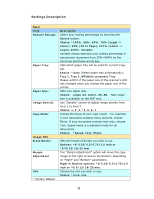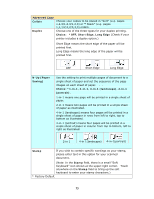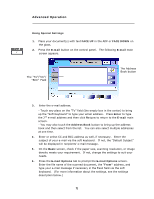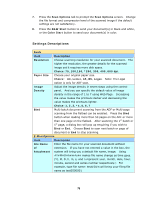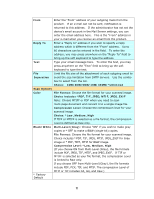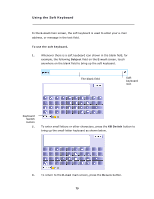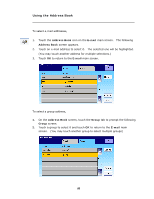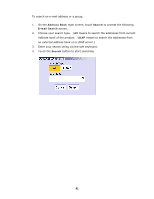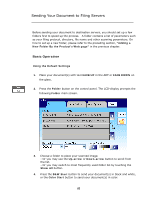Ricoh SP4100N User Manual - Page 84
Choice includes *PDF, TIF, JPEG, MTIF, JPEG_EXIF
 |
UPC - 026649027994
View all Ricoh SP4100N manuals
Add to My Manuals
Save this manual to your list of manuals |
Page 84 highlights
From Enter the "From" address of your outgoing mails from the product. If an e-mail can not be sent, notification is returned to this address. If the administrator has not set the device's email account in the Mail Server settings, you can enter the email address here. This is the "From" address in your e-mail when you receive an email from the product. Reply To Enter a "Reply to" address if you wish to specify a reply address which is different from the "From" address. Up to 60 characters can be entered in the field. To enter the address, you may press anywhere on the "Reply To" field to bring up the soft keyboard to type the address. Text Type your email message here. To enter the text, you may press anywhere on the "Text" field to bring up the soft keyboard to type the text. File Limit the file size of the attachment of each outgoing email to Separation avoid the size limitation from SMTP servers. Use the combo box to select from the list. Choice: 1MB/3MB/5MB/10M/30MB/*Unlimited Scan Options Color File Format: Choose the file format for your scanned image. Choice includes *PDF, TIF, JPEG, MTIF, JPEG_EXIF Note: Choose MTIFF or PDF when you need to scan multi-page document and convert it to a single image file. Compression Level: Choose the compression level for your scanned image. Choice: *Low, Medium, High If TIFF or MTIFF is selected as a file format, the compression Level is defined as Raw only. Black/White Multi-Level (Gray): Choose "ON" if you wish to make gray copies or *OFF to make a B&W (single-bit) copies. File Format: Choose the file format for your scanned image. Choice includes *PDF, TIF, JPEG, MTIF, JPEG_EXIF for Gray image or *PDF, TIFF, MTIF for B&W image. Compression Level: *Low, Medium, High (If you choose ON from Multi-Level (Gray), the file formats include PDF, JPEG, TIF, MTIF, and JPEG_EXIF. If TIF or MTIFF is selected as your file format, the compression Level is limited to Raw only. If you choose OFF from Multi-Level (Gray), the file formats include PDF, PCX, TIF, and MTIF. The compression Level of * Factory Default MTIF or TIF includes G3, G4, and Raw.) 77