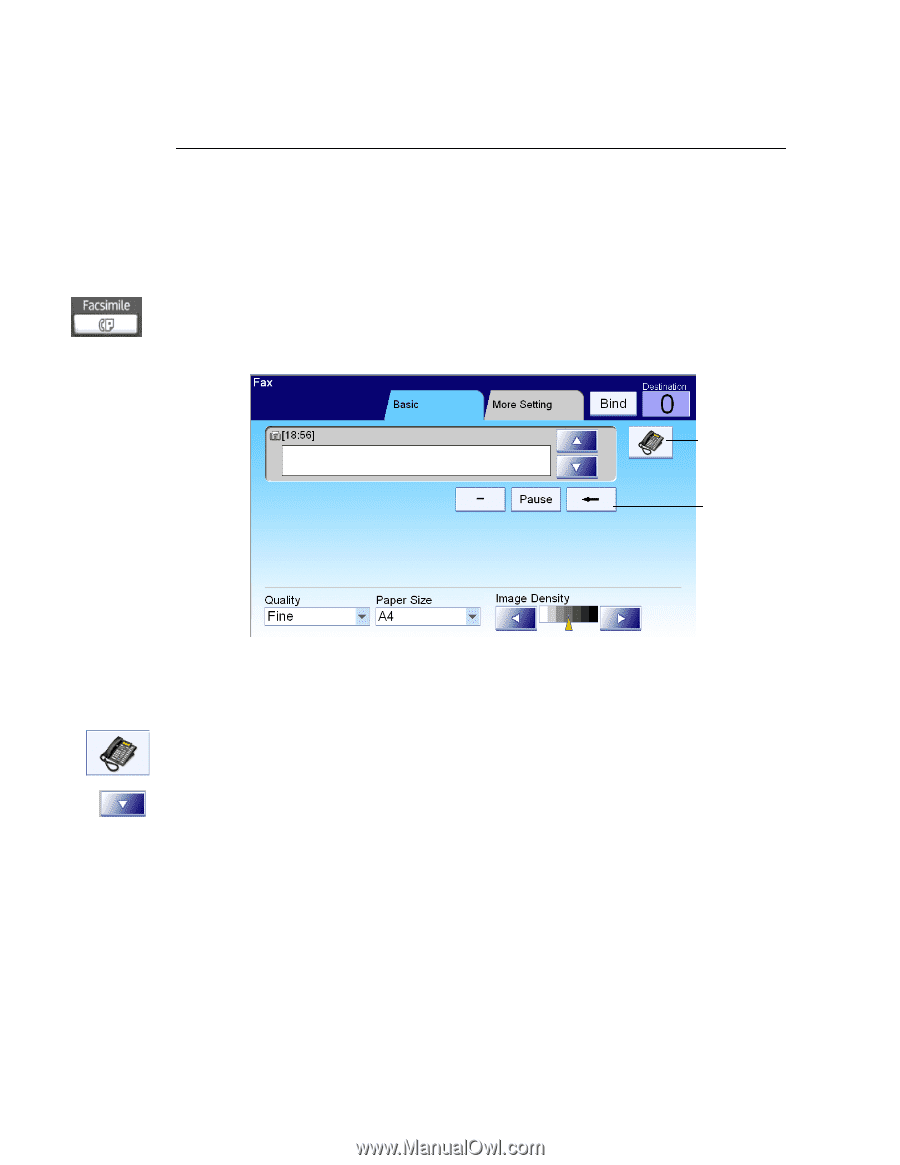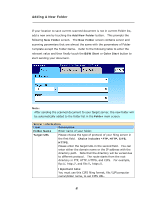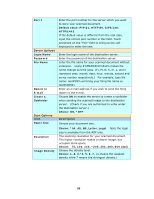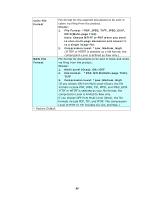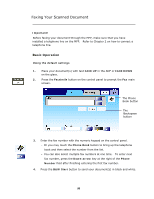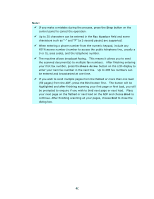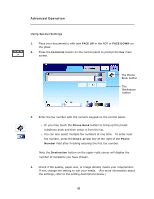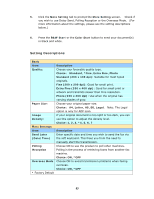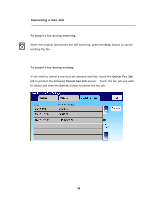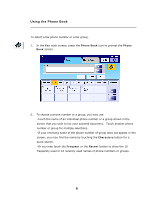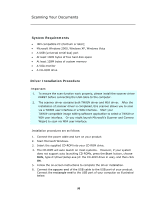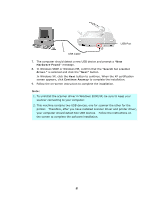Ricoh SP4100N User Manual - Page 99
Advanced Operation, field after finishing entering the first fax number.
 |
UPC - 026649027994
View all Ricoh SP4100N manuals
Add to My Manuals
Save this manual to your list of manuals |
Page 99 highlights
Advanced Operation Using Special Settings 1. Place your document(s) with text FACE UP in the ADF or FACE DOWN on the glass. 2. Press the Facsimile button on the control panel to prompt the Fax main screen. The Phone Book button The Backspace button 3. Enter the fax number with the numeric keypad on the control panel. - Or you may touch the Phone Book button to bring up the preset telephone book and then select it from the list. - You can also select multiple fax numbers at one time. To enter next fax number, press the Down-arrow key at the right of the Phone Number field after finishing entering the first fax number. Note the Destination button on the upper right corner will display the number of recipients you have chosen. 4. Check if the quality, paper size, or image density meets your requirement. If not, change the setting to suit your needs. (For more information about the settings, refer to the setting descriptions below.) 92