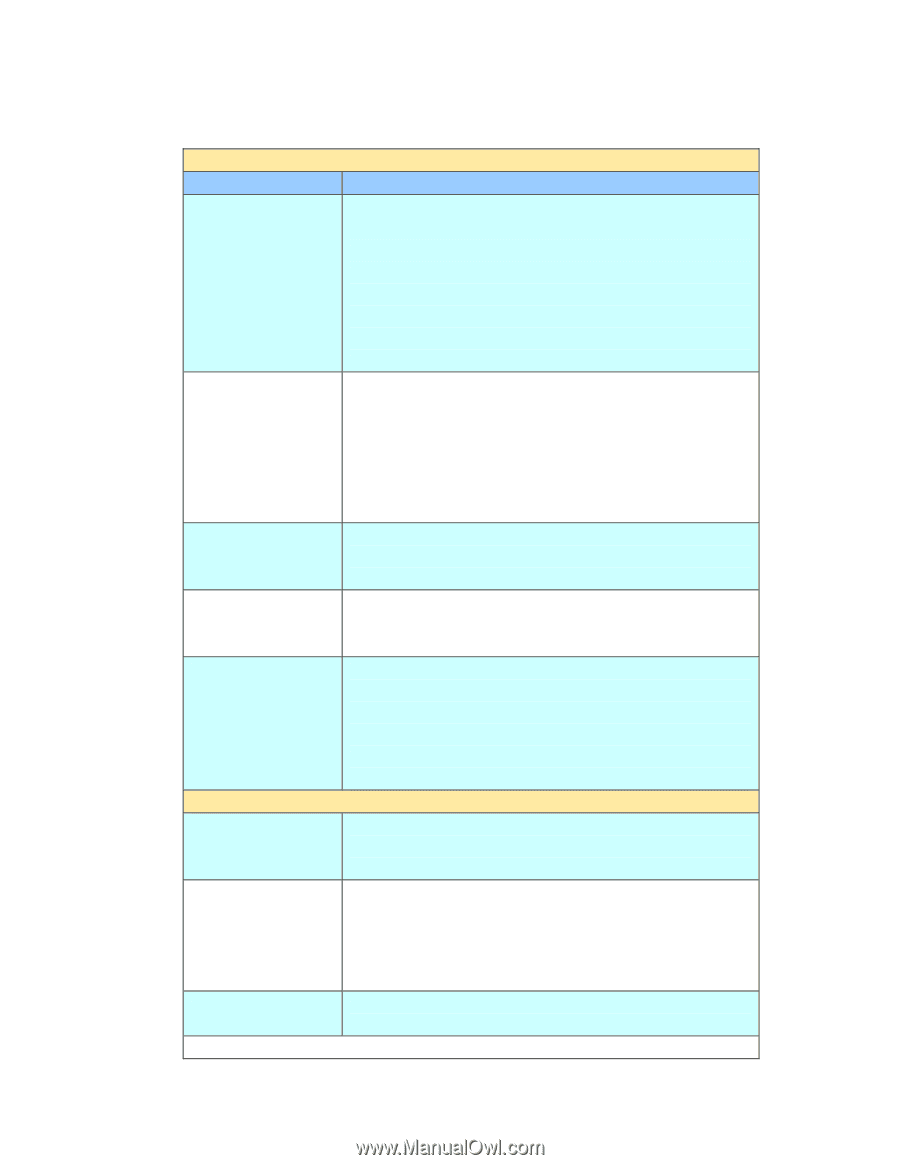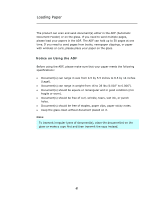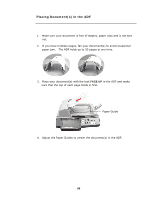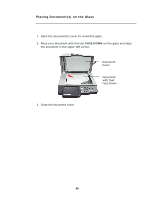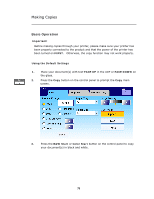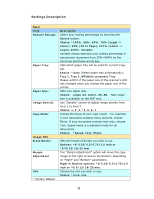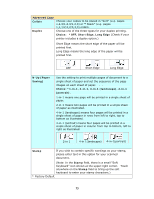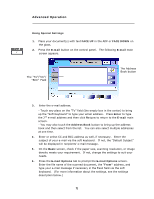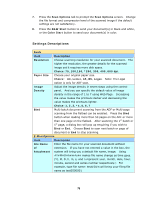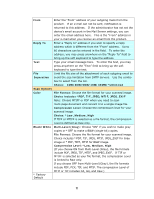Ricoh SP4100N User Manual - Page 79
Settings Description, Letter, 93% Fit to Letter ->
 |
UPC - 026649027994
View all Ricoh SP4100N manuals
Add to My Manuals
Save this manual to your list of manuals |
Page 79 highlights
Settings Description Basic Item Reduce/Enlarge: Paper Tray: Paper Size: Image Density Copy Mode: Image Edit Erase Border Margin Adjustment Unit * Factory Default Description Select your scaling percentage by touching the Switch button. Choice: *100%, 25%, 50%, 78% (Legal -> Letter), 93% (Fit to Page), 127% (Letter -> Legal), 200%, Variable Variable means selecting your scaling percentage in one percent increment from 25%~400% by the Up-arrow and Down-arrow key. Sets which paper tray will be used for current Copy job. Choice: *Auto (Select paper tray automatically), Tray 1, Tray 2, MP(Multi-purpose) Tray Please confirm if the paper size of the scanner's LCD has changed when you change the paper size of the printer. Sets your paper size. Choice: Legal, A4, Letter, A5, B5. Note Legal size is available on the ADF only. Use "Density" control to adjust image density from level 1 to level 7. Choice: 1, 2, 3, *4, 5, 6, 7 Choose the focus of your copy result. For example, if your document contains many pictures, choose Photo. If your document contains text only, choose Text. Speed mode is a standard mode for all documents. Choice: *Speed, Text, Photo Sets the length of border you wish to cut. Options: *0/0.25/0.5/0.75/1.0 inch or *0/6/13/19/25 mm. The "Margin Adjustment" option will move the copy image to the right or/and to the bottom; depending on "Right" and "Bottom" parameters. Right or Bottom options: *0/0.25/0.5/0.75/1.0 inch or *0/6/13/19/25 mm. Choose the unit you wish to use. Choice: *Inch, mm 72