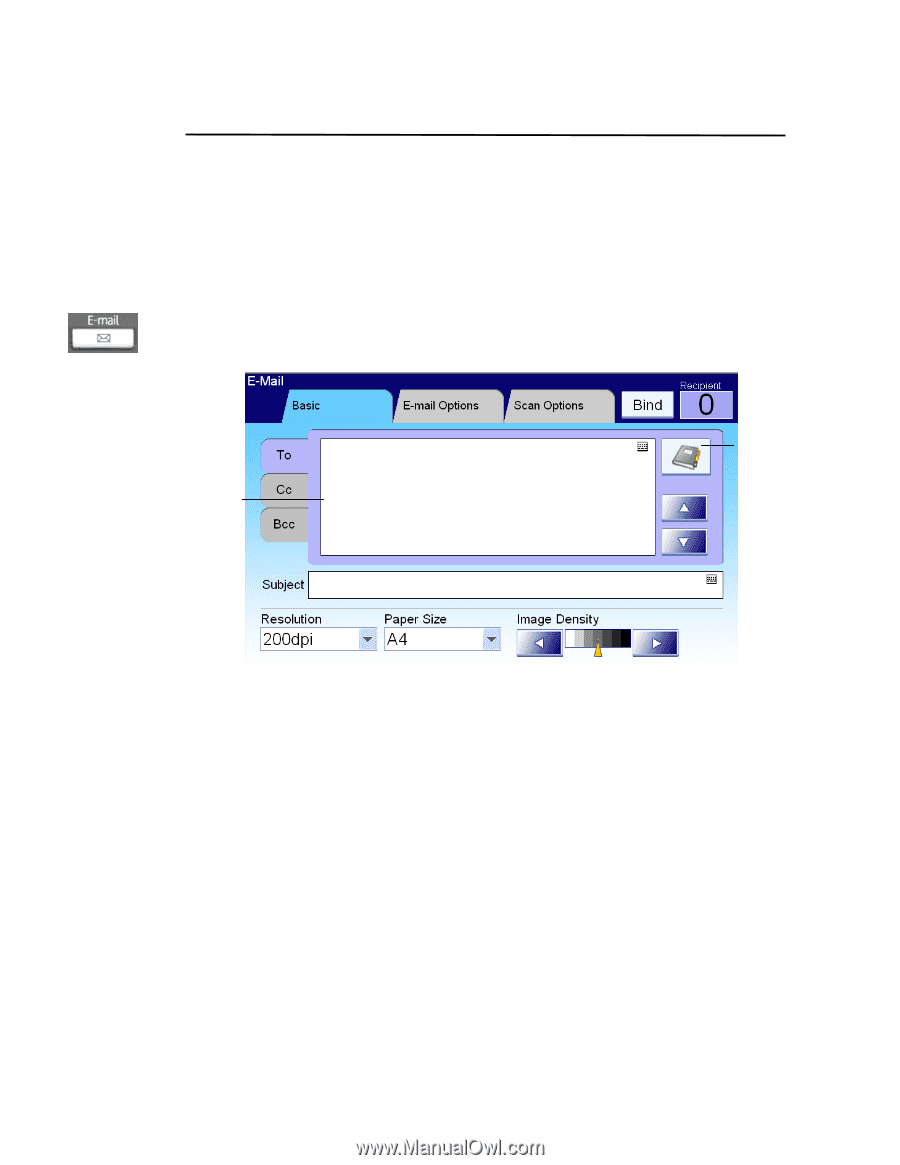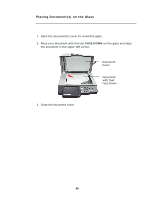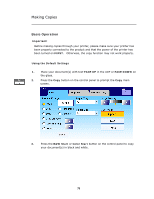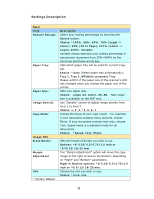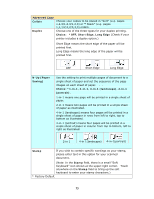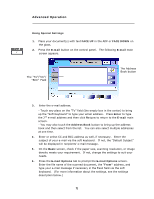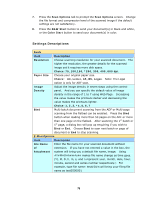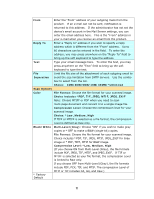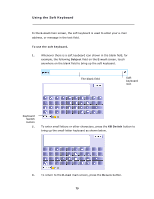Ricoh SP4100N User Manual - Page 81
Sending Your Document to E-mails, Basic Operation
 |
UPC - 026649027994
View all Ricoh SP4100N manuals
Add to My Manuals
Save this manual to your list of manuals |
Page 81 highlights
Sending Your Document to E-mails Basic Operation Using the Default Setting 1. Place your document(s) with text FACE UP in the ADF or FACE DOWN on the glass. 2. Press the E-mail button on the control panel. The following E-mail main screen appears. The "To"/"CC"/ "BCC" Field The Address Book button 3. Enter the e-mail address. - Touch any place on the "To" field (the empty box in the center) to bring up the "soft keyboard" to type your email address. Press Enter to type the 2nd e-mail address and then click Return to return to the E-mail main screen. - You may also touch the Address Book button to bring up the address book and then select from the list. You can also select multiple addresses at one time. 4. Press the B&W Start button to send your document(s) in black and white, or the Color Start button to send your document(s) in color. 74