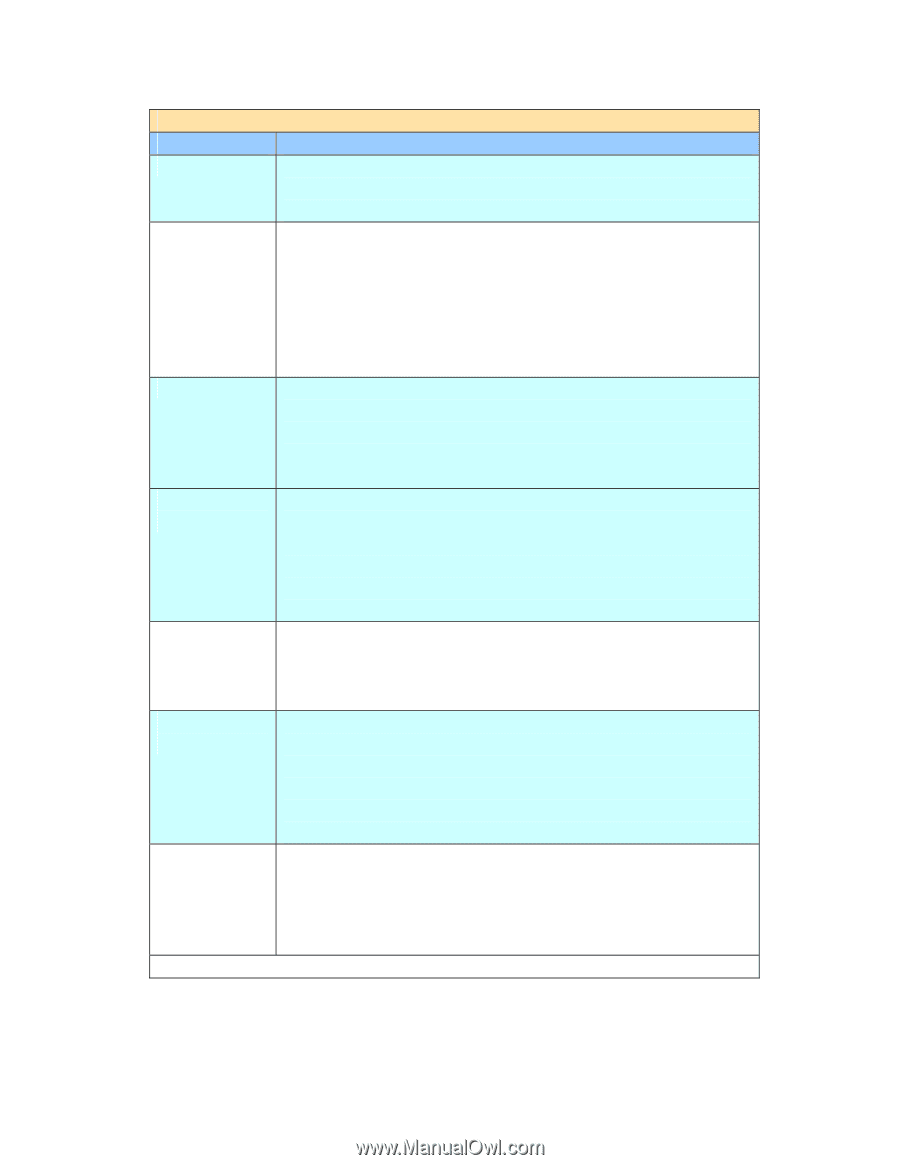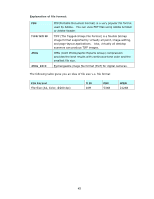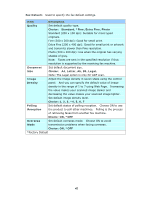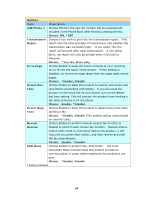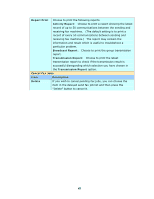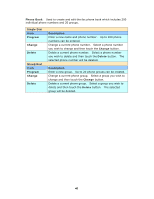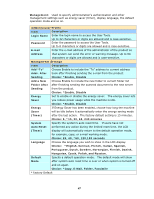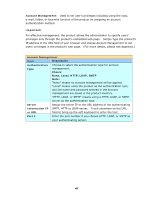Ricoh SP4100N User Manual - Page 51
Yes, No, Error only, Fit
 |
UPC - 026649027994
View all Ricoh SP4100N manuals
Add to My Manuals
Save this manual to your list of manuals |
Page 51 highlights
Options Item Description Add Phone # Choose ON then the new fax number will be automatically included in the Phone Book after finishing sending the fax. Choice: ON, *OFF Transmission Choose if you wish to print the fax transmission report. This Report report lists the time and date of transmission and whether the transmission was successful (OK). If you select Yes, the report will be print after each transmission. If you select Error, the report will only be printed when a fax fails to transmit. Choice: *Yes, No, Error only Fit to Page Choose Enable to scale the entire contents of your receiving fax to fit into the paper of the printer. If this setting is disabled, an incoming image larger than the page splits across pages. Choice: *Enable, Disable Detect Dial Choose Enable to allow this product to wait for and detect dial Tone tone before proceeding with dialing. If you are using the product on the same line as your phone, turn on the detect dial tone setting. This will prevent the product from sending a fax while someone is on the phone. Choice: Enable, *Disable Detect Busy Choose Enable to allow this product to detect busy tone when Tone sending a fax. Choice: *Enable, Disable (The default setting varies based on country code.) Manual Choose Enable to perform manual receive fax function or Receive Disable to perform auto receive fax function. Manual receive means when there is a fax being sent to the product, it will ring until you press Start button, and then receive and print the fax automatically. Choice: Enable, *Disable ECM Mode Choose Enable to perform the "ECM Mode". The Error Correction Mode function helps this product to improve communication in areas where telephone line conditions are poor. Choice: *Enable, Disable *Factory Default 44