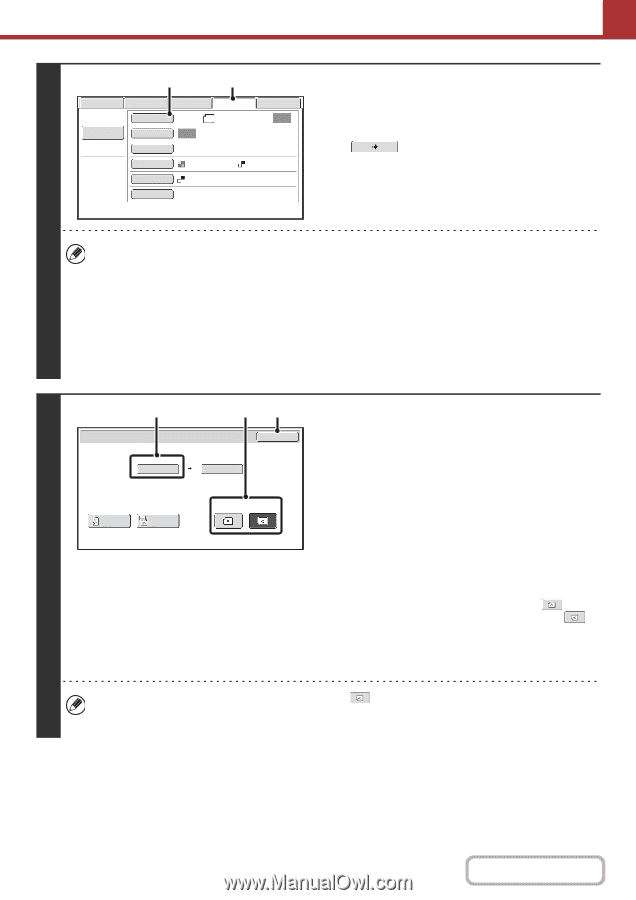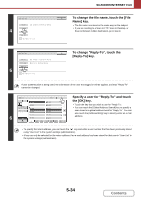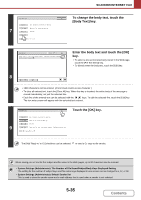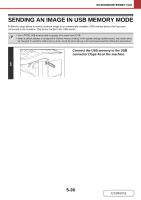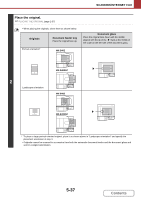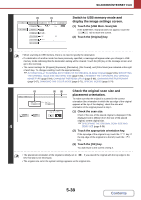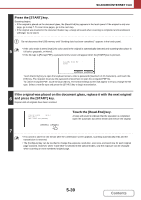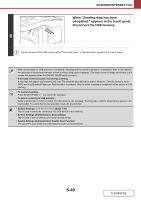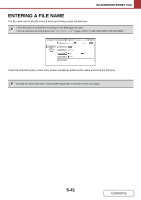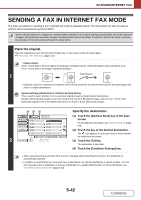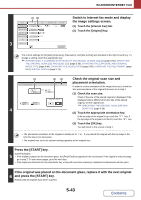Sharp MX-B402 MX-B402 MX-B402SC Operation Manual - Page 511
Switch to USB memory mode and, display the image settings screen., Check the original scan size
 |
View all Sharp MX-B402 manuals
Add to My Manuals
Save this manual to your list of manuals |
Page 511 highlights
SCANNER/INTERNET FAX (2) (1) Scan File Name Internet Fax Original Exposure Fax Scan: Auto USB Mem. Scan PC Scan 8½x11 Send: Auto Text Resolution 200X200dpi File Format PDF PDF Color Mode Mono2 Special Modes Switch to USB memory mode and display the image settings screen. (1) Touch the [USB Mem. Scan] tab If the [USB Mem. Scan] tab does not appear, touch the tab to move the screen. (2) Touch the [Original] key. 3 • When scanning to USB memory, there is no need to specify the destination. • If a destination of another mode has been previously specified, a message will appear when you change to USB memory mode indicating that the destination setting will be cleared. Touch the [OK] key in the message screen and go to the next step. • The current settings for [Original], [Exposure], [Resolution], [File Format], and [Color Mode] are indicated at the right of each key. To change a setting, touch the appropriate key. ☞ AUTOMATICALLY SCANNING BOTH SIDES OF AN ORIGINAL (2-Sided Original) (page 5-55), SPECIFYING THE ORIGINAL SCAN SIZE AND SEND SIZE (page 5-56), CHANGING THE EXPOSURE AND ORIGINAL IMAGE TYPE (page 5-64), CHANGING THE RESOLUTION (page 5-66), CHANGING THE FILE FORMAT (page 5-67), CHANGING THE COLOR MODE (page 5-71), SPECIAL MODES (page 5-74) (1) (2) (3) USB Mem. Scan/Original OK Scan Size 8½x11 100% Send Size Auto 2-Sided Booklet 2-Sided Tablet Image Orientation 4 Check the original scan size and placement orientation. To make sure that the original is scanned in the correct orientation (the orientation in which the top edge of the original appears at the top of the display), check the size and orientation of the original placed in step 1. (1) Check the scan size. Check if the size of the placed original is displayed. If the displayed size is different from the size of the placed original, set the original size. ☞ SPECIFYING THE ORIGINAL SCAN SIZE AND SEND SIZE (page 5-56) (2) Touch the appropriate orientation key. If the top edge of the original is up, touch the key. If the top edge of the original is to the left, touch the key. (3) Touch the [OK] key. You will return to the screen of step 3. • The placement orientation of the original is initially set to left, this step is not necessary. . If you placed the original with the top edge to the • The original size set in the system settings appears as the original size. 5-38 Contents