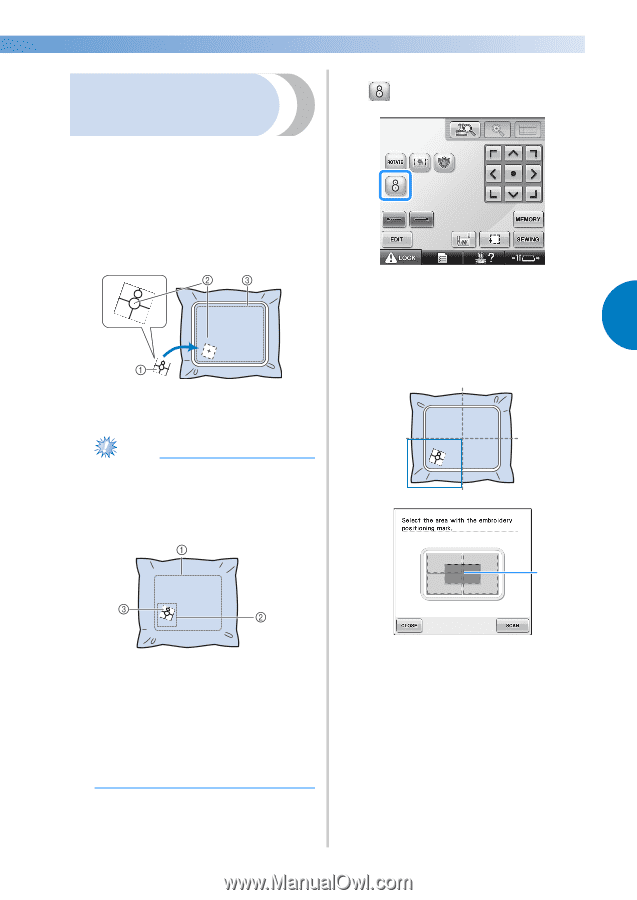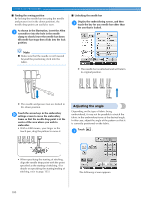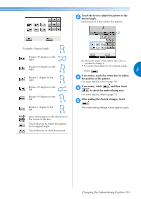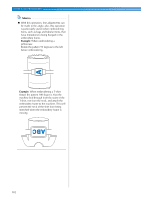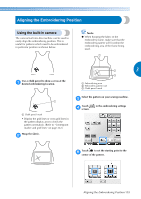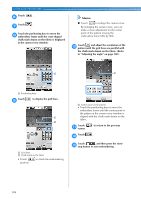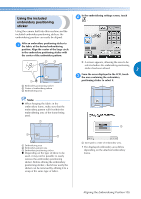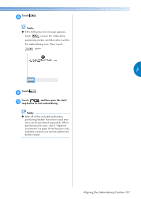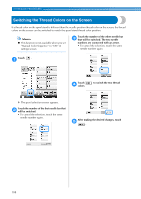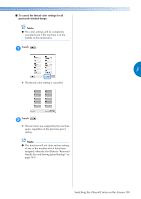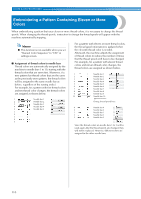Brother International Entrepreneur Pro PR-1000 Users Manual - English - Page 107
Using the included, embroidery positioning, sticker
 |
View all Brother International Entrepreneur Pro PR-1000 manuals
Add to My Manuals
Save this manual to your list of manuals |
Page 107 highlights
Using the included embroidery positioning sticker Using the camera built into this machine and the included embroidery positioning stickers, the embroidering position can easily be aligned. In the embroidering settings screen, touch 2 . Affix an embroidery positioning sticker to 1 the fabric at the desired embroidering position. Align the center of the large circle in the embroidery positioning sticker with the center of the embroidery pattern. 1 Embroidery positioning sticker 2 Center of embroidery pattern 3 Embroidering area X A screen appears, allowing the area to be selected where the embroidery positioning sticker has been affixed. 3 From the areas displayed in the LCD, touch 3 the area containing the embroidery positioning sticker to select it. Note ● When hooping the fabric in the embroidery frame, make sure that the embroidery pattern will fit within the embroidering area of the frame being used. 1 1 Embroidering area 2 Embroidery pattern size 3 Embroidery positioning sticker ● Depending on the type of fabric to be used, it may not be possible to easily remove the embroidery positioning sticker. Before affixing the embroidery positioning sticker, check how easily the sticker can be removed by affixing it to a scrap of the same type of fabric. 1 Inner grid is center of embroidery area. • The displayed embroidery area differs depending on the attached embroidery frame. Aligning the Embroidering Position 105