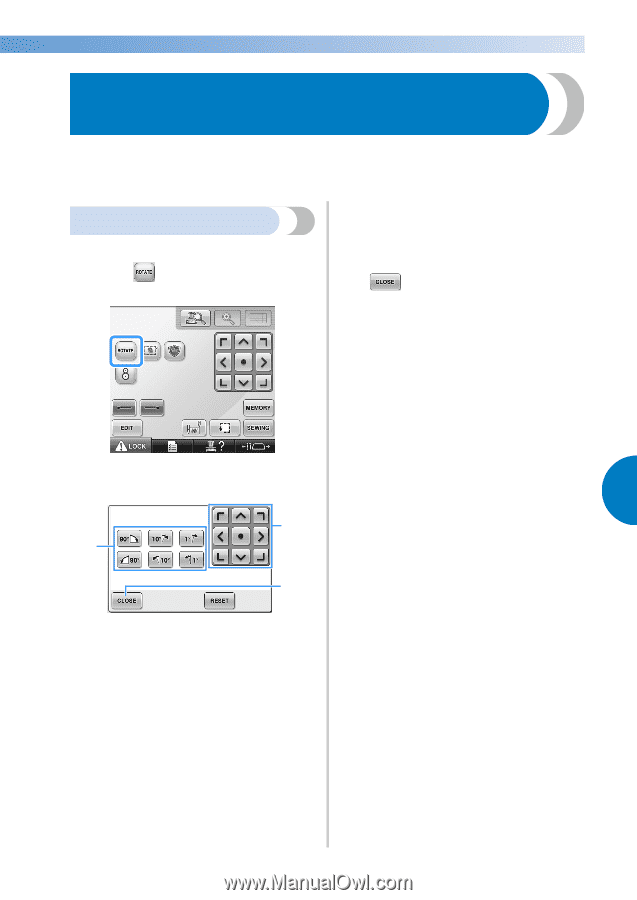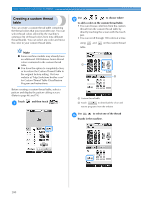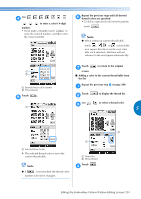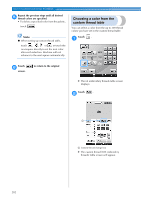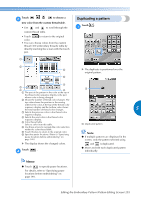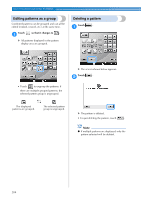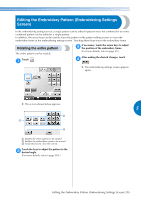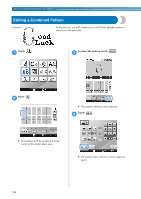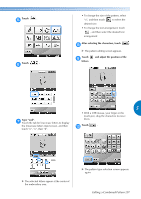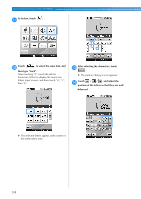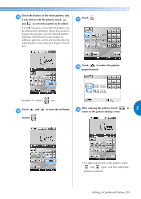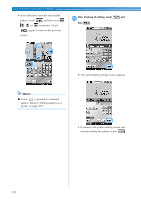Brother International Entrepreneur Pro PR-1000 Users Manual - English - Page 207
Editing the Embroidery Pattern Embroidering Settings, Screen
 |
View all Brother International Entrepreneur Pro PR-1000 manuals
Add to My Manuals
Save this manual to your list of manuals |
Page 207 highlights
Editing the Embroidery Pattern (Embroidering Settings Screen) In the embroidering settings screen, a single pattern can be edited if patterns were not combined or an entire combined pattern can be edited as a single pattern. In addition, the arrow keys can be used to move the pattern in the pattern editing screen or move the embroidery frame in the embroidering settings screen. Touching these keys moves the embroidery frame. Rotating the entire pattern The entire pattern can be rotated. Touch . 1 If necessary, touch the arrow keys to adjust 3 the position of the embroidery frame. (For more details, refer to page 99.) After making the desired changes, touch 4 . X The embroidering settings screen appears again. X The screen shown below appears. 5 2 1 3 1 Enables the entire pattern to be rotated. 2 Enables the embroidery frame to be moved. 3 Touch this key to close this screen. Touch the keys to adjust the pattern to the 2 desired angle. (For more details, refer to page 185.) Editing the Embroidery Pattern (Embroidering Settings Screen) 205