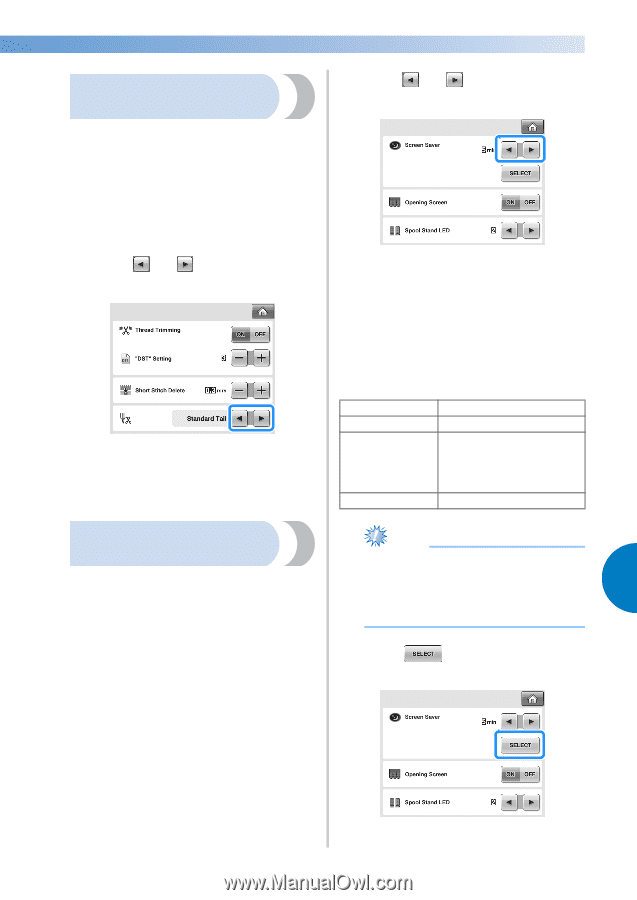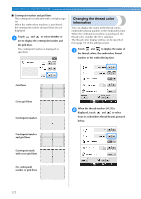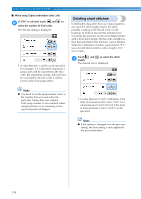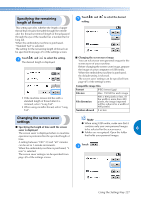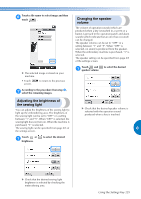Brother International Entrepreneur Pro PR-1000 Users Manual - English - Page 229
Specifying the remaining, length of thread, Changing the screen saver, settings
 |
View all Brother International Entrepreneur Pro PR-1000 manuals
Add to My Manuals
Save this manual to your list of manuals |
Page 229 highlights
Specifying the remaining length of thread This setting specifies whether the length of upper thread that remains threaded through the needle after the thread is trimmed (length of thread passed through the eye of the needle) has a standard tail or long tail. When the embroidery machine is purchased, "Standard Tail" is selected. The setting for the remaining length of thread can be specified from page 2/5 of the settings screen. Touch and to select the setting. 1 The desired length is displayed. • If the machine misses stitches with a standard length of thread after it is trimmed, select "Long Tail". • When using metallic thread, select "Long Tail". Touch and 1 setting. to select the desired ■ Changing the screen saver image You can select your own personal images for the screen saver of your machine. Before changing the screen saver image, prepare the image on your computer or USB media. When the embroidery machine is purchased, the default setting is selected. The screen saver settings can be specified from page 4/5 of the settings screen. Compatible image files Format JPEG format (.jpg) File size Max. 150 KB for each image File dimension 480 × 800 pixels or less, (If the width is more than 480 pixels, the image imported will be reduced to a width of 480 pixels.) Number allowed 5 or less Changing the screen saver settings Note ● When using USB media, make sure that it ■ Specifying the length of time until the screen saver is displayed The screen saver is displayed when no machine operation is performed for the specified length of contains only your own personal images to be selected for the screen saver. 6 ● Folders are recognized. Open the folder that holds your personal images. time. A setting between "OFF" (0) and "60" minutes can be set in 1-minute increments. When the embroidery machine is purchased, "5 Touch 1 . min" is selected. The screen saver settings can be specified from page 4/5 of the settings screen. Using the Settings Key 227