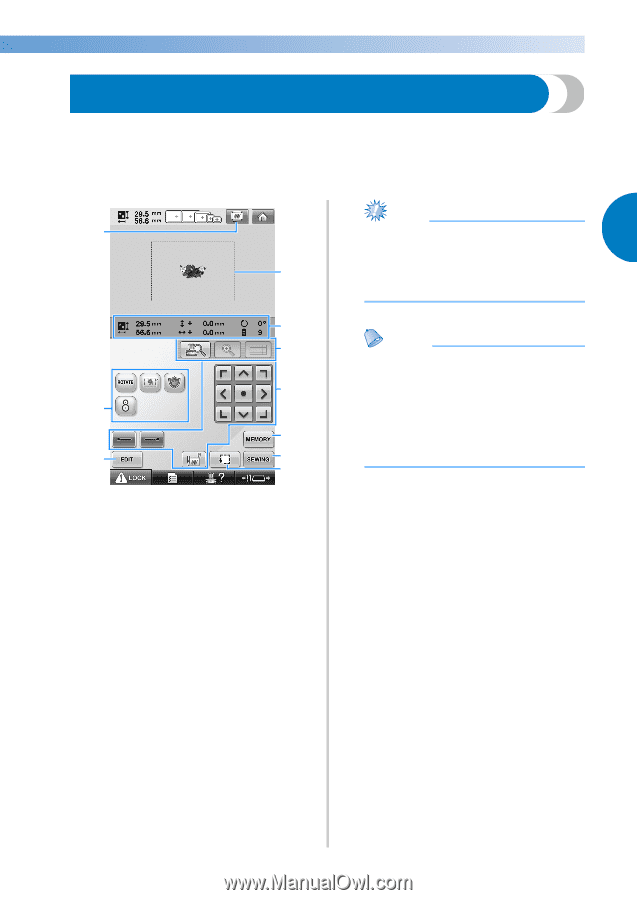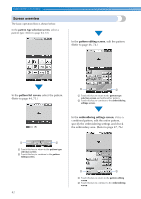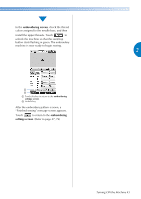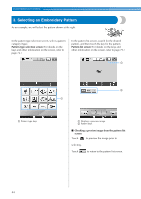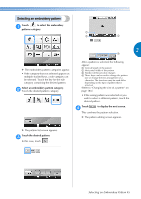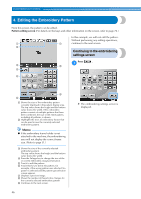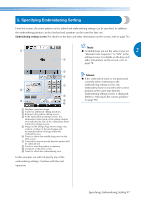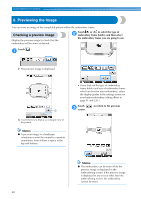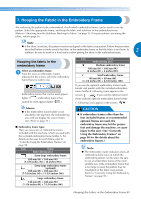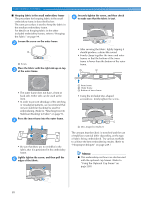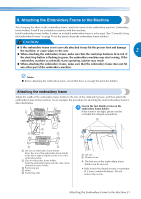Brother International Entrepreneur Pro PR-1000 Users Manual - English - Page 49
Specifying Embroidering Setting
 |
View all Brother International Entrepreneur Pro PR-1000 manuals
Add to My Manuals
Save this manual to your list of manuals |
Page 49 highlights
5. Specifying Embroidering Setting From this screen, the entire pattern can be edited and embroidering settings can be specified. In addition, the embroidering position can be checked and a pattern can be saved for later use. Embroidering settings screen (For details on the keys and other information on the screen, refer to page 76.) 1 4 5 6 7 2 8 3 9 0 1 Displays a preview image. 2 Touch for additional editing functions. 3 Returns to the pattern editing screen. 4 In the embroidering settings screen, the embroidery frame guide in the pattern display area indicates the size of the embroidery frame selected in settings screen. 5 Image on the Design Page shows image size, rotation, number of thread changes and measured position of image within the embroidery area. 6 Touch to check the needle drop point on the LCD screen. 7 Touch these keys to specify how the pattern will be embroidered. 8 Touch to store the pattern in memory. 9 Continues to the next screen 0 Touch to check the embroidering area. In this example, we will not specify any of the embroidering settings. Continue with the next operation. Note ● Available keys are not the same if you set 2 "Manual Color Sequence" to "ON" in the settings screen. For details on the keys and other information on the screen, refer to page 78. Memo ● If the embroidery frame is not positioned correctly when continuing to the embroidering settings screen, the embroidery frame is moved to the correct position at the same time that the embroidering settings screen is displayed. (Refer to "Moving to the correct position" on page 98.) Specifying Embroidering Setting 47