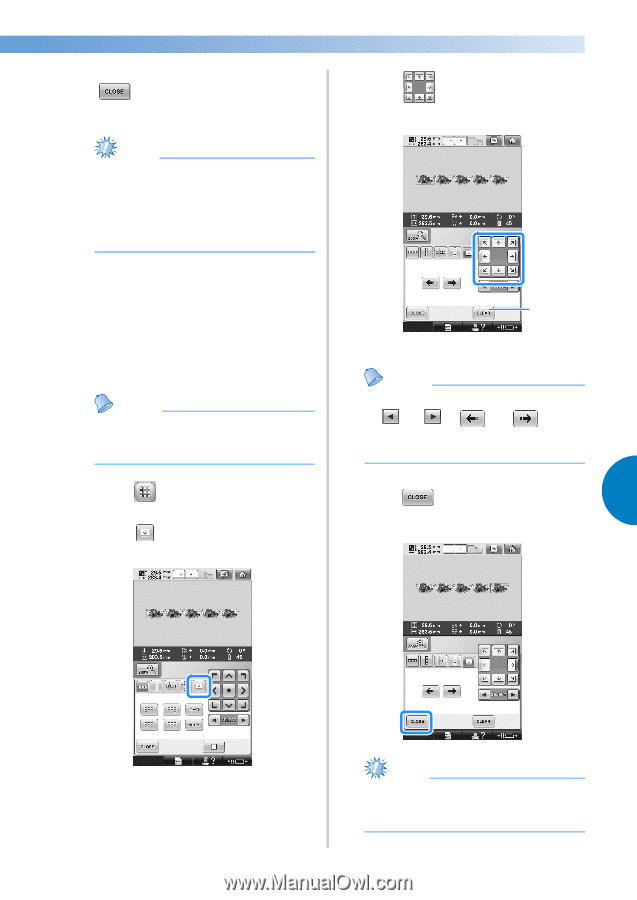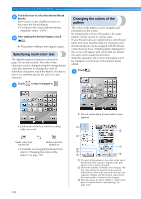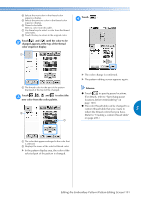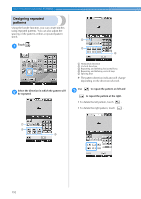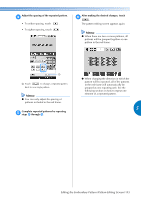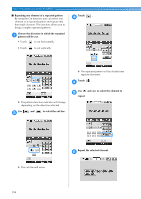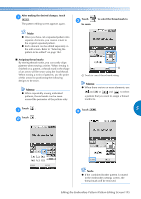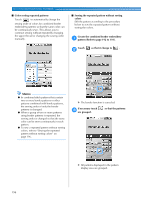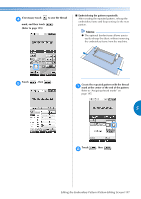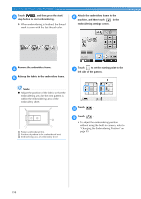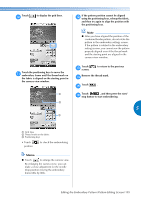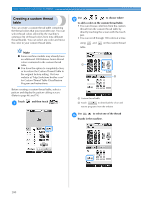Brother International Entrepreneur Pro PR-1000 Users Manual - English - Page 197
After making the desired changes, touch, Assigning thread marks, Touch, to select the thread mark
 |
View all Brother International Entrepreneur Pro PR-1000 manuals
Add to My Manuals
Save this manual to your list of manuals |
Page 197 highlights
After making the desired changes, touch 7 . The pattern editing screen appears again. Touch 3 be sewn. to select the thread mark to Note ● Once you have cut a repeated pattern into separate elements, you cannot return to the original repeated pattern. ● Each element can be edited separately in the edit screen. Refer to "Selecting the pattern to be edited" on page 182. ■ Assigning thread marks By sewing thread marks, you can easily align patterns when sewing a series. When sewing is finished on a pattern, a thread mark in the shape of an arrow will be sewn using the final thread. When sewing a series of patterns, use the point of this arrow for positioning the following designs to be sewn. Memo ● When repeatedly sewing individual patterns, thread marks can be sewn around the perimeter of the pattern only. 1 1 Touch to cancel thread mark setting. Memo ● When there are two or more elements, use and or and to select a pattern that you want to assign a thread mark(s) to. Touch . 1 Touch . 2 Touch . 5 4 Note ● If the combined border pattern is rotated in the embroidery settings screen, the thread mark will be removed. Editing the Embroidery Pattern (Pattern Editing Screen) 195