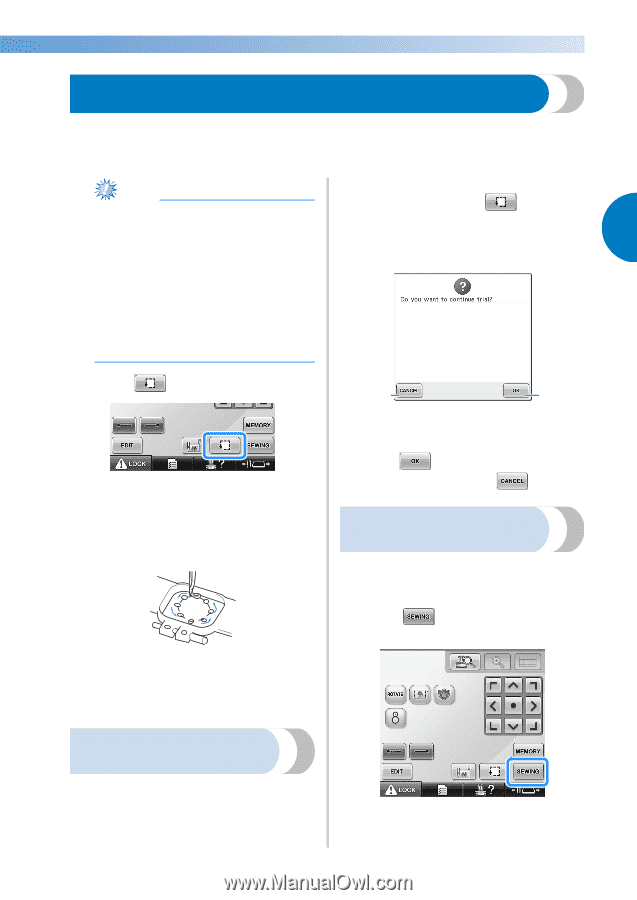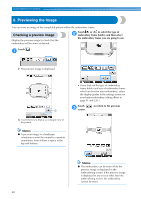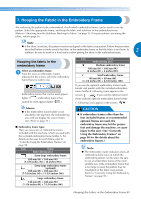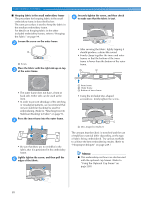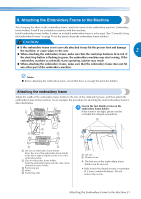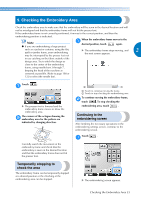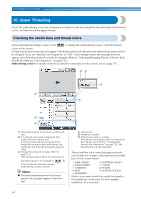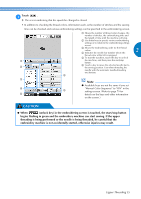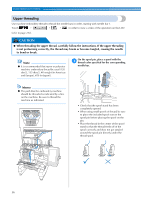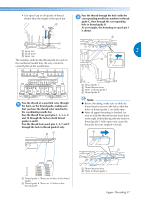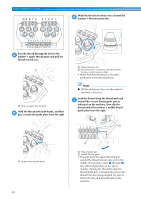Brother International Entrepreneur Pro PR-1000 Users Manual - English - Page 55
Checking the Embroidery Area
 |
View all Brother International Entrepreneur Pro PR-1000 manuals
Add to My Manuals
Save this manual to your list of manuals |
Page 55 highlights
9. Checking the Embroidery Area Check the embroidery area to make sure that the embroidery will be sewn in the desired location and will not be misaligned and that the embroidery frame will not hit the presser foot. If the embroidery frame is not correctly positioned, it moves to the correct position, and then the embroidering position is indicated. Note ● If you are embroidering a large project When the embroidery frame moves to the 1 desired position, touch again. such as a jacket or curtains, using the flat, quilt or jumbo frame, your embroidering may be interrupted by the presser feet not X The embroidery frame stops moving, and 2 the next screen appears. in use catching on the fabric outside of the design area. Try to stitch the design as close to the center of the embroidery frame, using needle bars 3 through 7, keeping the head of the machine as centered as possible. (Refer to page 108 or 132 to select the needle bar). Touch . 1 X The presser foot is lowered and the embroidery frame moves to show the embroidery area. The corners of the octagon showing the 2 embroidery area for the pattern are indicated by changing direction. Carefully watch the movement of the embroidery frame and check that the embroidery is sewn in the desired location and that the embroidery frame does not hit the presser foot. 2 1 1 Touch to continue moving the frame. 2 Touch to stop checking the embroidering area. To continue moving the embroidery frame, 2 touch . To stop checking the embroidering area, touch . Continuing to the embroidering screen After finishing the necessary operations in the embroidering settings screen, continue to the embroidering screen. Touch . 1 Temporarily stopping to check the area The embroidery frame can be temporarily stopped at a desired position or the checking of the embroidering area can be stopped. X The embroidering screen appears. Checking the Embroidery Area 53