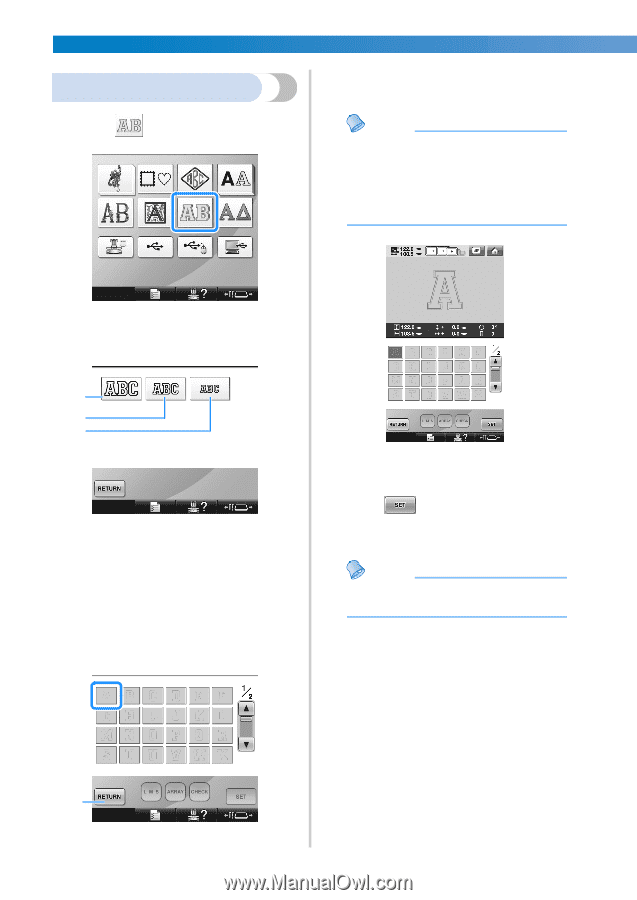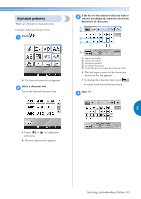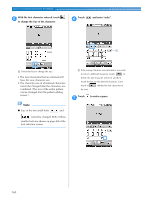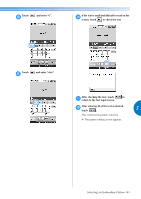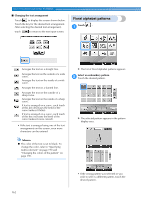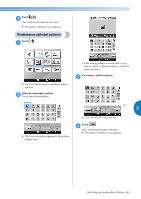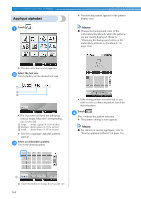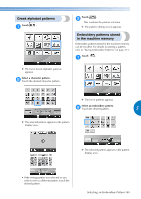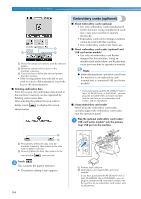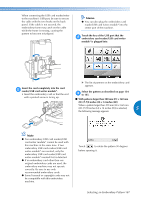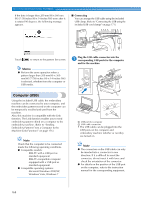Brother International Entrepreneur Pro PR-1000 Users Manual - English - Page 166
Appliqué alphabet
 |
View all Brother International Entrepreneur Pro PR-1000 manuals
Add to My Manuals
Save this manual to your list of manuals |
Page 166 highlights
SELECTING/EDITING/SAVING PATTERNS Appliqué alphabet X The selected pattern appears in the pattern display area. Touch . 1 Memo ● Change the background color of the embroidery thumbnails, when the patterns are not clearly displayed. (Refer to "Changing the background colors of the embroidery patterns or thumbnails" on page 224.) X The size selection screen appears. Select the text size. 2 Touch the key for the desired text size. 1 2 3 • The character will have the following vertical length when the corresponding size is selected. 1 Large: about 122mm (4-13/16 inches) 2 Medium: about 68mm (2-11/16 inches) 3 Small: about 49mm (1-15/16 inches) X The list of appliqué alphabet patterns appears. Select an embroidery pattern. 3 Touch the desired pattern. • If the wrong pattern was selected or you wish to select a different pattern, touch the desired pattern. Touch . 4 This confirms the pattern selection. X The pattern editing screen appears. Memo ● For details on sewing appliqués, refer to "Sewing appliqué patterns" on page 236. 1 1 Touch this button to change the character size. 164