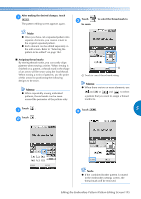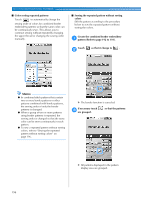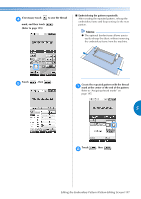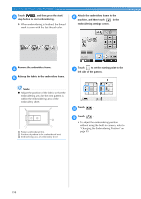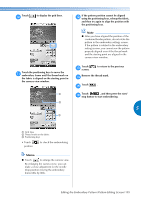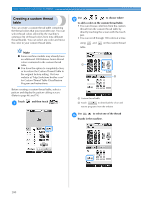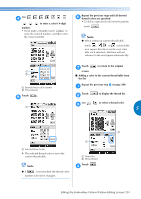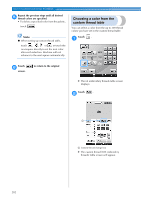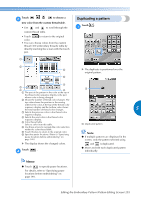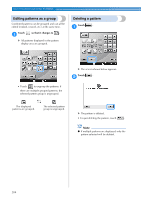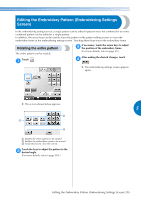Brother International Entrepreneur Pro PR-1000 Users Manual - English - Page 202
Creating a custom thread, table
 |
View all Brother International Entrepreneur Pro PR-1000 manuals
Add to My Manuals
Save this manual to your list of manuals |
Page 202 highlights
SELECTING/EDITING/SAVING PATTERNS Creating a custom thread table You can create a custom thread table containing the thread colors that you most often use. You can select thread colors offered by the machine's extensive list of thread colors from nine different thread brands. You can select any color and move the color to your custom thread table. Note ● Some machine models may already have an additional 300 Robison-Anton thread colors contained in the custom thread table. ● You have the option to completely clear, or to restore the Custom Thread Table to the original factory setting. Visit our website at "http://solutions.brother.com" for Custom Thread Table Clear/Restore Program and instructions. Before creating a custom thread table, select a pattern and display the pattern editing screen. (Refer to page 46 and 74.) Touch and then touch . 1 Use 2 to choose where to add a color on the custom thread table. • You can choose color box from the custom thread from the custom thread table by directly touching the screen with the touch pen. • You can scroll through 100 colors at a time using and on the custom thread table. 1 2 1 Custom thread table 2 Touch to download the clear and restore programs from the website Use to select one of the thread 3 brands in the machine. 200