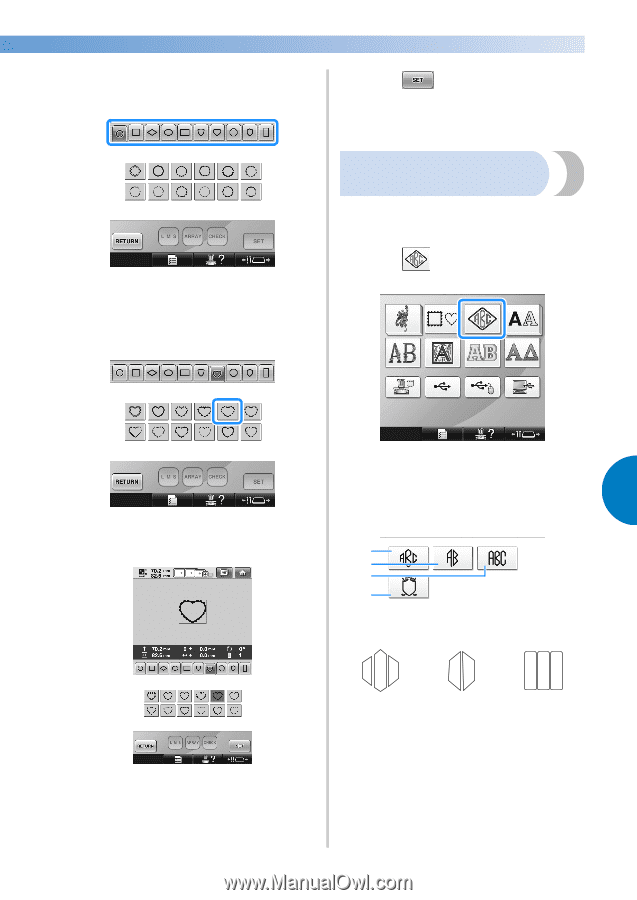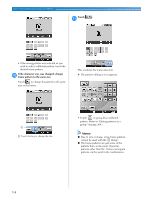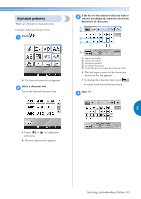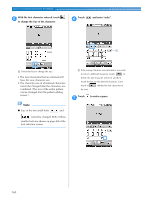Brother International Entrepreneur Pro PR-1000 Users Manual - English - Page 157
Monogram and frame, designs
 |
View all Brother International Entrepreneur Pro PR-1000 manuals
Add to My Manuals
Save this manual to your list of manuals |
Page 157 highlights
From the upper tabs of the screen, select the 2 desired shape for the frame. Touch the desired frame shape. Touch . 4 This confirms the pattern selection. X The pattern editing screen appears. X The available frame patterns appear in the lower half of the screen. Select a frame pattern. 3 Touch the desired pattern. Monogram and frame designs Monogram designs can be created by combining two or three letters. Frame patterns are also available for these types of designs. Touch . 1 X The design selection screen appears. Select the monogram design. 2 Touch the button for the desired character 5 X The selected pattern appears in the pattern style. display area. 1 2 3 4 1 2 3 • If the wrong pattern was selected or you wish to select a different pattern, touch the desired pattern. X The text input screen appears. • If 4 is selected, the frame pattern list appears. When creating a pattern by combining letters with a frame, it does not matter which of the two, the letters or the frame, is selected first. The sewing order follows the order in which the parts of the monogram are selected. For this example, we will select the letters first. Selecting an Embroidery Pattern 155