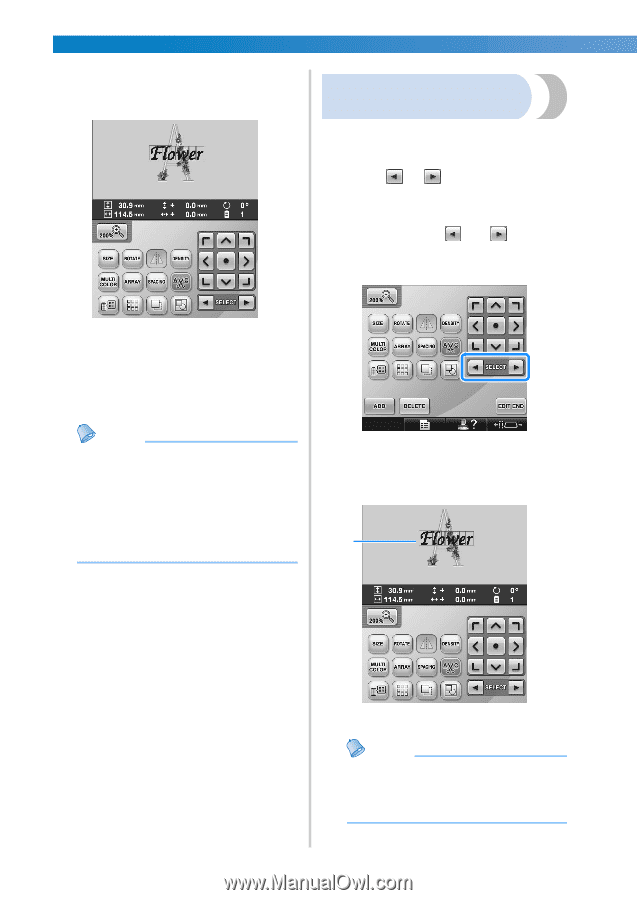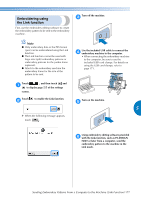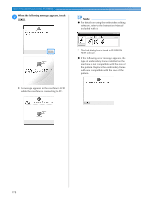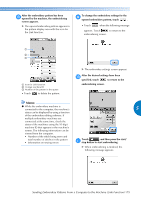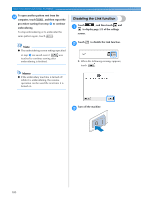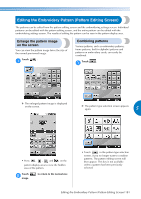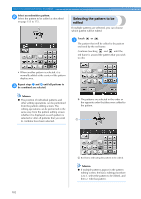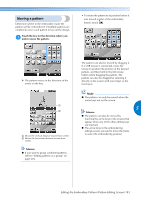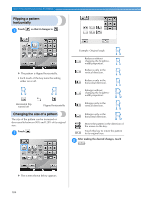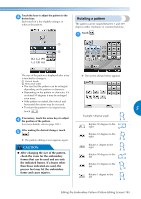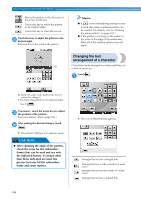Brother International Entrepreneur Pro PR-1000 Users Manual - English - Page 184
Selecting the pattern to be, edited
 |
View all Brother International Entrepreneur Pro PR-1000 manuals
Add to My Manuals
Save this manual to your list of manuals |
Page 184 highlights
SELECTING/EDITING/SAVING PATTERNS Select an embroidery pattern. 2 Select the pattern to be added as described on page 153 to 175. Selecting the pattern to be edited If multiple patterns are selected, you can choose which pattern will be edited. Touch 1 or . The pattern that will be edited is the pattern enclosed by the red frame. Continue touching and until the red frame is around the pattern that you wish to edit. • When another pattern is selected, it is normally added at the center of the pattern display area. Repeat steps 1 and 2 until all patterns to 3 be combined are selected. Memo ● The position of individual patterns and other editing operations can be performed from the pattern editing screen. The editing operations can be performed in the same way from the pattern editing screen whether it is displayed as each pattern is selected or after all patterns that you wish to combine have been selected. X The patterns are selected in the order or the opposite order that they were added to the pattern. 1 1 Red frame indicating the pattern to be edited. Memo ● If multiple patterns appear in the pattern editing screen, the basic editing procedure is to 1. select the pattern to be edited, and then 2. edit that pattern. 182