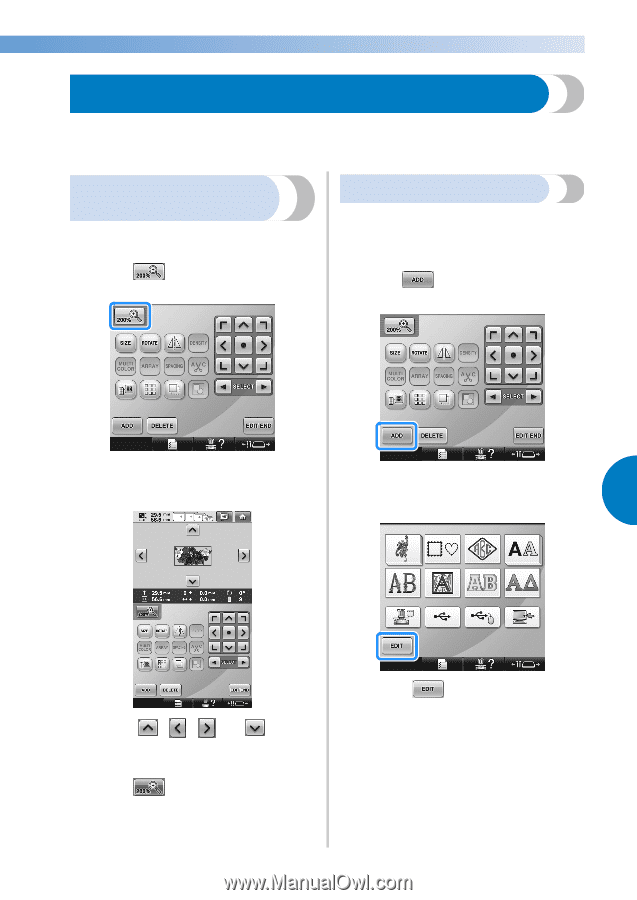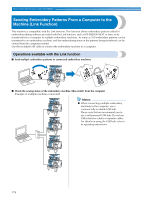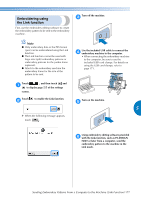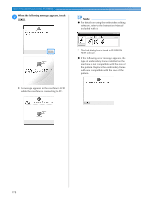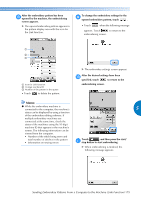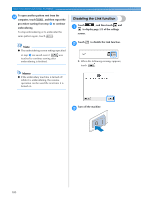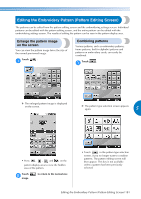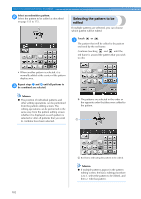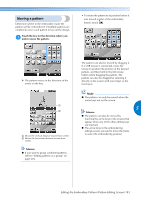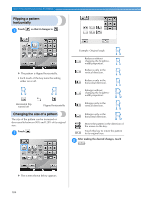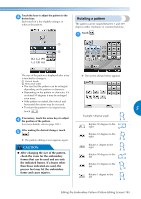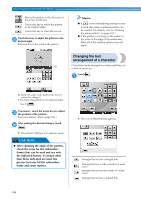Brother International Entrepreneur Pro PR-1000 Users Manual - English - Page 183
Editing the Embroidery Pattern Pattern Editing Screen
 |
View all Brother International Entrepreneur Pro PR-1000 manuals
Add to My Manuals
Save this manual to your list of manuals |
Page 183 highlights
Editing the Embroidery Pattern (Pattern Editing Screen) The patterns can be edited from the pattern editing screen and the embroidering settings screen. Individual patterns can be edited with the pattern editing screen, and the entire pattern can be edited with the embroidering settings screen. The results of editing the pattern can be seen in the pattern display area. Enlarge the pattern image on the screen You can view the pattern image twice the size of the normal previewed image. Touch . 1 Combining patterns Various patterns, such as embroidery patterns, frame patterns, built-in alphabet patterns and patterns on embroidery cards, can easily be combined. Touch . 1 X The enlarged pattern image is displayed on the screen. X The pattern type selection screen appears again. 5 • Press , , and on the pattern display area to view the hidden area of the pattern. Touch 2 image. to return to the normal size • Touch in the pattern type selection screen, if you no longer want to combine patterns. The pattern editing screen will then appear. This key is not available unless a pattern has been previously selected. Editing the Embroidery Pattern (Pattern Editing Screen) 181