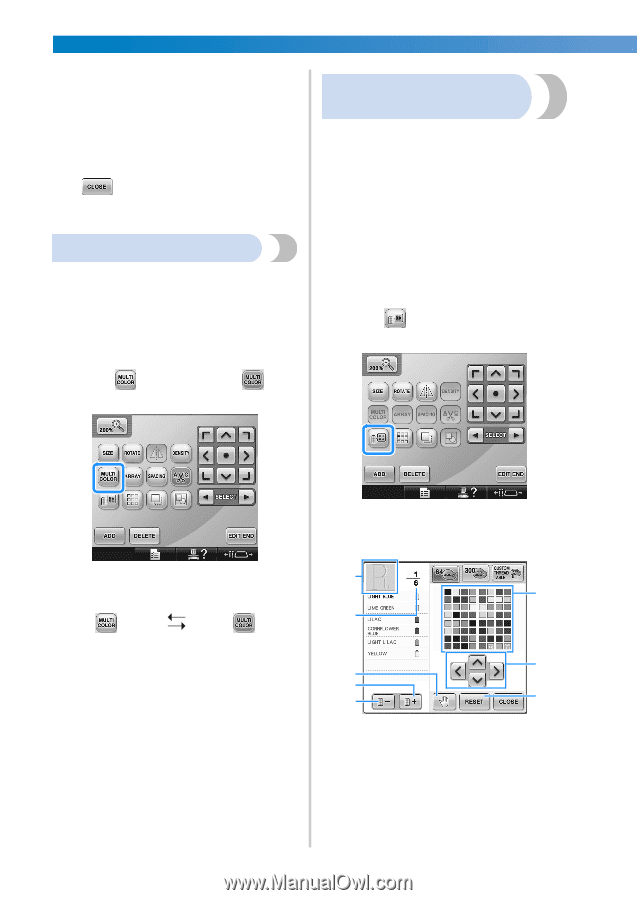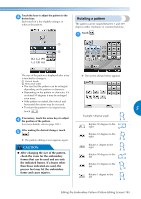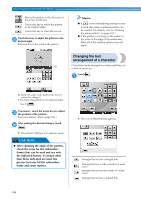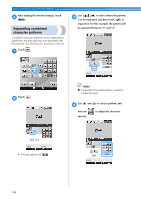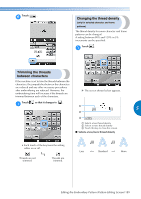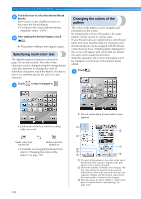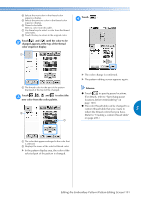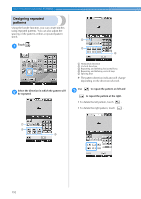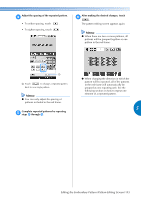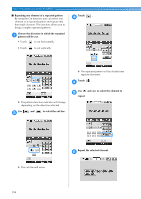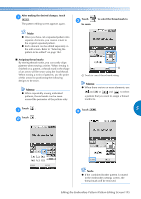Brother International Entrepreneur Pro PR-1000 Users Manual - English - Page 192
Specifying multi-color text, Changing the colors of the, pattern
 |
View all Brother International Entrepreneur Pro PR-1000 manuals
Add to My Manuals
Save this manual to your list of manuals |
Page 192 highlights
SELECTING/EDITING/SAVING PATTERNS Touch the keys to select the desired thread 2 density. Each touch of a key slightly increases or decreases the thread density. • To return to the original thread density (standard), select "100%". After making the desired changes, touch 3 . X The pattern editing screen appears again. Specifying multi-color text The alphabet pattern characters selected on page 159 are set to black. The color of the characters can be changed using the change thread color key; however, to change the color of individual characters, touch the Multi Color key to turn it on, and then specify the color for each character. Touch 1 so that it changes to . Changing the colors of the pattern The colors of the pattern can be changed and previewed on the screen. By changing the colors of the pattern, the same pattern can be viewed in various ways. If your thread colors are registered in a color thread table and if you used the table for changing color, the thread spools can be assigned with the thread colors that you have. And the pattern displayed in the screen will appear with colors that are almost the same as the actual thread colors. With this operation, the colors of all patterns will be changed, not just those of the pattern being edited. Touch . 1 • Each touch of the key turns the setting either on or off. Multi-color text turned off Multi-color text turned on • For details on changing the thread color, refer to "Changing the colors of the pattern" on page 190. 190 X The 64 embroidery threads table screen appears. 1 6 2 7 3 4 5 8 1 The part of the pattern in the color at the top of the thread color sequence display is the part whose color is being changed. 2 Shows the number of thread color changes. The top value shows the position in the sewing order for the color at the top of the thread color sequence display and the bottom value shows the total number of thread color changes. 3 Specifies pause locations. (Refer to "Specifying pause locations before embroidering" on page 140.)