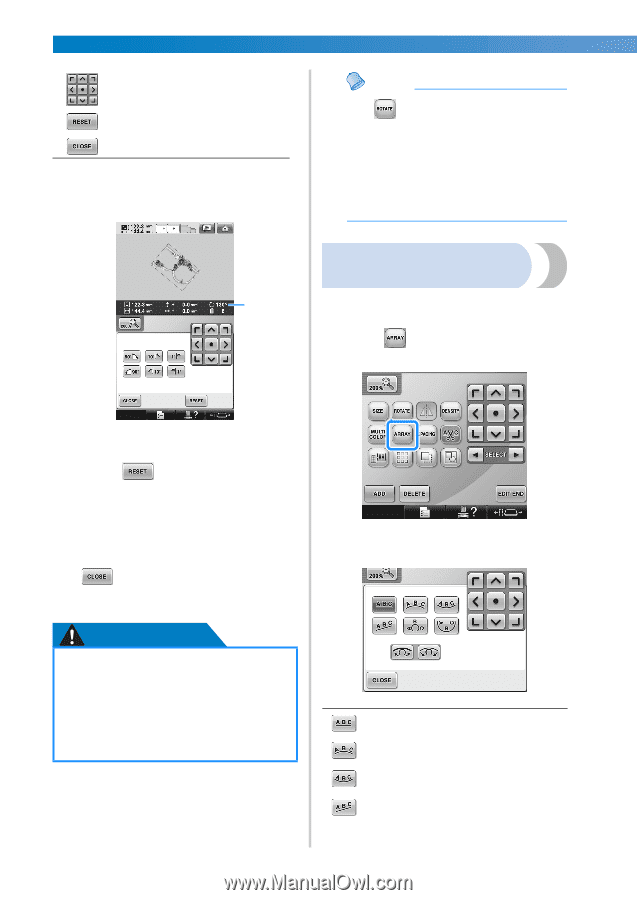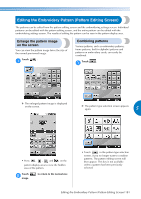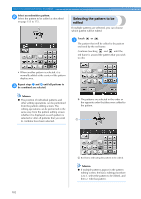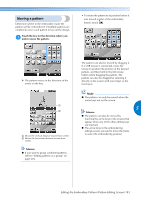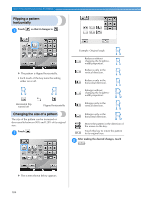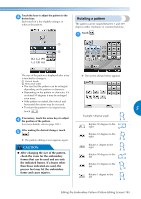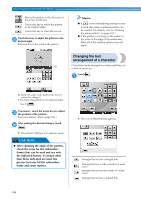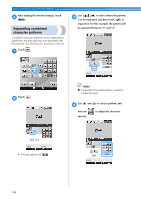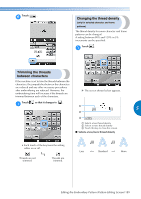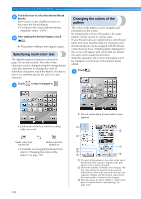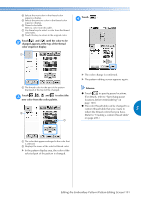Brother International Entrepreneur Pro PR-1000 Users Manual - English - Page 188
Changing the text, arrangement of a character
 |
View all Brother International Entrepreneur Pro PR-1000 manuals
Add to My Manuals
Save this manual to your list of manuals |
Page 188 highlights
SELECTING/EDITING/SAVING PATTERNS Moves the pattern in the direction of the arrow on the key. Touch this key to return the pattern to its original angle. Touch this key to close this screen. Touch the keys to adjust the pattern to the 2 desired angle. Each touch of a key rotates the pattern. Memo ● If in the embroidering settings screen is used, the entire combined pattern can be rotated. (For details, refer to "Rotating the entire pattern" on page 205.) ● If the pattern is too large or the pattern is too close to the edge of the embroidery field, all of the rotating options may not apply. Changing the text arrangement of a character 1 Characters can be arranged on a horizontal line, on a slant or on an arc. Touch . 1 1 Shows the angle of the pattern after a key is touched to change it. • To return the pattern to its original angle, touch . If necessary, touch the arrow keys to adjust 3 the position of the pattern. (For more details, refer to page 183.) After making the desired changes, touch 4 . X The pattern editing screen appears again. CAUTION ● After changing the angle of the pattern, check the icons for the embroidery frames that can be used and use only the indicated frames. If a frame other than those indicated are used, the presser foot may hit the embroidery frame and cause injuries. 186 X The screen shown below appears. Arranges the text on a straight line. Arranges the text on the outside of a wide curve. Arranges the text on the inside of a wide curve. Arranges the text on a slanted line.