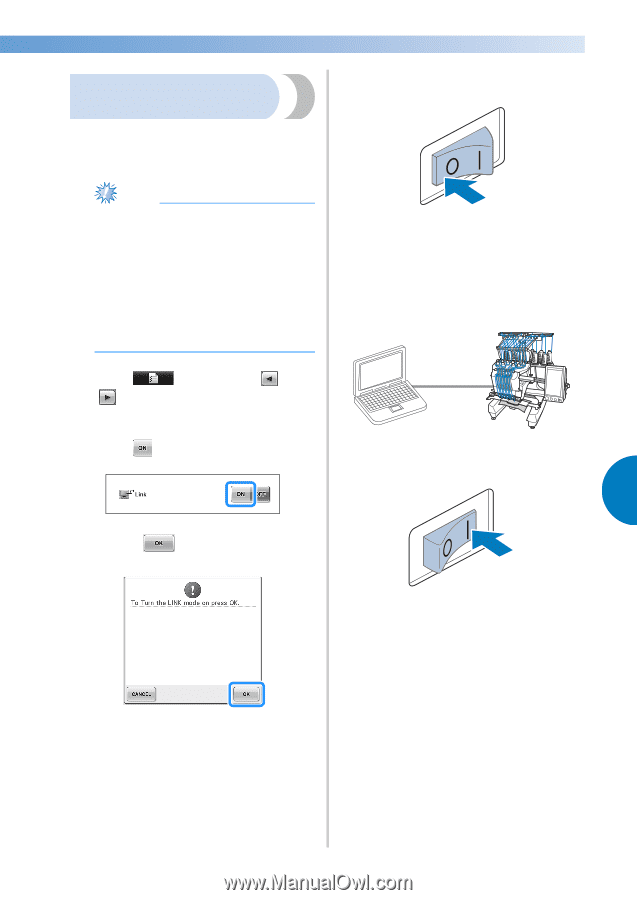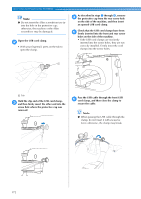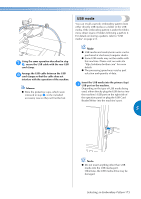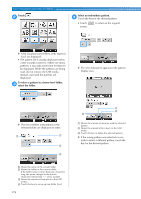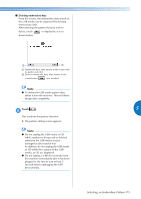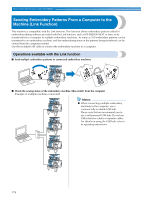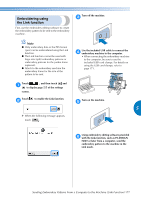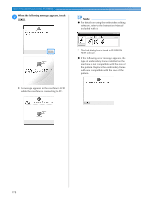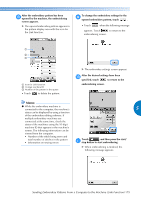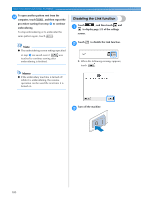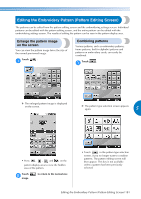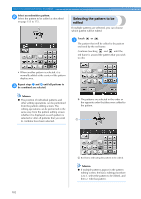Brother International Entrepreneur Pro PR-1000 Users Manual - English - Page 179
Embroidering using, the Link function
 |
View all Brother International Entrepreneur Pro PR-1000 manuals
Add to My Manuals
Save this manual to your list of manuals |
Page 179 highlights
Embroidering using the Link function First, use the embroidery editing software to create the embroidery pattern to be sent to the embroidery machine. Turn off the machine. 3 Note ● Only embroidery data in the PES format (.pes) can be embroidered using the Link function. ● The Link function cannot be used with large-size (split) embroidery patterns or embroidery patterns for the jumbo frame (optional). ● Attach to the embroidery machine the embroidery frame for the size of the pattern to be sent. Use the included USB cable to connect the 4 embroidery machine to the computer. • When connecting the embroidery machine to the computer, be sure to use the included USB cord clamps. For details on using the USB cord clamps, refer to page 171. Touch , and then touch and 1 to display page 5/5 of the settings screen. Touch 2 to enable the Link function. Turn on the machine. 5 5 X When the following message appears, touch . Using embroidery editing software provided 6 with the Link function, such as PE-DESIGN NEXT or later from a computer, send the embroidery pattern to the machine in the Link mode. Sending Embroidery Patterns From a Computer to the Machine (Link Function) 177