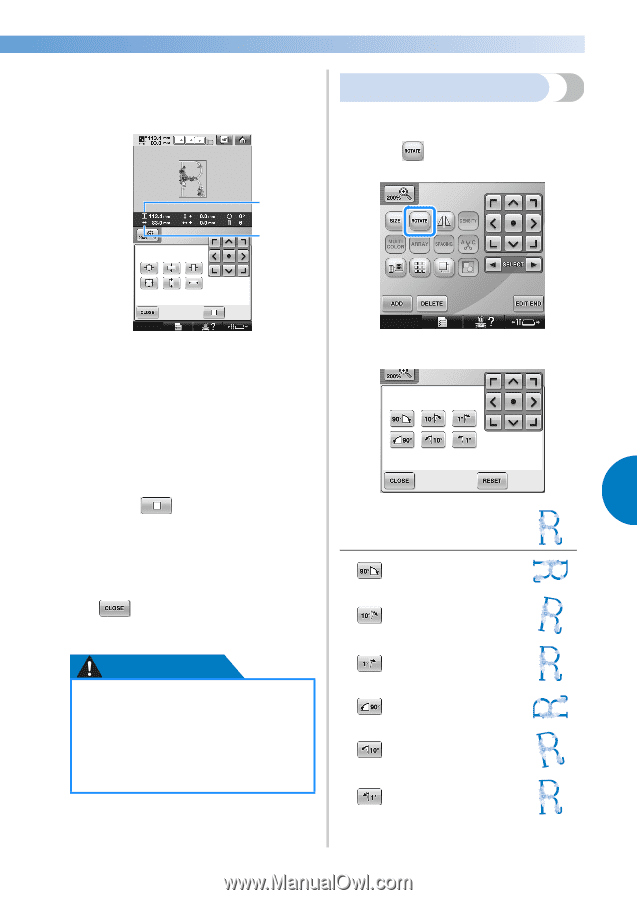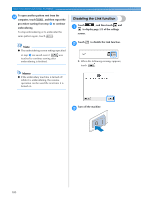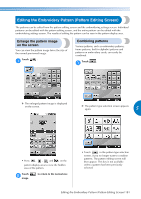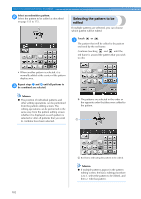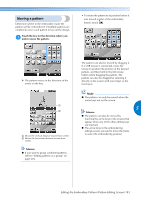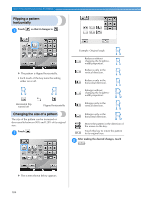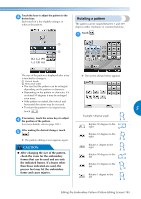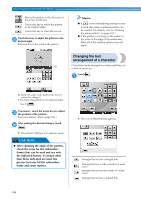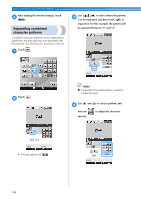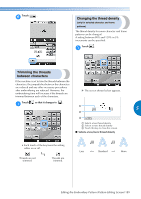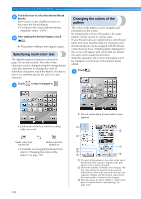Brother International Entrepreneur Pro PR-1000 Users Manual - English - Page 187
Rotating a pattern
 |
View all Brother International Entrepreneur Pro PR-1000 manuals
Add to My Manuals
Save this manual to your list of manuals |
Page 187 highlights
Touch the keys to adjust the pattern to the 3 desired size. Each touch of a key slightly enlarges or reduces the pattern. Rotating a pattern The pattern can be rotated between 1 and 359 degrees either clockwise or counterclockwise. Touch . 1 1 2 The size of the pattern is displayed after a key X The screen shown below appears. is touched to change it. 1 Vertical length 2 Horizontal width • The size that the pattern can be enlarged depending on the pattern or character. • Depending on the pattern or character, if it is rotated 90 degrees it may be enlarged even more. • If the pattern is rotated, the vertical and horizontal directions may be reversed. • To return the pattern to its original size, 5 touch . If necessary, touch the arrow keys to adjust 4 the position of the pattern. (For more details, refer to page 183.) After making the desired changes, touch 5 . X The pattern editing screen appears again. Example: Original angle Rotates 90 degrees to the right Rotates 10 degrees to the right CAUTION Rotates 1 degree to the right ● After changing the size of the pattern, check the icons for the embroidery frames that can be used and use only the indicated frames. If a frame other than those indicated are used, the presser foot may hit the embroidery frame and cause injuries. Rotates 90 degrees to the left Rotates 10 degrees to the left Rotates 1 degree to the left Editing the Embroidery Pattern (Pattern Editing Screen) 185