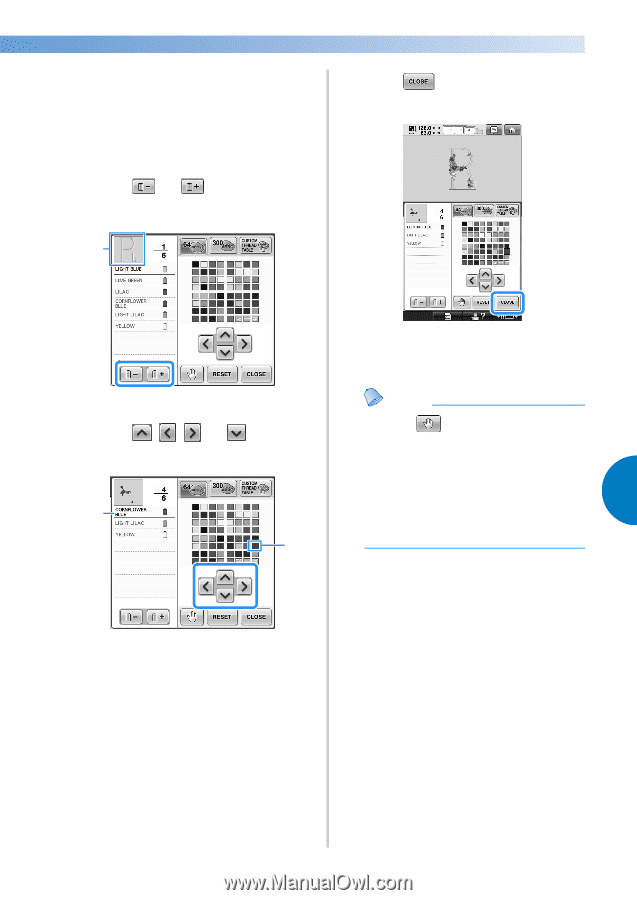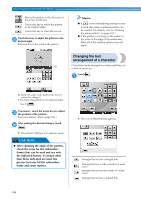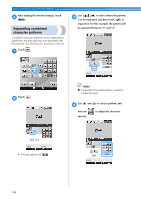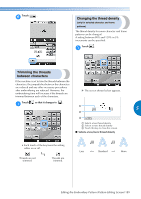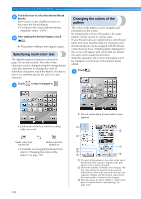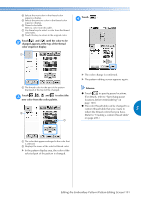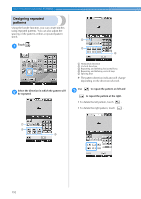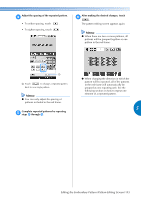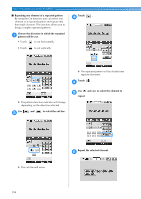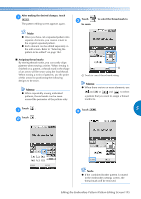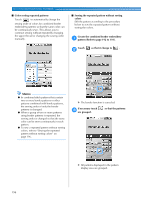Brother International Entrepreneur Pro PR-1000 Users Manual - English - Page 193
Touch, until the color to be, changed appears at the top of the thread, color sequence display.,
 |
View all Brother International Entrepreneur Pro PR-1000 manuals
Add to My Manuals
Save this manual to your list of manuals |
Page 193 highlights
4 Selects the next color in the thread color sequence display. 5 Selects the previous color in the thread color Touch 4 . sequence display. 6 Thread color table Select a color from this table. 7 Use these keys to select a color from the thread color table. 8 Touch this key to return to the original color. Touch and until the color to be 2 changed appears at the top of the thread color sequence display. 1 1 The thread color for the part of the pattern displayed at the top will be changed. Touch , , and to select the 3 new color from the color palette. 2 1 X The color change is confirmed. X The pattern editing screen appears again. Memo ● Touch to specify pause locations. (For details, refer to "Specifying pause locations before embroidering" on page 140.) ● The color thread table can be changed to a custom thread table that you create to 5 reflect the thread colors that you have. (Refer to "Creating a custom thread table" on page 200.) 1 The color that appears enlarged is the color that is selected. 2 Displays the name of the selected thread color X In the pattern display area, the color of the selected part of the pattern is changed. Editing the Embroidery Pattern (Pattern Editing Screen) 191