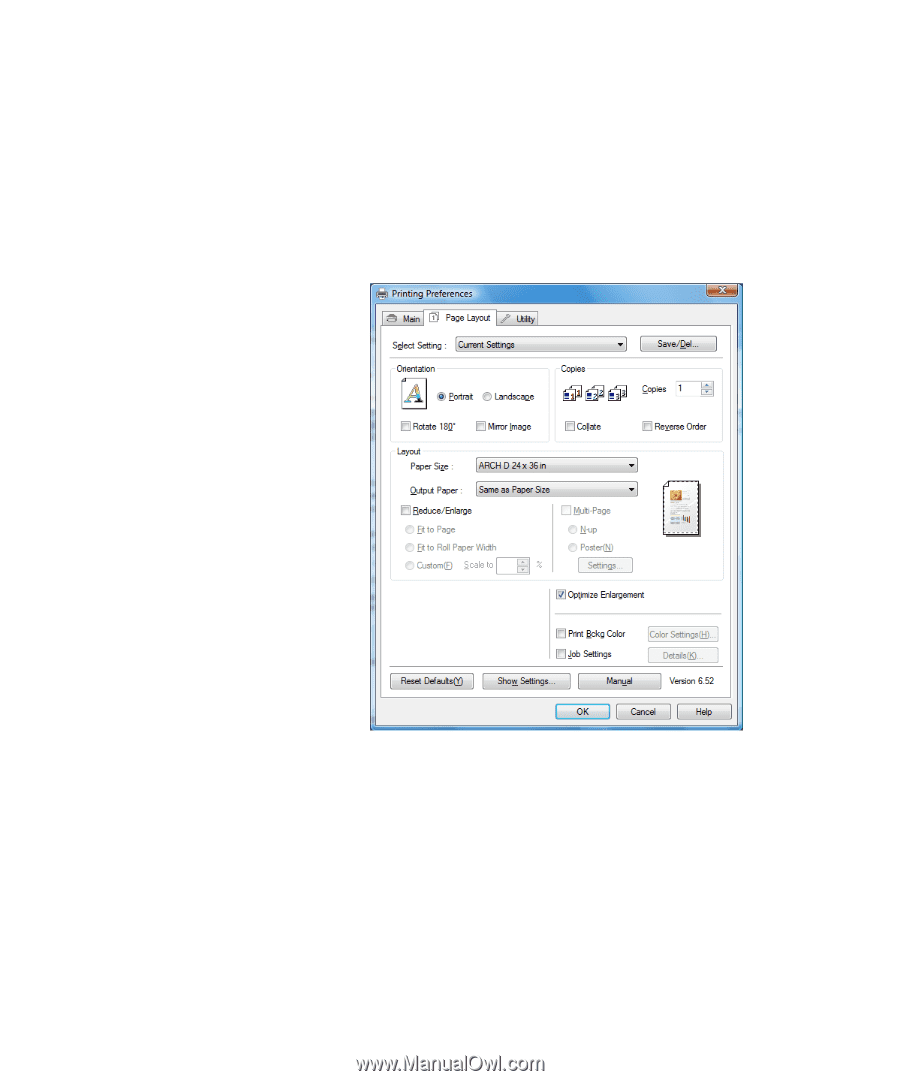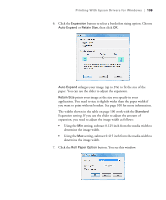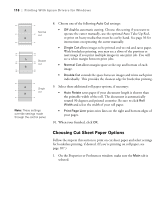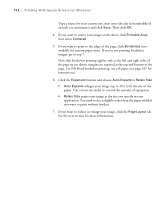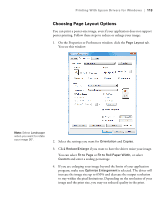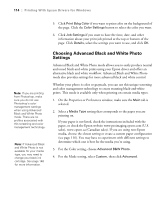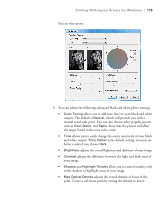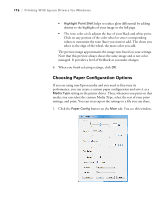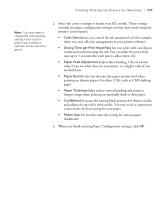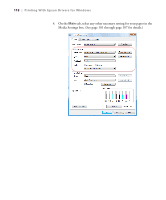Epson 9880 Printer Guide - Page 103
Choosing Layout Options, If you are enlarging your image beyond the limits of your application
 |
UPC - 010343866843
View all Epson 9880 manuals
Add to My Manuals
Save this manual to your list of manuals |
Page 103 highlights
Printing With Epson Drivers for Windows | 113 Choosing Page Layout Options You can print a poster-size image, even if your application does not support poster printing. Follow these steps to reduce or enlarge your image: 1. On the Properties or Preferences window, click the Page Layout tab. You see this window: Note: Select Landscape when you want to rotate your image 90°. 2. Select the settings you want for Orientation and Copies. 3. Click Reduce/Enlarge if you want to have the driver resize your image. You can select Fit to Page or Fit to Roll Paper Width, or select Custom and enter a scaling percentage. 4. If you are enlarging your image beyond the limits of your application program, make sure Optimize Enlargement is selected. The driver will increase the image size up to 650% and decrease the output resolution to stay within the pixel limitations. Depending on the resolution of your image and the print size, you may see reduced quality in the print. 113