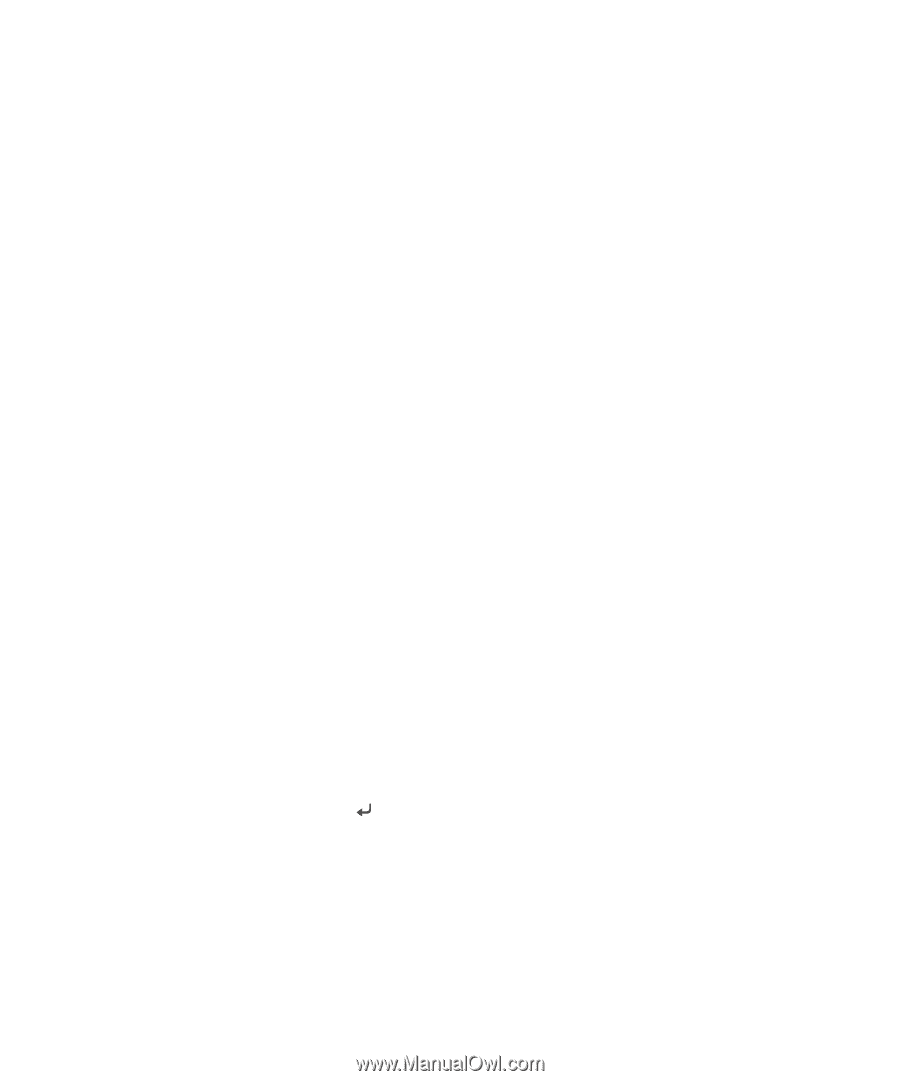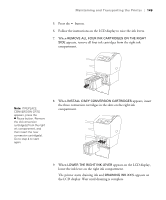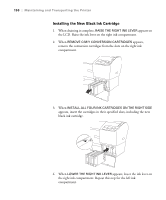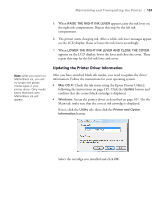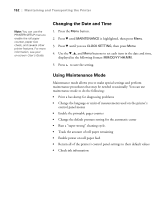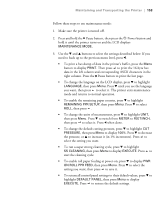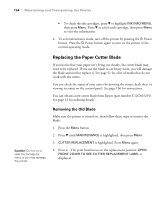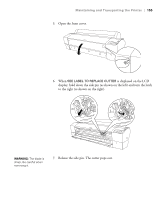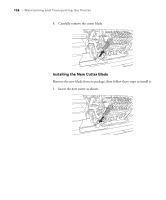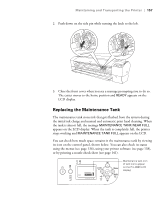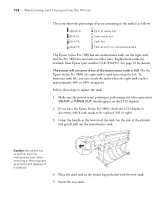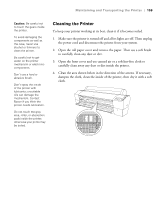Epson 9880 Printer Guide - Page 136
Replacing the Paper Cutter Blade, Removing the Old Blade
 |
UPC - 010343866843
View all Epson 9880 manuals
Add to My Manuals
Save this manual to your list of manuals |
Page 136 highlights
154 | Maintaining and Transporting the Printer • To check the ink cartridges, press d to highlight INK INFO MENU, then press Menu. Press d to select each cartridge, then press Menu to view the information. 4. To exit maintenance mode, turn off the printer by pressing the P Power button. Press the P Power button again to turn on the printer in the normal operating mode. Replacing the Paper Cutter Blade If you notice that your paper isn't being cut cleanly, the cutter blade may need to be replaced. If you use the blade to cut heavy stock, you will damage the blade and need to replace it. See page 51 for a list of media that do not work with the cutter. You can check the status of your cutter by printing the status check sheet or viewing its status on the control panel. See page 136 for instructions. You can obtain a new cutter blade from Epson (part number C12C815291). See page 12 for ordering details. Caution: Do not try to slide the carriage by hand, or you may damage the printer. Removing the Old Blade Make sure the printer is turned on, then follow these steps to remove the blade: 1. Press the Menu button. 2. Press d until MAINTENANCE is highlighted, then press Menu. 3. CUTTER REPLACEMENT is highlighted. Press Menu again. 4. Press . The print head moves to the replacement position. OPEN FRONT COVER TO SEE CUTTER REPLACEMENT LABEL is displayed. 154