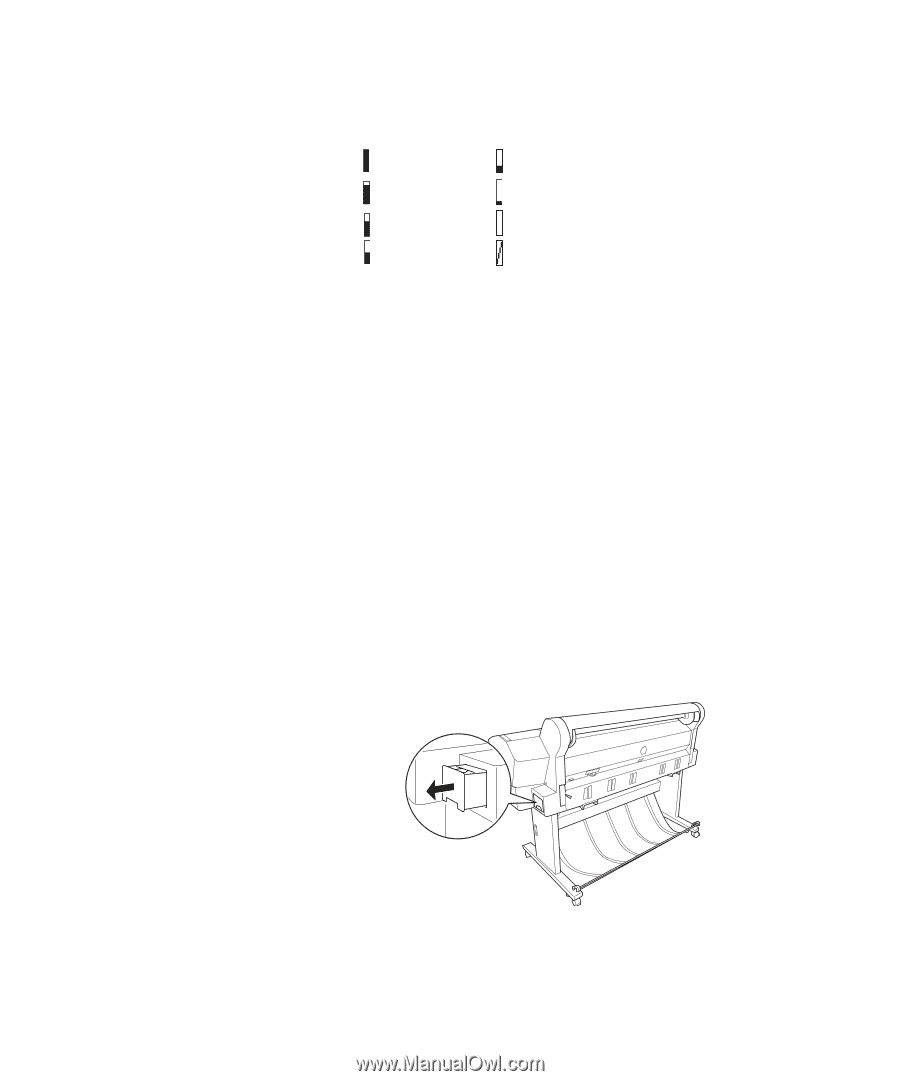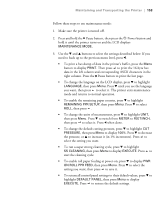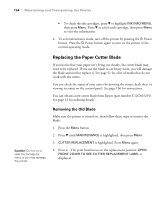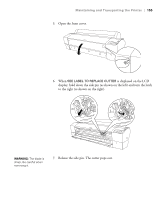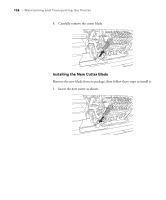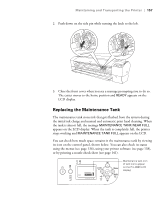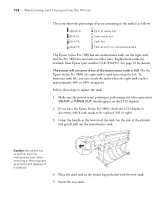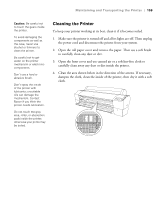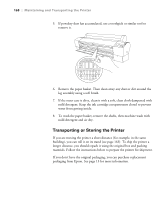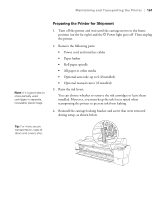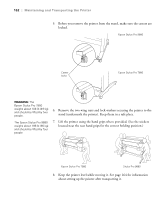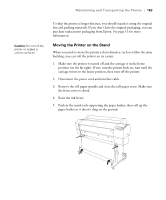Epson 9880 Printer Guide - Page 140
The printer will not print if one of the maintenance tanks is full. - stylus pro replacement parts
 |
UPC - 010343866843
View all Epson 9880 manuals
Add to My Manuals
Save this manual to your list of manuals |
Page 140 highlights
158 | Maintaining and Transporting the Printer The icons show the percentage of space remaining in the tank(s) as follows: 100-81% 80-61% 60-41% 40-21% 20% to nearly full Tank nearly full Tank full Tank error or no maintenance tank The Epson Stylus Pro 7880 has one maintenance tank (on the right side), and the Pro 9880 has two (one on either side). Replacement tanks are available from Epson (part number C12C890191). See page 12 for details. The printer will not print if one of the maintenance tanks is full. On the Epson Stylus Pro 9880, the right tank is used more than the left. To maximize tank life, you can switch the tanks when the right tank reaches approximately 40% to 60% of capacity. Follow these steps to replace the tank: 1. Make sure the printer is not printing or performing any other operations (READY or PAPER OUT should appear on the LCD display). 2. If you have the Epson Stylus Pro 9880, check the LCD display to determine which tank needs to be replaced (left or right). 3. Grasp the handle at the bottom of the tank (on the side of the printer) and gently pull out the maintenance tank. Caution: Be careful not to spill ink from the maintenance tank when removing it. Hold it upright at all times and dispose of it carefully. 4. Place the used tank in the plastic bag included with the new tank. 5. Insert the new tank. 158