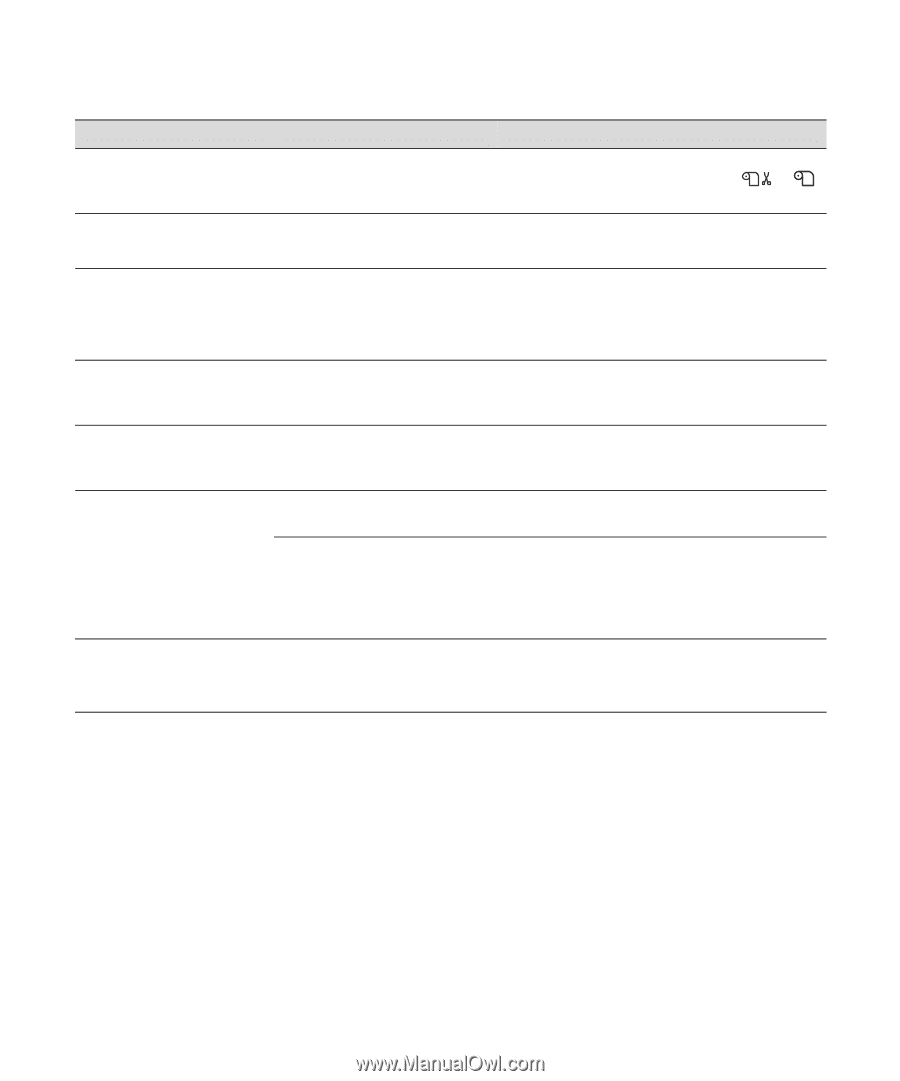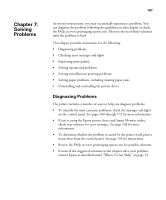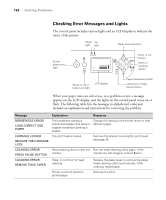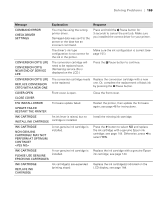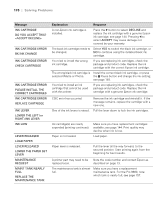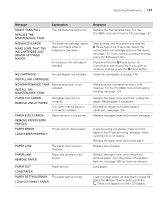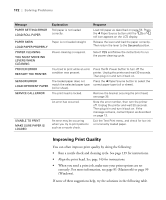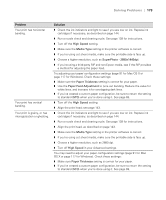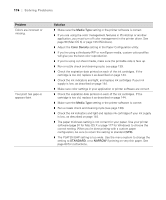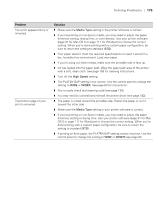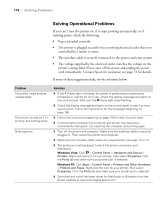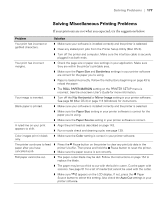Epson 9880 Printer Guide - Page 152
Improving Print Quality, When you send a print job, make sure your print options are set - service menu
 |
UPC - 010343866843
View all Epson 9880 manuals
Add to My Manuals
Save this manual to your list of manuals |
Page 152 highlights
172 | Solving Problems Message Explanation Response PAPER SETTING ERROR LOAD ROLL PAPER Roll paper is not loaded correctly. Load roll paper as described on page 53. Press the l Paper Source button until the or roll icon appears on the LCD display. PAPER SKEW Paper is not loaded straight. LOAD PAPER PROPERLY Release the lever and load the paper correctly. Then return the lever to the Secured position. POWER CLEANING YOU MUST MOVE INK LEVERS WHEN CLEANING Power cleaning is required. Select YES and follow the instructions to run the power cleaning cycle. PRINTER ERROR RESTART THE PRINTER You tried to print while an error Press the P Power button to turn off the condition was present. printer. Unplug the printer and wait 30 seconds. Then plug it in and turn it back on. SENSOR ERROR The loaded paper does not Press the l Paper Source button to select the LOAD DIFFERENT PAPER match the selected paper type (roll or sheet). correct paper type (roll or sheet). SERVICE CALL ERROR The print head is locked. Remove the bracket securing the print head; see page 35. An error has occurred. Note the error number, then turn the printer off. Unplug the printer and wait 30 seconds. Then plug it in and turn it back on. If the message remains, contact Epson as described on page 13. UNABLE TO PRINT MAKE SURE PAPER IS LOADED An error may be occurring when you try to print patterns such as a nozzle check. Exit the Test Print menu, and check for low ink or incorrectly loaded paper. Improving Print Quality You can often improve print quality by doing the following: • Run a nozzle check and cleaning cycle. See page 139 for instructions. • Align the print head. See page 143 for instructions. • When you send a print job, make sure your print options are set correctly. For more information, see page 81 (Macintosh) or page 99 (Windows). If none of these suggestions help, try the solutions in the following table. 172