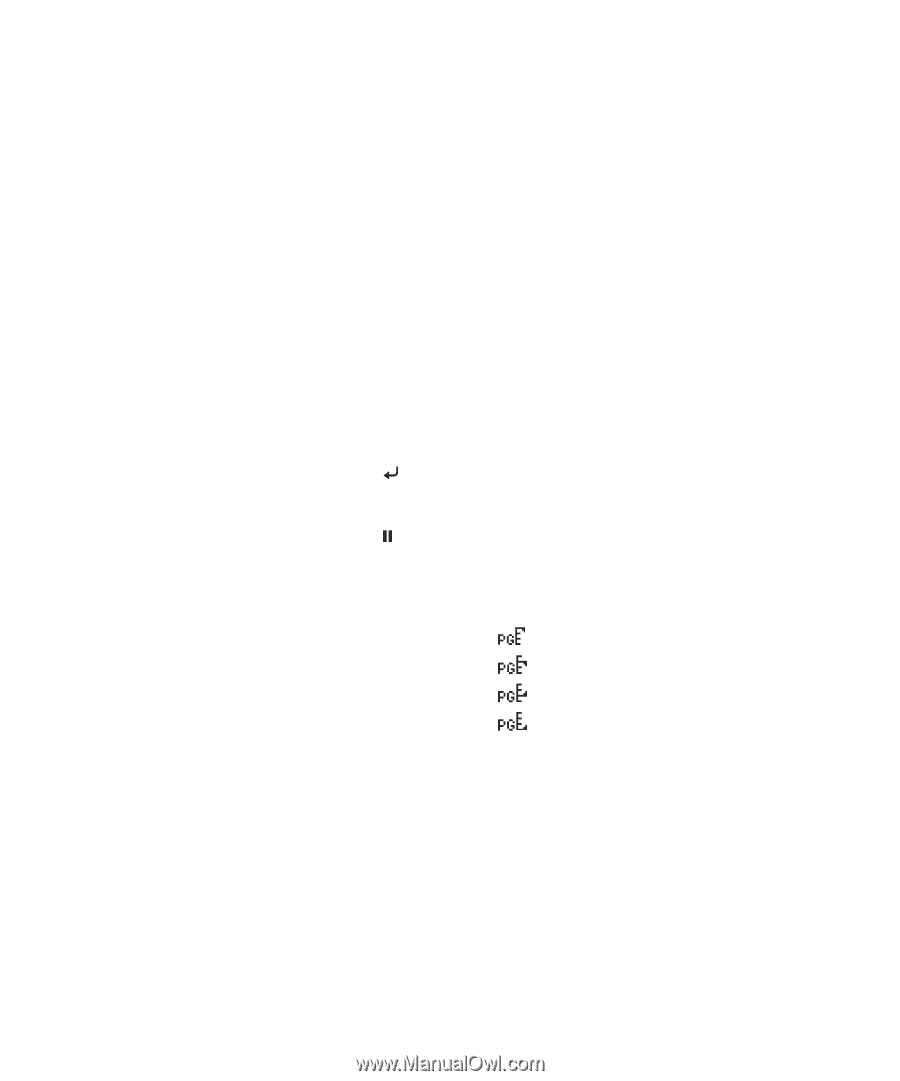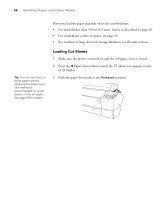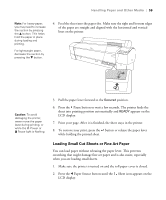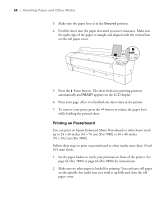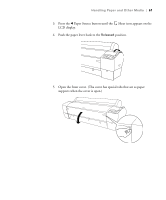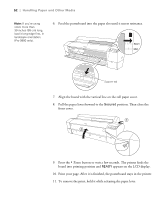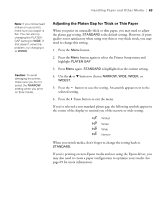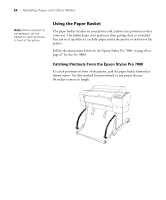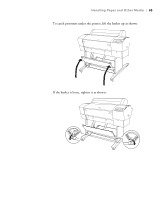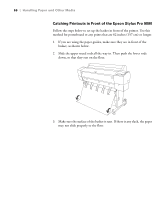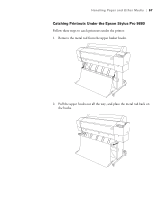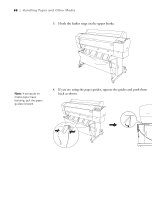Epson 9880 Printer Guide - Page 61
Adjusting the Platen Gap for Thick or Thin Paper, Pause button to exit the menu.
 |
UPC - 010343866843
View all Epson 9880 manuals
Add to My Manuals
Save this manual to your list of manuals |
Page 61 highlights
Handling Paper and Other Media | 63 Note: If you notice head strikes on your prints, make sure your paper is flat. You can also try changing the PLATEN GAP setting to WIDE. If that doesn't solve the problem, try changing it to WIDER. Caution: To avoid damaging the printer, make sure you do not select the NARROW setting when you print on thick media. Adjusting the Platen Gap for Thick or Thin Paper When you print on unusually thick or thin paper, you may need to adjust the platen gap setting. STANDARD is the default setting. However, if print quality is not satisfactory when using very thin or very thick stock, you may need to change this setting. 1. Press the Menu button. 2. Press the Menu button again to select the Printer Setup menu and highlight PLATEN GAP. 3. Press Menu again. STANDARD is highlighted as the current setting. 4. Use the u or d button to choose NARROW, WIDE, WIDER, or WIDEST. 5. Press the button to save the setting. An asterisk appears next to the selected setting. 6. Press the Pause button to exit the menu. If you've selected a non-standard platen gap, the following symbols appear in the corner of the display to remind you of the narrow or wide setting: Widest Wider Wide Narrow When you switch media, don't forget to change the setting back to STANDARD. If you're printing on non-Epson media and not using the Epson driver, you may also need to create a paper configuration to optimize your results. See page 69 for more information. 63