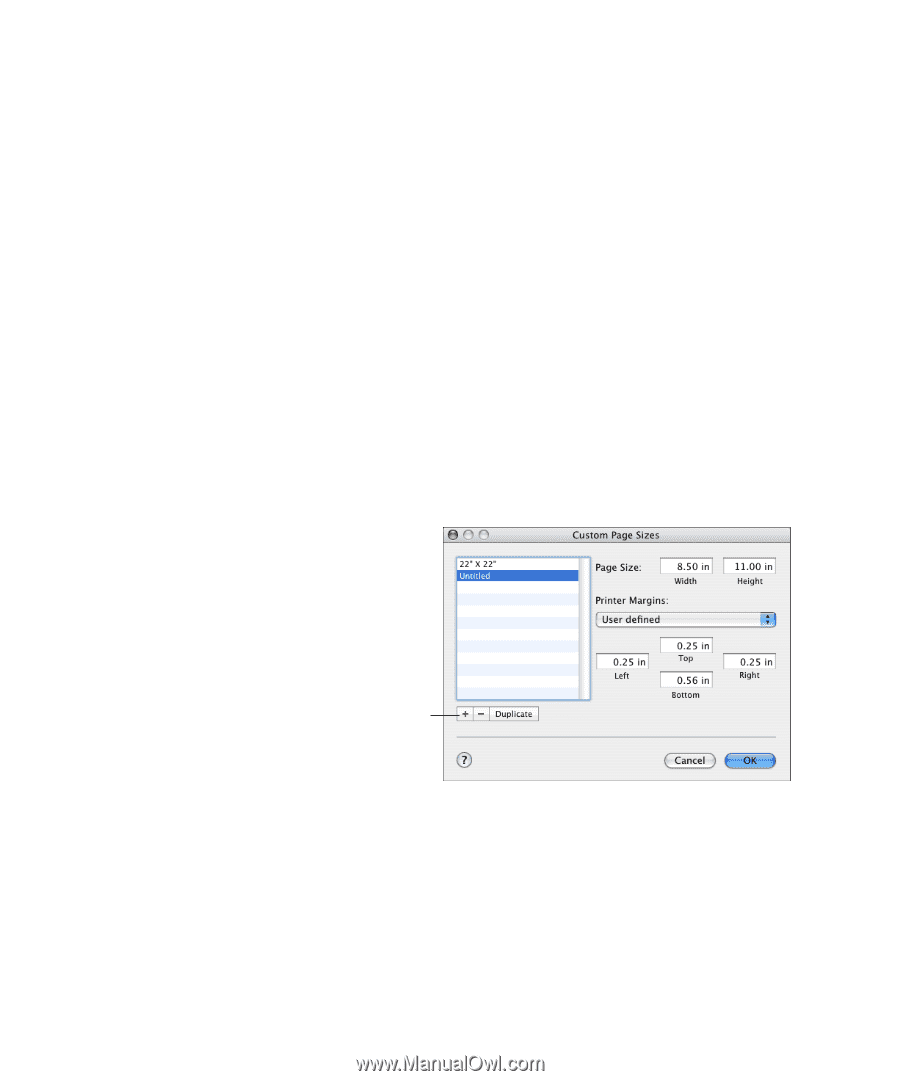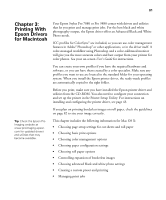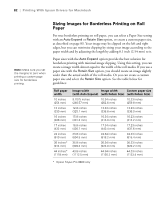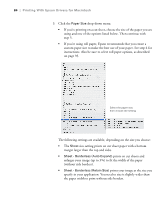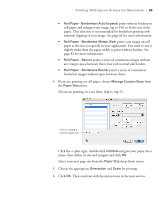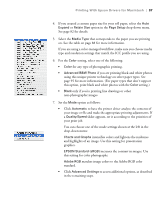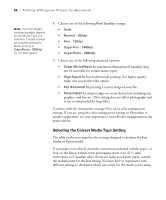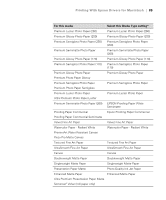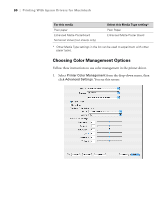Epson 9880 Printer Guide - Page 75
borderless images without space between them., If you are printing on roll paper, choose
 |
UPC - 010343866843
View all Epson 9880 manuals
Add to My Manuals
Save this manual to your list of manuals |
Page 75 highlights
Printing With Epson Drivers for Macintosh | 85 • Roll Paper - Borderless (Auto Expand) prints without borders on roll paper and enlarges your image (up to 3%) to fit the size of the paper. This selection is recommended for borderless printing with minimal clipping of your image. See page 82 for more information. • Roll Paper - Borderless (Retain Size) prints your image on roll paper at the size you specify in your application. You need to size it slightly wider than the paper width to print without borders. See page 82 for more information. • Roll Paper - Banner prints a series of continuous images without any margin space between them, but with normal side borders. • Roll Paper - Borderless Banner prints a series of continuous borderless images without space between them. 4. If you are printing on roll paper, choose Manage Custom Sizes from the Paper Size menu. (If you are printing on a cut sheet, skip to step 5.) Click to create a custom page size Click the + (plus sign), double-click Untitled and give your paper size a name, then define its size and margins and click OK. Select your new page size from the Paper Size drop-down menu. 5. Choose the appropriate Orientation and Scale for printing. 6. Click OK. Then continue with the instructions in the next section. 85