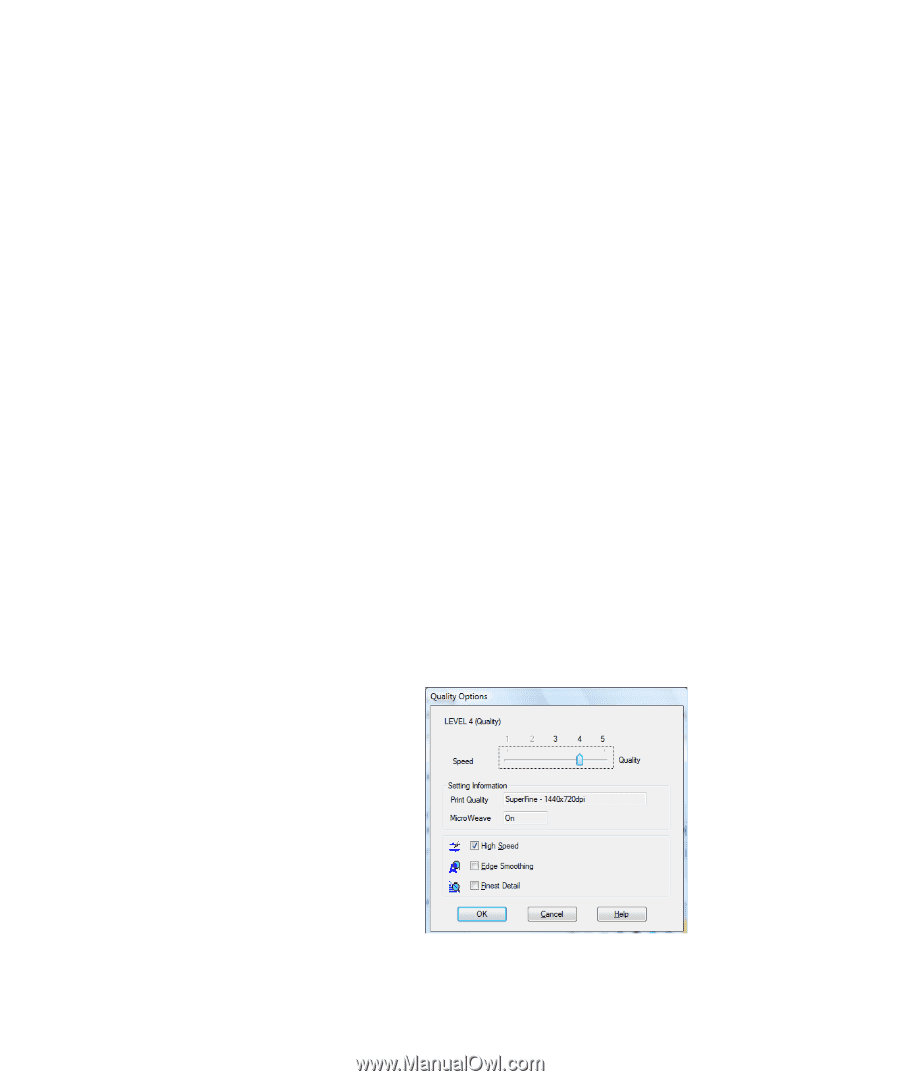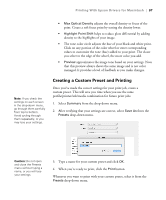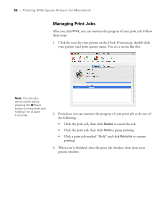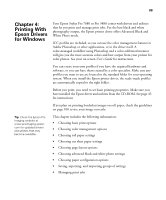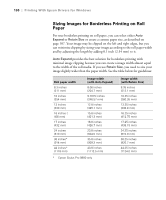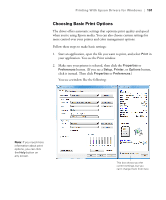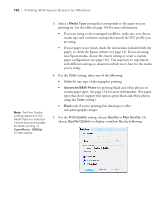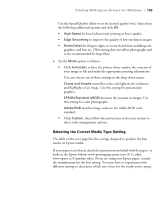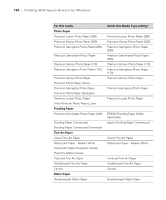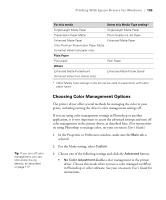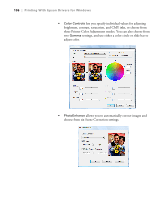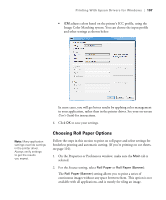Epson 9880 Printer Guide - Page 92
certain paper types. See for more information. For paper - icc profiles
 |
UPC - 010343866843
View all Epson 9880 manuals
Add to My Manuals
Save this manual to your list of manuals |
Page 92 highlights
102 | Printing With Epson Drivers for Windows Note: The Print Quality settings depend on the Media Type you selected. Choose lower print quality for faster printing, or SuperPhoto - 2880dpi for best quality. 3. Select a Media Type setting that corresponds to the paper you are printing on. See the table on page 103 for more information. • If you are using a color-managed workflow, make sure you choose media type and resolution settings that match the ICC profile you are using. • If your paper is not listed, check the instructions included with the paper, or check the Epson website (see page 13). If you are using non-Epson media, choose the closest setting or create a custom paper configuration (see page 116). You may have to experiment with different settings to determine which one is best for the media you're using. 4. For the Color setting, select one of the following: • Color for any type of photographic printing. • Advanced B&W Photo for printing black and white photos on certain paper types. See page 114 for more information. (For paper types that don't support this option, print black and white photos using the Color setting.) • Black only if you're printing line drawings or other non-photographic images. 5. For the Print Quality setting, choose Quality or Max Quality. Or choose Quality Options to display a window like the following: 102