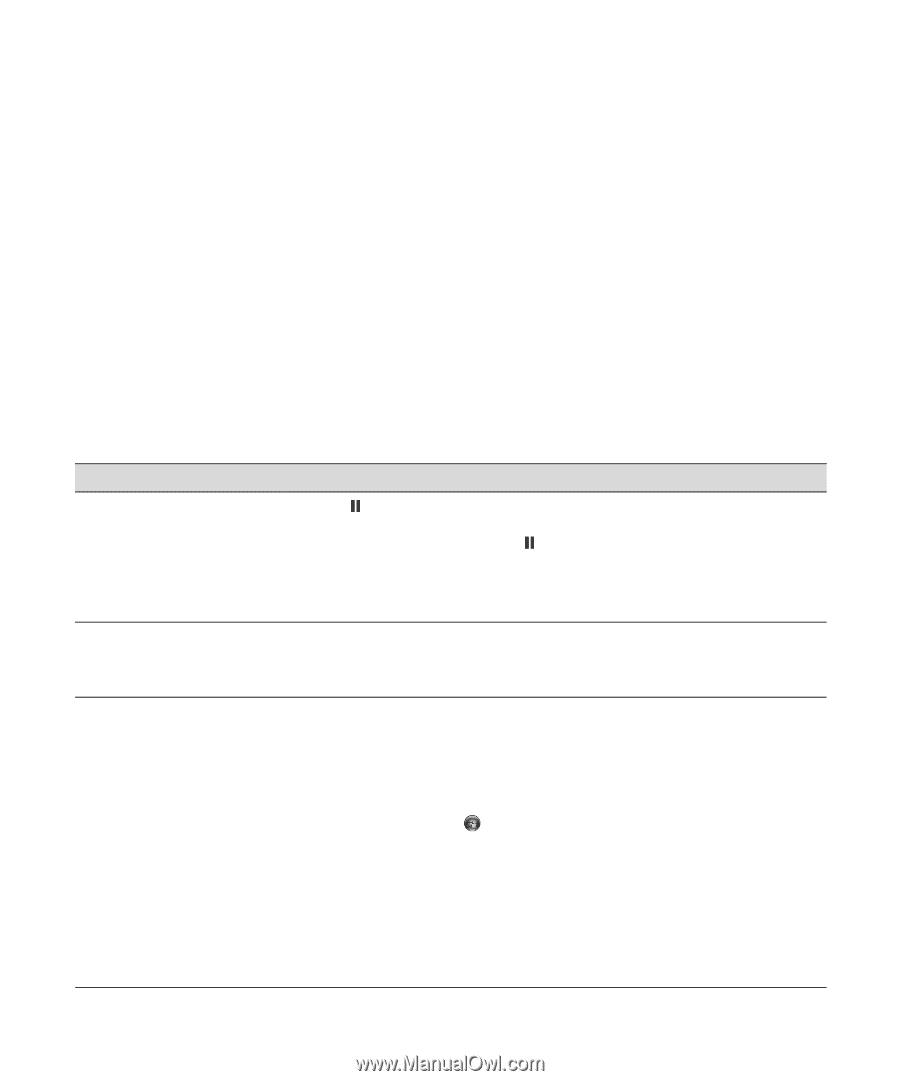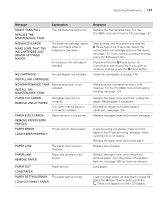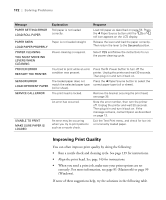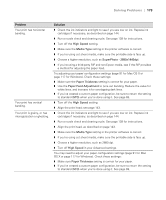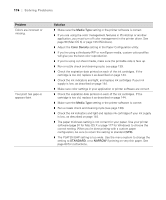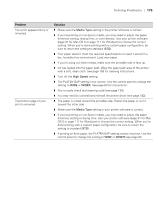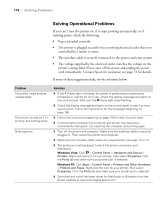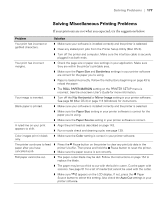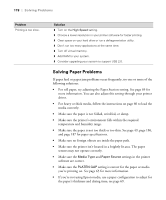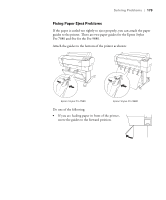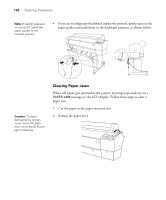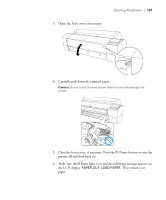Epson 9880 Printer Guide - Page 156
Solving Operational Problems
 |
UPC - 010343866843
View all Epson 9880 manuals
Add to My Manuals
Save this manual to your list of manuals |
Page 156 highlights
176 | Solving Problems Solving Operational Problems If you can't turn the printer on, if it stops printing unexpectedly, or if nothing prints, check the following: • Paper is loaded correctly. • The printer is plugged securely into a working electrical outlet that's not controlled by a switch or timer. • The interface cable is securely connected to the printer and your system. • The voltage supplied by the electrical outlet matches the voltage on the printer's rating label. If not, turn off the power and unplug the power cord immediately. Contact Epson for assistance; see page 13 for details. If none of these suggestions help, try the solutions below. Problem The printer stops printing unexpectedly. The printer sounds as if it's printing, but nothing prints. Nothing prints. Solution ◗ If the Pause light is flashing, the printer is performing a maintenance procedure or waiting for ink to dry. Check the display message and lights on the control panel. Wait until the Pause light stops flashing. ◗ Check the display message and lights on the control panel to see if an error has occurred. Follow the instructions for the messages beginning on page 168. ◗ Follow the instructions beginning on page 139 to clean the print head. ◗ Communication between the computer and printer may have been momentarily interrupted. Try restarting the computer and printing again. ◗ Turn off the printer and computer. Make sure the interface cable is securely plugged in. Then restart the printer and computer. ◗ Make sure the interface cable meets the requirements; see page 13 or 14. ◗ The printer port setting doesn't match the printer connection port (Windows). Windows Vista: Click > Control Panel > Hardware and Sound > Printers. Right-click the icon for your printer, then select Properties. Click the Ports tab and make sure your printer port is selected Windows XP: Click Start > Control Panel > Printers and Other Hardware > Printers and Faxes. Right-click the icon for your printer, then select Properties. Click the Ports tab and make sure your printer port is selected. ◗ Download and install the latest driver for Macintosh or Windows from the Epson website at www.proimaging.epson.com. 176